Installing Coupon Printer Pole Mount Assembly
Installing the Pole Mount for the Coupon Printer and its corresponding Coupon Printer Tray involves the following procedures:
Installing Tri-Light/Lane Light Pole
To install the Tri-Light/Lane Light Pole that is compatible with the Rotating Arm assembly for the Coupon Printer Tray, follow these steps:
- Remove the existing Tri-Light/Lane Light pole, if necessary. For more information, refer to Removing Existing Tri–Light/Lane Light Pole.
- Insert the Tri-Light/Lane Light cable through the opening on the side of Tri-Light/Lane Light pole and route it out the top of the pole.
 Note
NoteIf installing a Secondary Display, route the display cables out of the smaller hole on the back of the pole. For information about how to install the Display, refer to the NCR Voyix FastLane SelfServ Checkout (7360) Hardware Service Guide (B005-0000-2378).
- Insert the Tri-Light/Lane Light pole into the Tower frame. Ensure that the cables are aligned with the grooves in the pole duct, as shown in the image below.
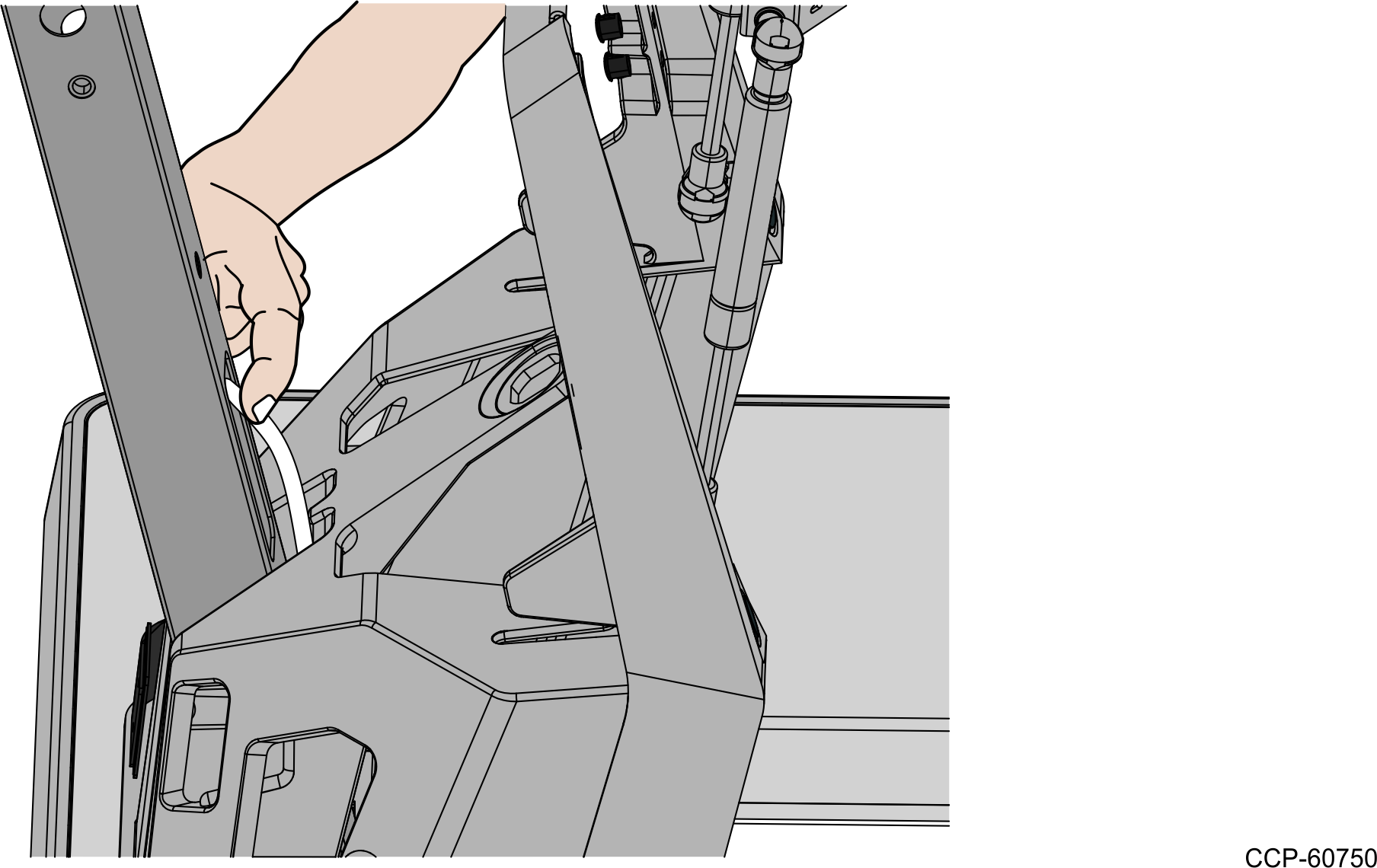
- Secure the Tri-Light/Lane Light pole to the Tower frame using two (2) screws.
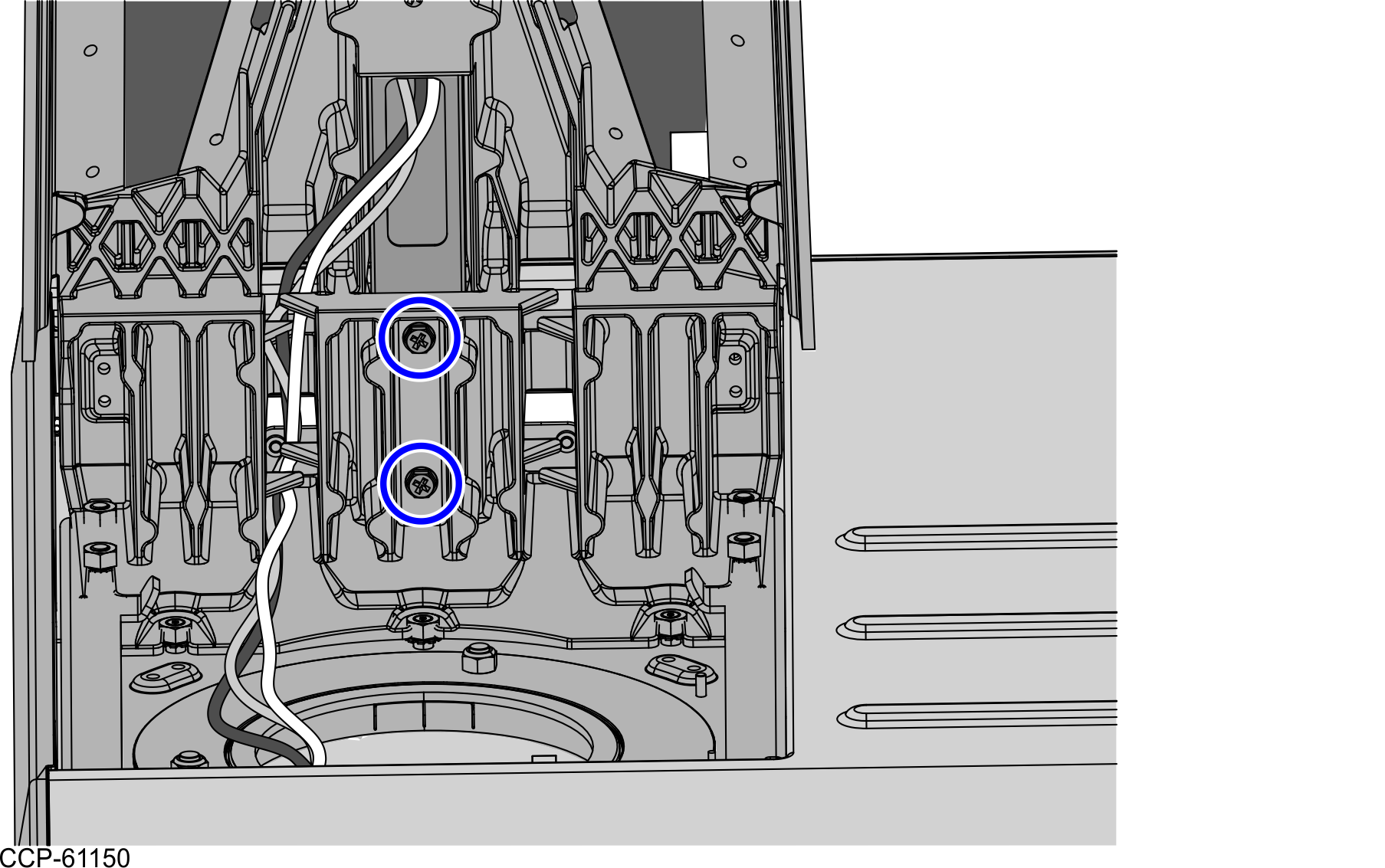
- Do the following:
- If a Secondary Display is not installed, attach the Rectangle Blanking Plug to the corresponding hole on the Tri-Light/Lane Light pole.
- Insert, but do not tighten, three (3) screwsinto the sides of the Tri-Light/Lane Light pole as alignment guides, as shown in the image below.
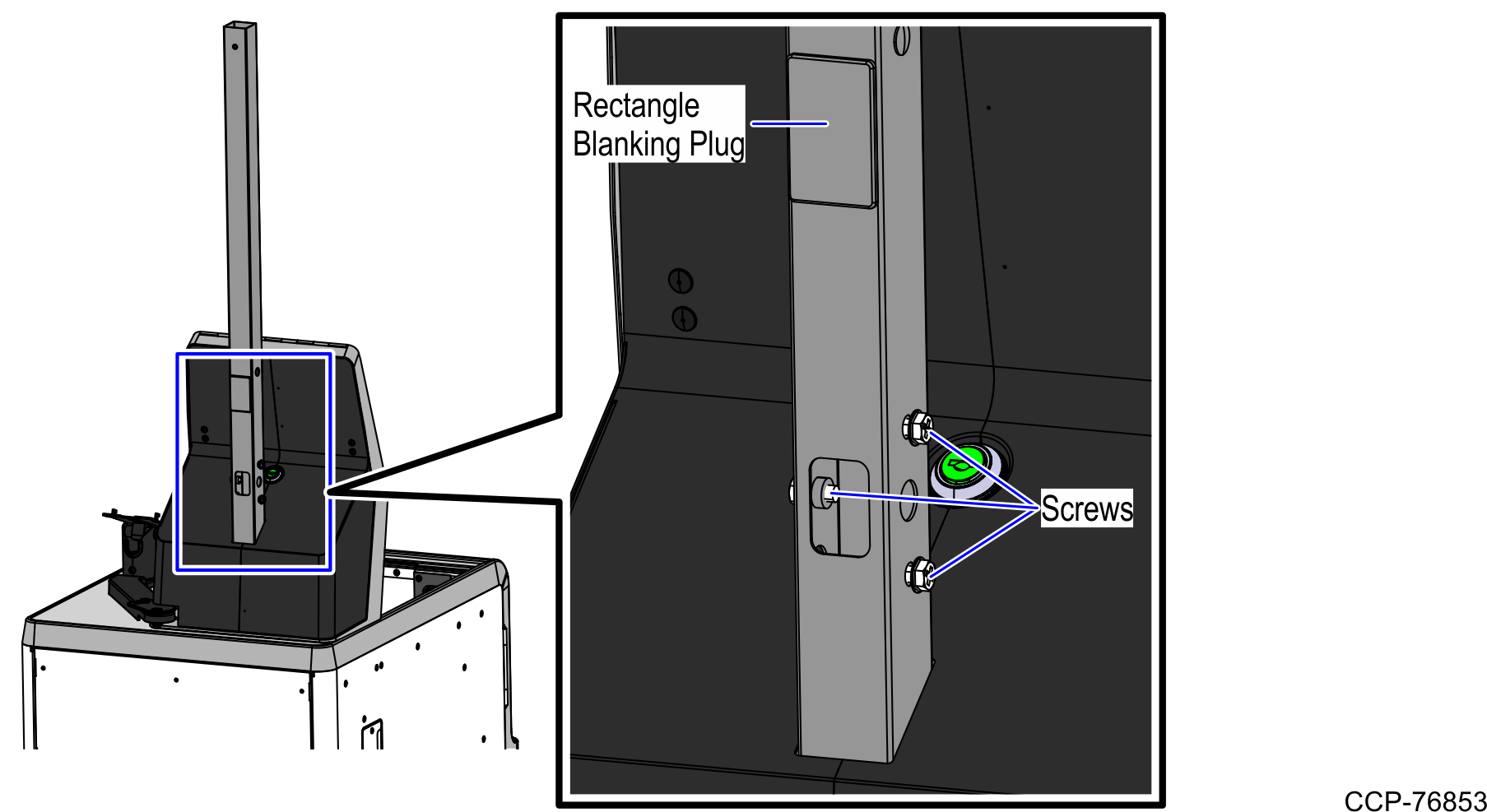
- Install the Rotating Arm assembly on the pole. For more information, refer to Installing Rotating Arm Assembly.
Installing Rotating Arm Assembly
To install the Rotating Arm assembly to the Tri-Light/Lane Light pole, follow these steps:
- Install the Tri-Light/Lane Light pole on the SelfServ Checkout unit. For more information, refer to Installing Tri-Light/Lane Light Pole.
- Align the Rotating Arm assembly over the alignment guides and then slide the assembly down onto the screws.
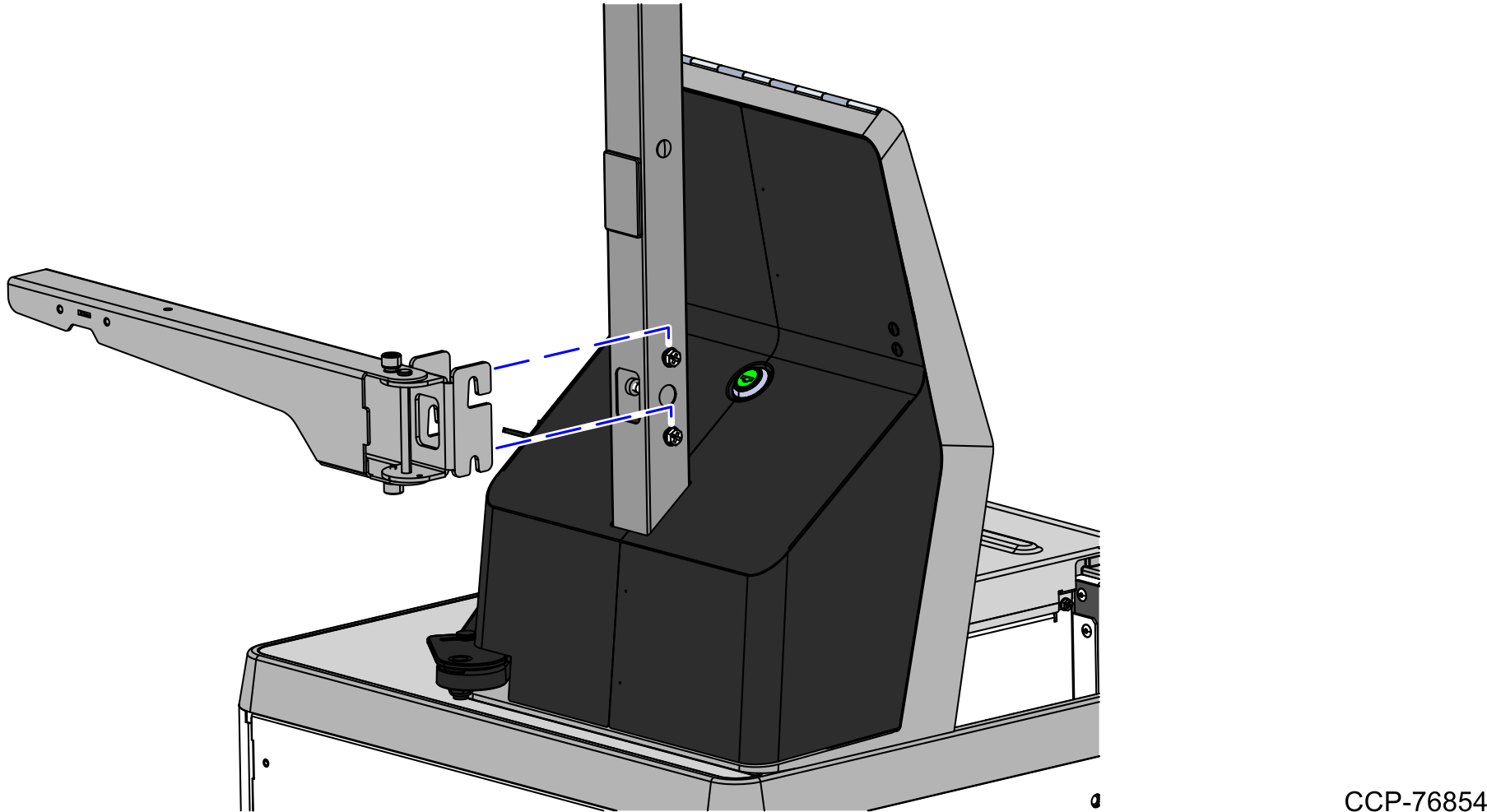
- Tighten all screws to secure the Arm to the Tri-Light/Lane Light pole.
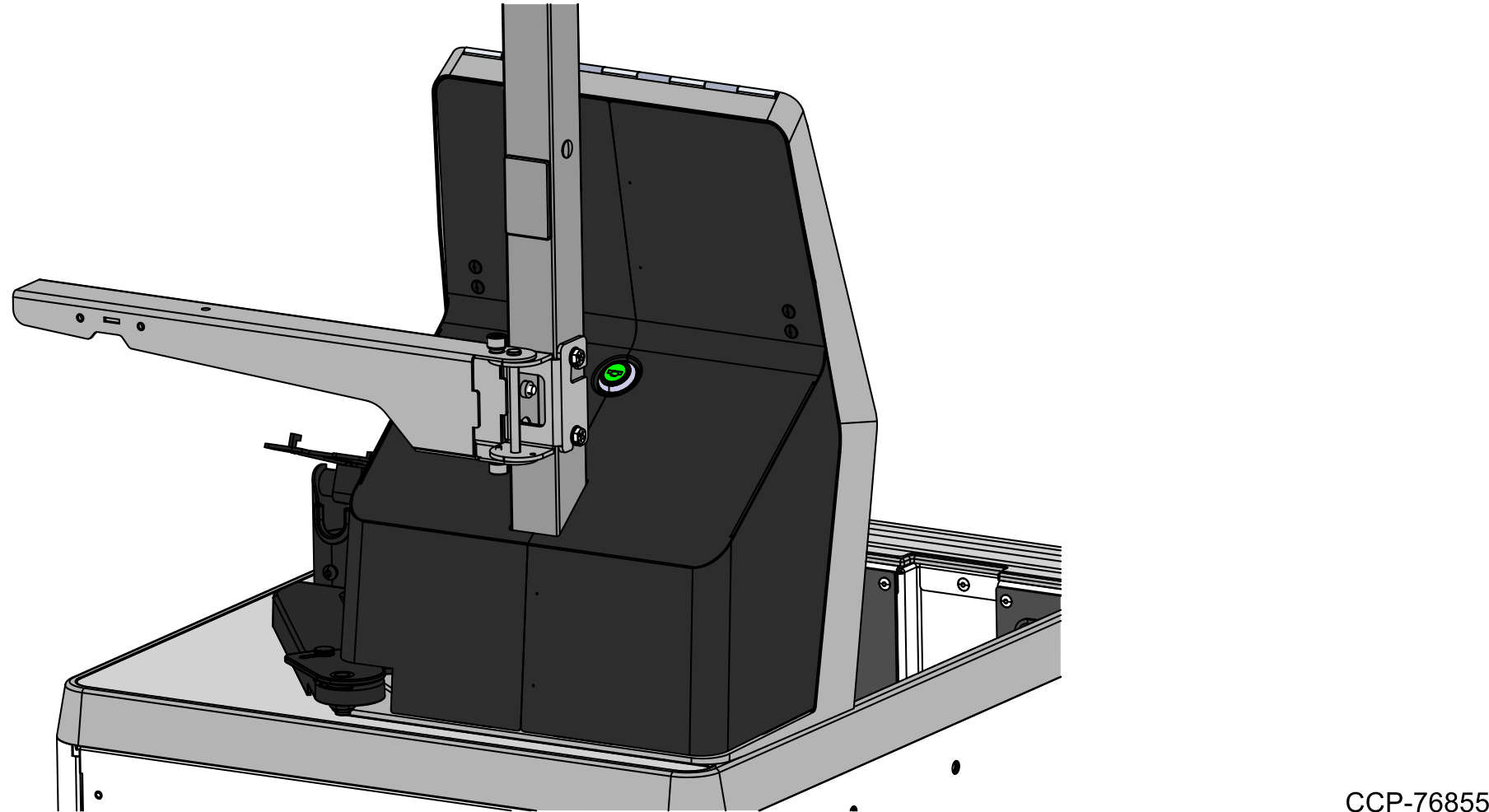
Install the Coupon Printer Tray on the Rotating Arm assembly. For more information, refer to Installing Coupon Printer Tray.
