Logging on to RSM LE
To log on to RSM LE, follow these steps:
1.Start RSM LE by performing any of the following:
•Select the desktop icon for RSM LE.
•Open a browser on the system and type the path to the RSM website.
Example: C:\Prgram Files\NCR\RSM\Website\ConsoleLE.htm
If RSM is operating in Every Unit Item (EUI) mode, you are not prompted for a logon window, but you are automatically logged on with privileges to configure peripherals and run diagnostics only.
If RSM LE is managed and licensed, the Login window is displayed.
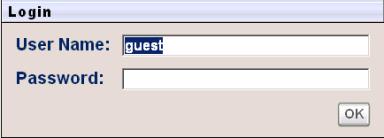
2.Enter the User Name and Password.
Note: The following are the logon types when accessing RSM LE:
•NCRRetailer—permits access to the features you have licensed. You obtain the User Name and Password information from NCR. The NCRRetailer logon has a password that changes daily.
•NCRService—used by NCR personnel. It has full access to all the features in the system. The NCRService logon has a password that changes daily.
•Guest—does not require a password, but only gives you read–only access to licensed features.
3.Select OK. The main window is displayed.
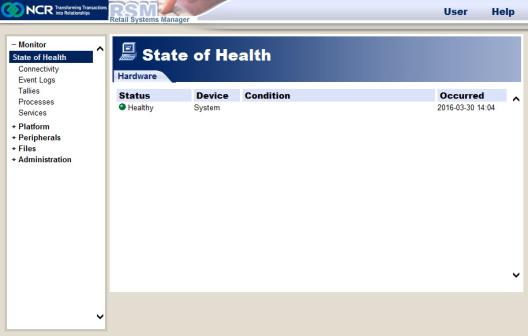
The RSM LE user interface displays the different available features. These features are discussed in the next sections.
Note: The functionality present is based on the license file, and the unlicensed features are not available.