7746-K456 Mount for Integrated 2x20 Customer Display
This kit provides a mount to install a 2x20 Customer Display on the neck of the NCR PX10/PX15 POS (7746).
Kit Contents
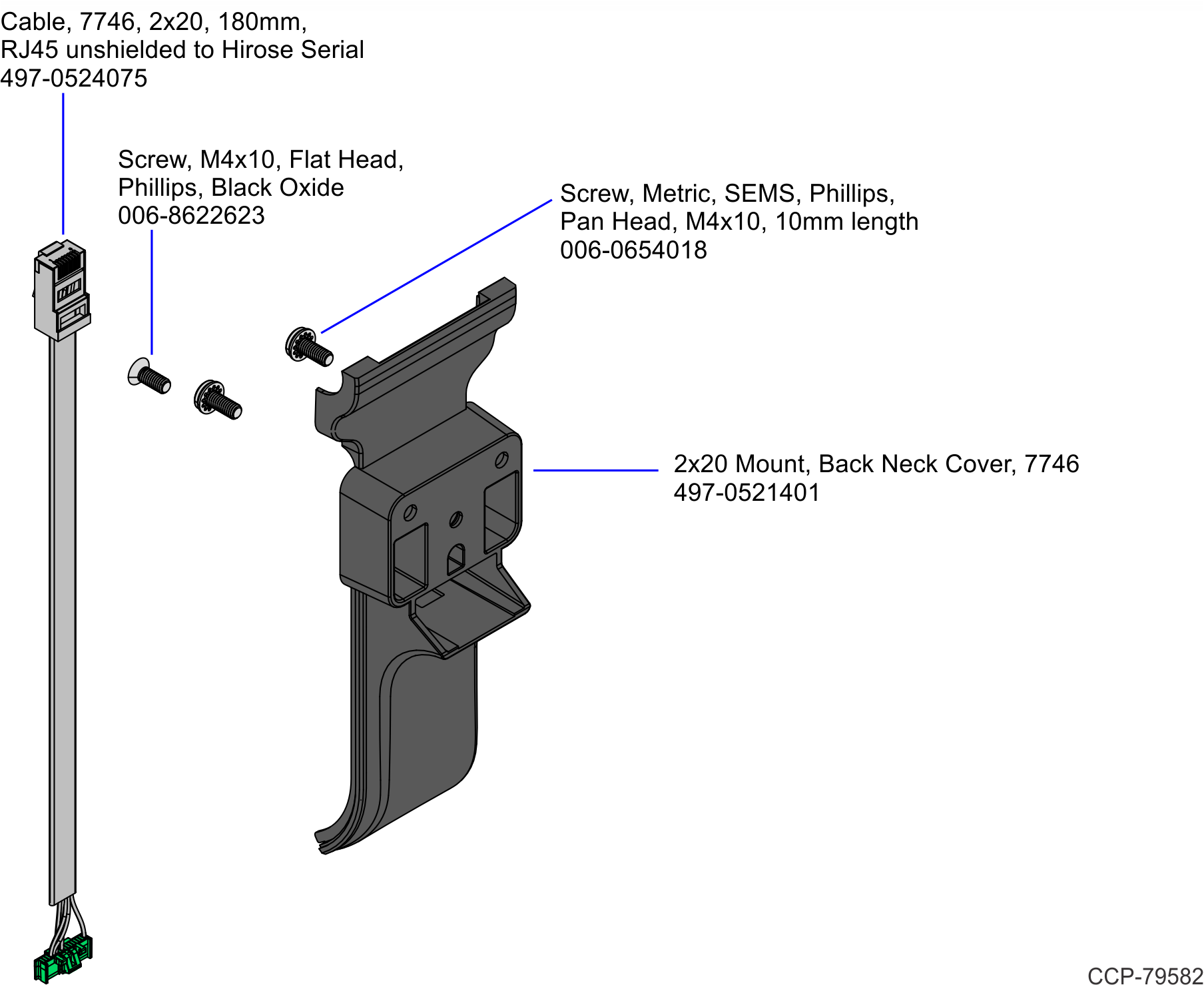
Installation Procedure
1.Pivot the display toward the back.
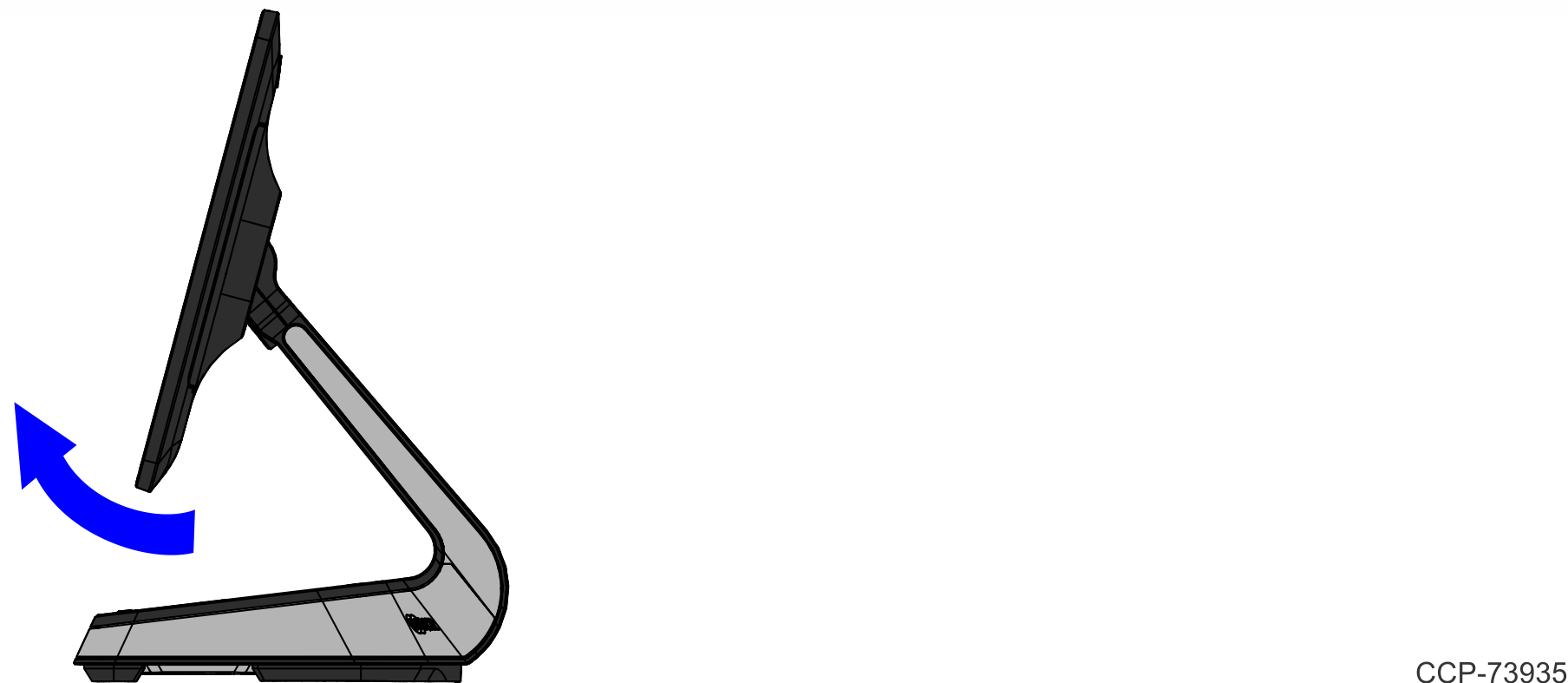
2.Remove the screw (1) that secures the Front Neck Cover to the neck.
Note: Use only a screwdriver with a #1 Philips bit to avoid stripping the screw head.

3.Pivot the Front Neck Cover away from the terminal.
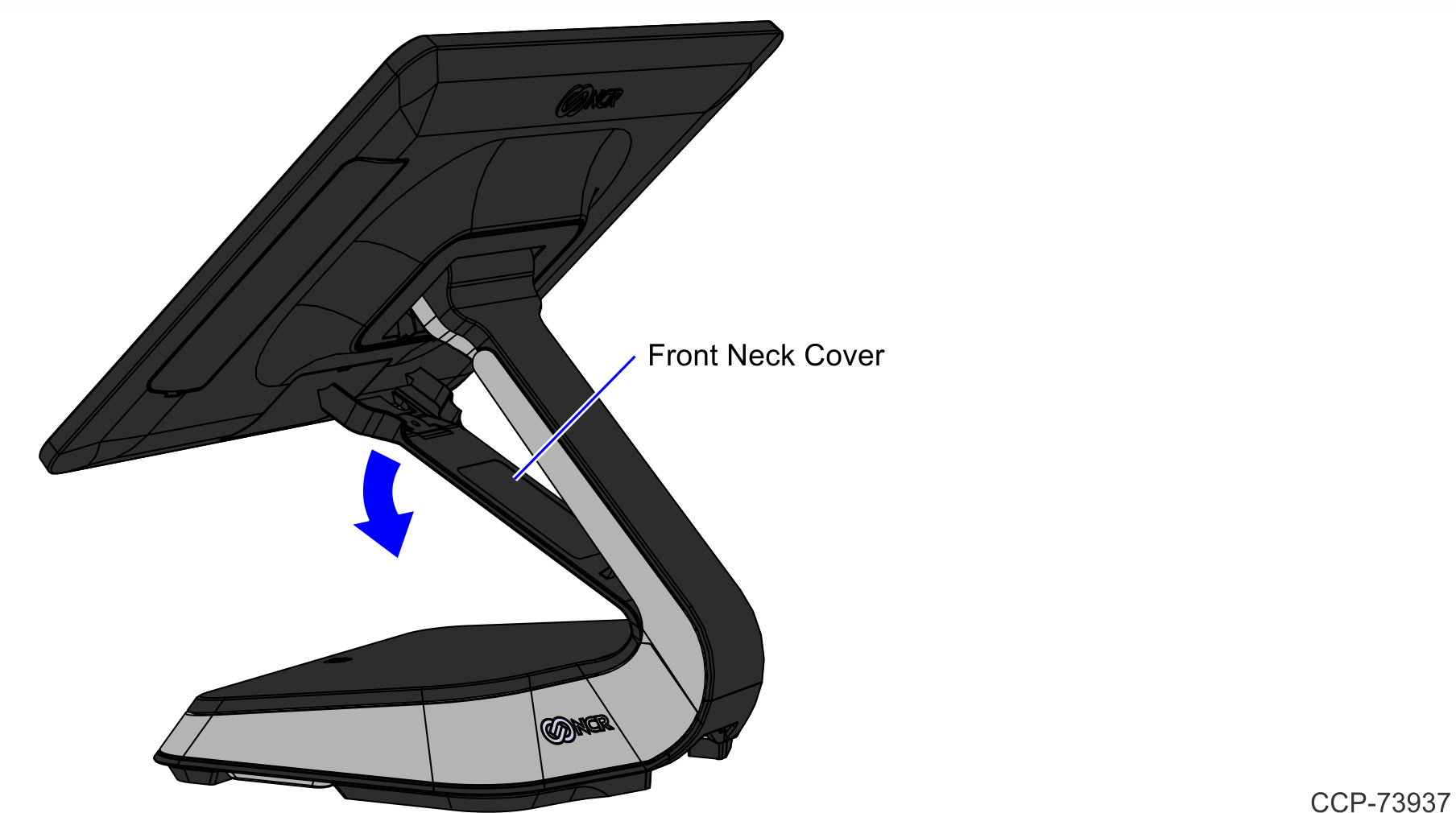
4.Lay the terminal face down on a flat surface.
Caution: Always use a soft material (cloth, foam) to protect the display screen when placing the terminal face down.
5.Remove the screws (2) that secure the Rear Base Cap to the Neck.
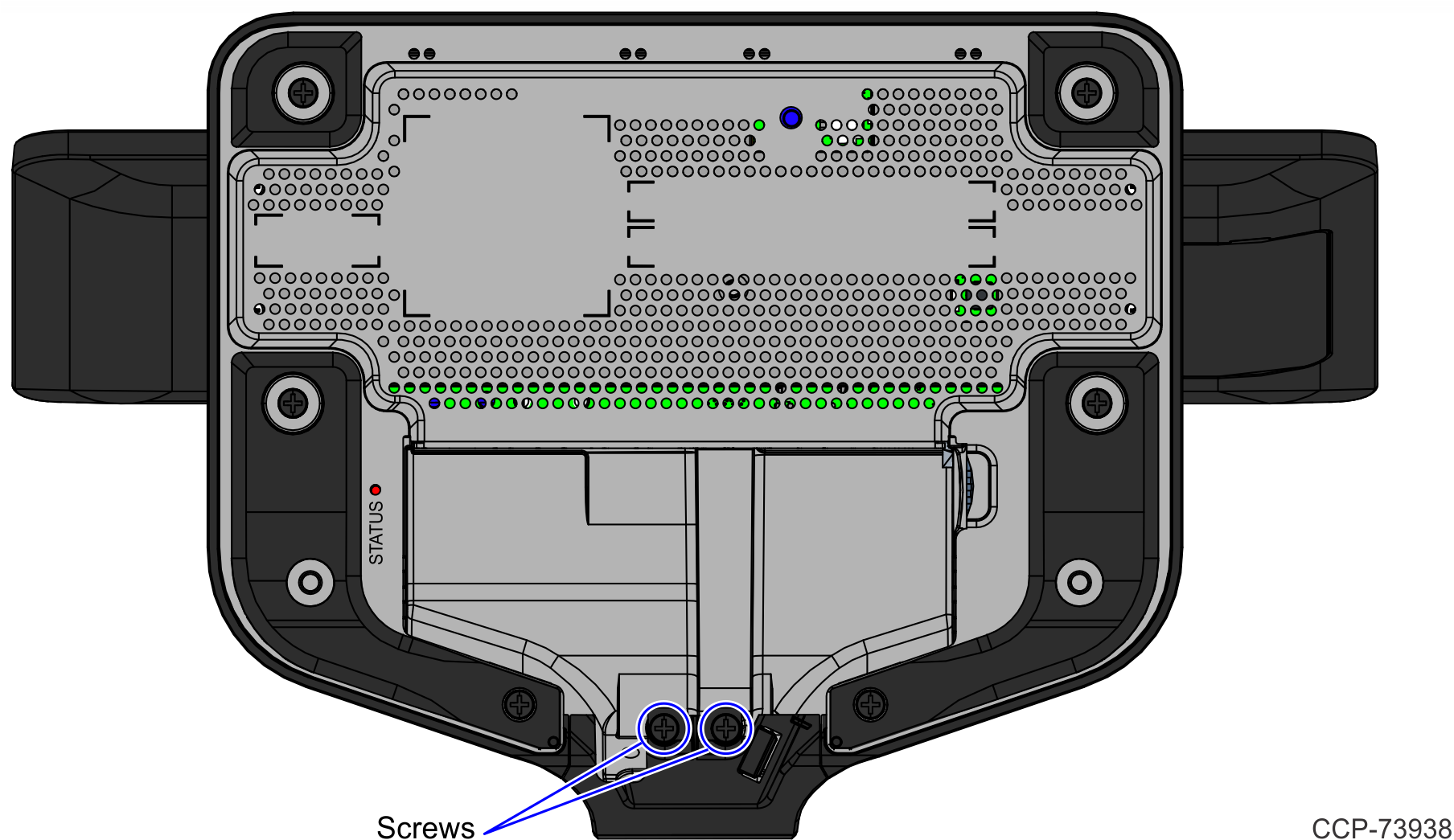
6.Remove the Rear Base Cap.

7.Set the terminal to stand upright, and then pivot the display toward the front.
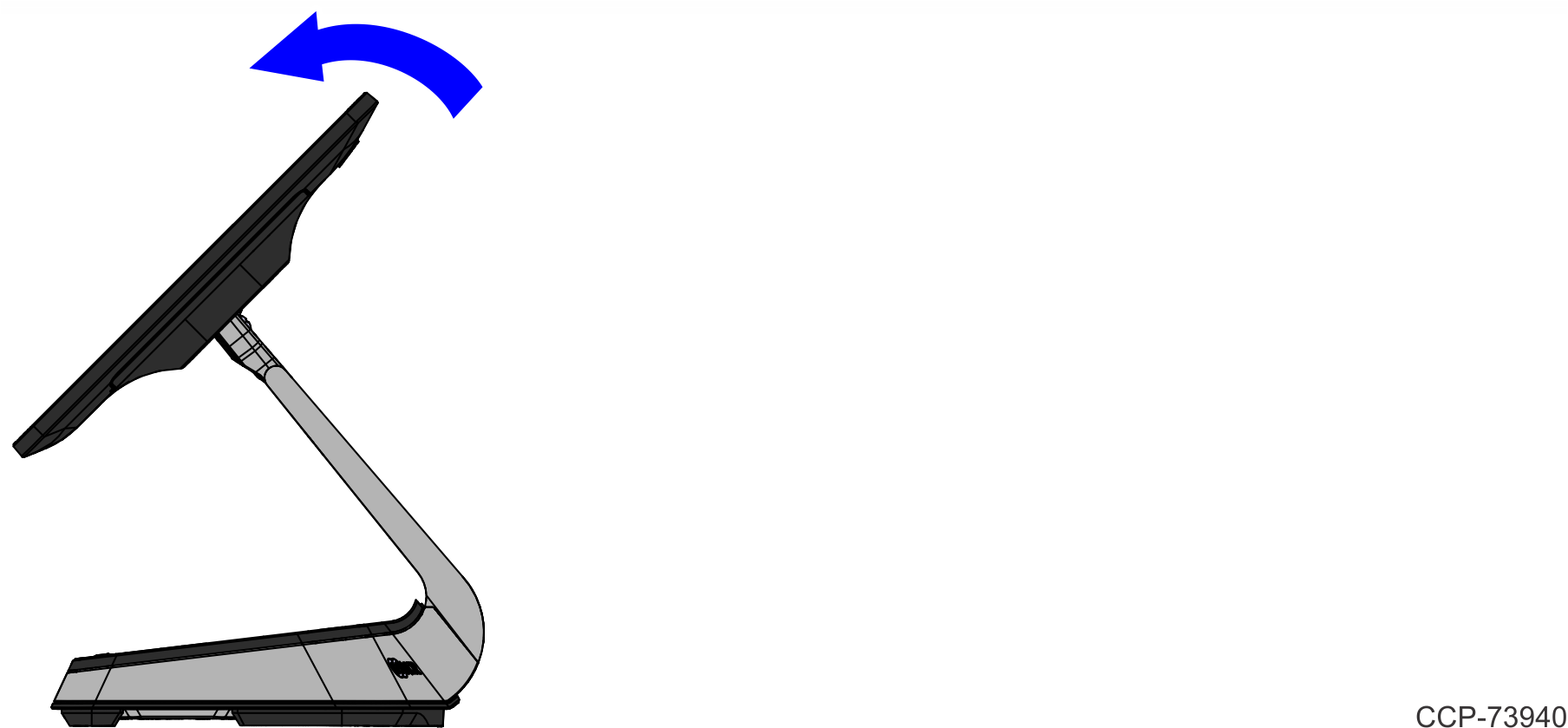
8.Pivot the Back Neck Cover away from the terminal.

9.Lay the 2x20 display face down on a flat surface.
Caution: Always use a soft material (cloth, foam) to protect the display screen when placing the terminal face down.
10.Connect the Interface Cable to the back of the 2x20 display. Ensure that the latch is properly engaged.
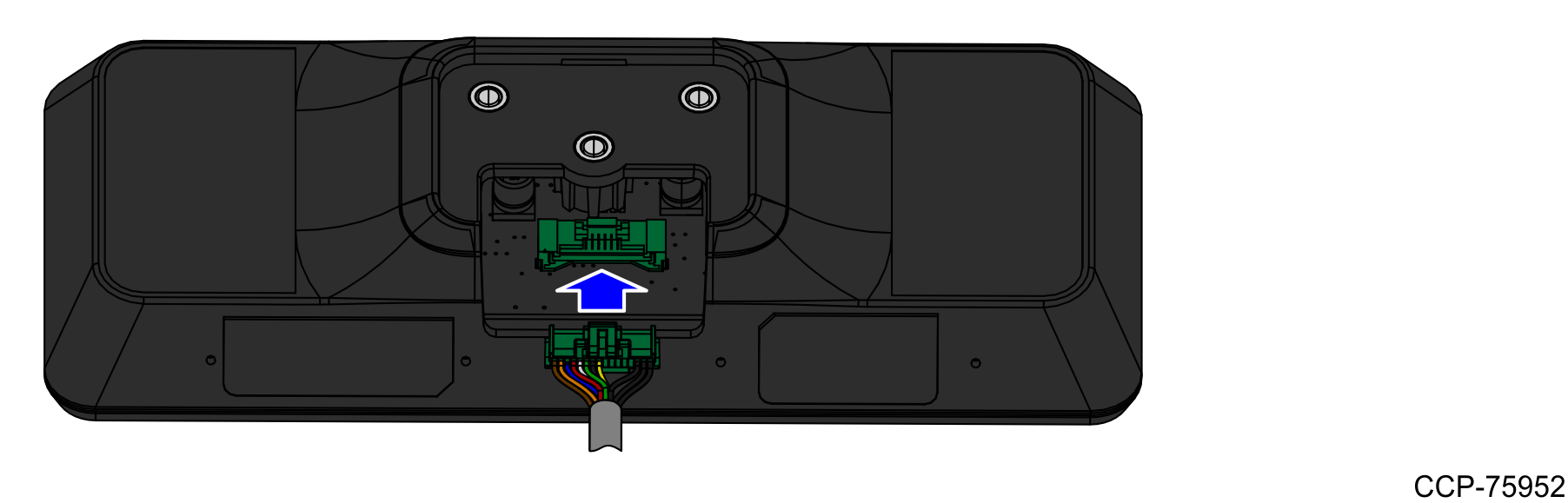
11.Insert the opposite end of the Interface Cable through the opening of the neck mount.

12.Secure the neck mount to the back of the 2x20 display using screws (2).
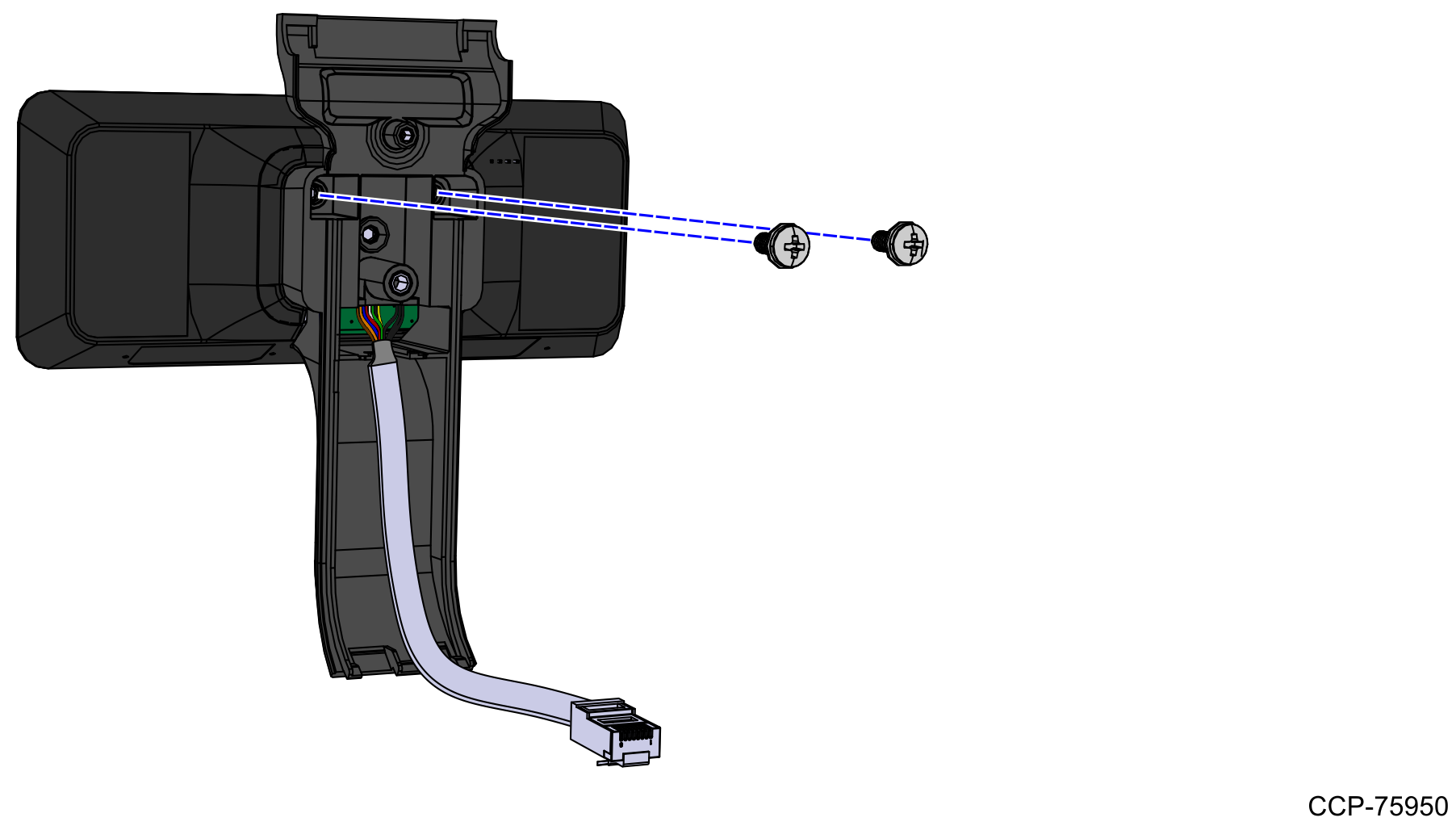
13.Set the terminal to stand upright, and then pivot the display toward the front.
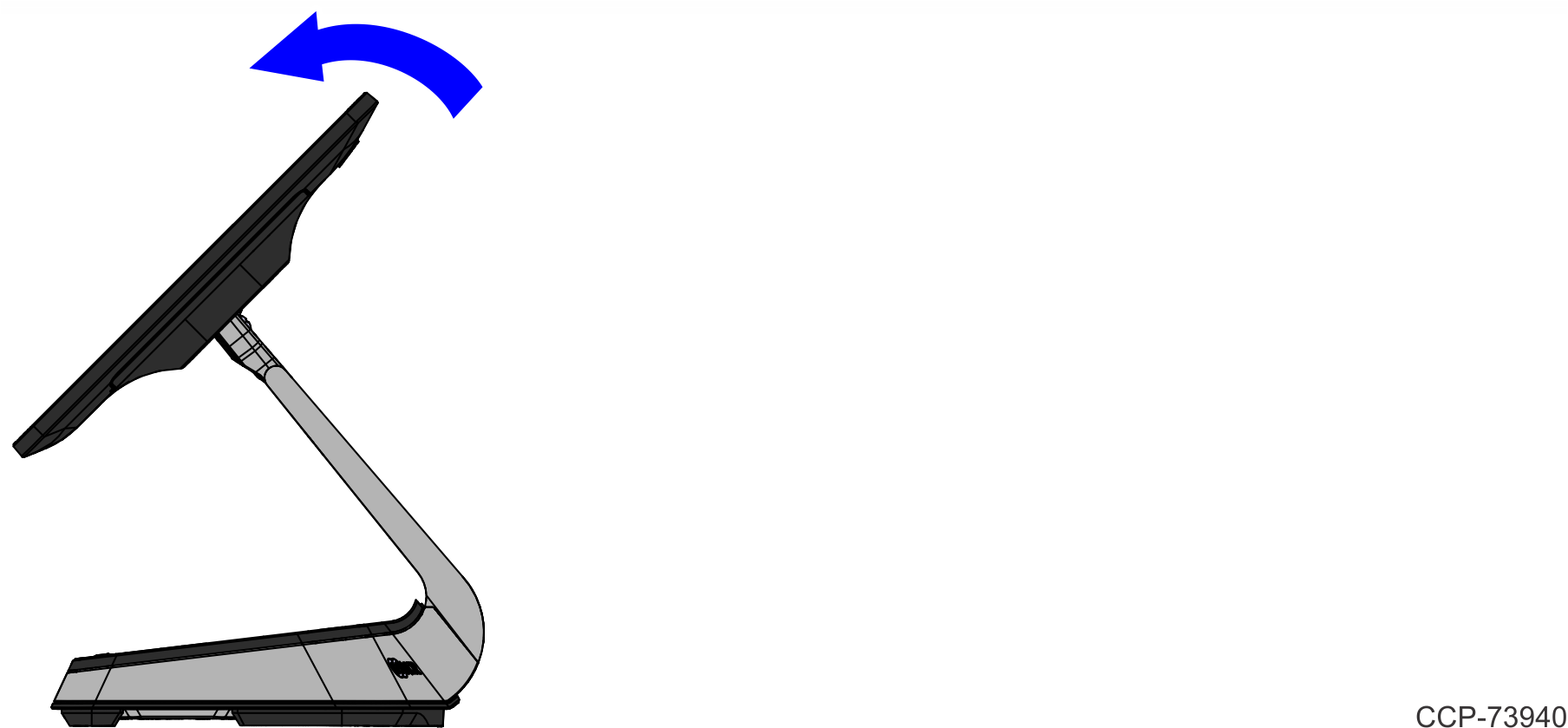
14.Attach the neck mount with 2x20 display to the terminal.

15. Secure the neck mount and 2x20 display assembly on the neck of the PX10 terminal with a screw.
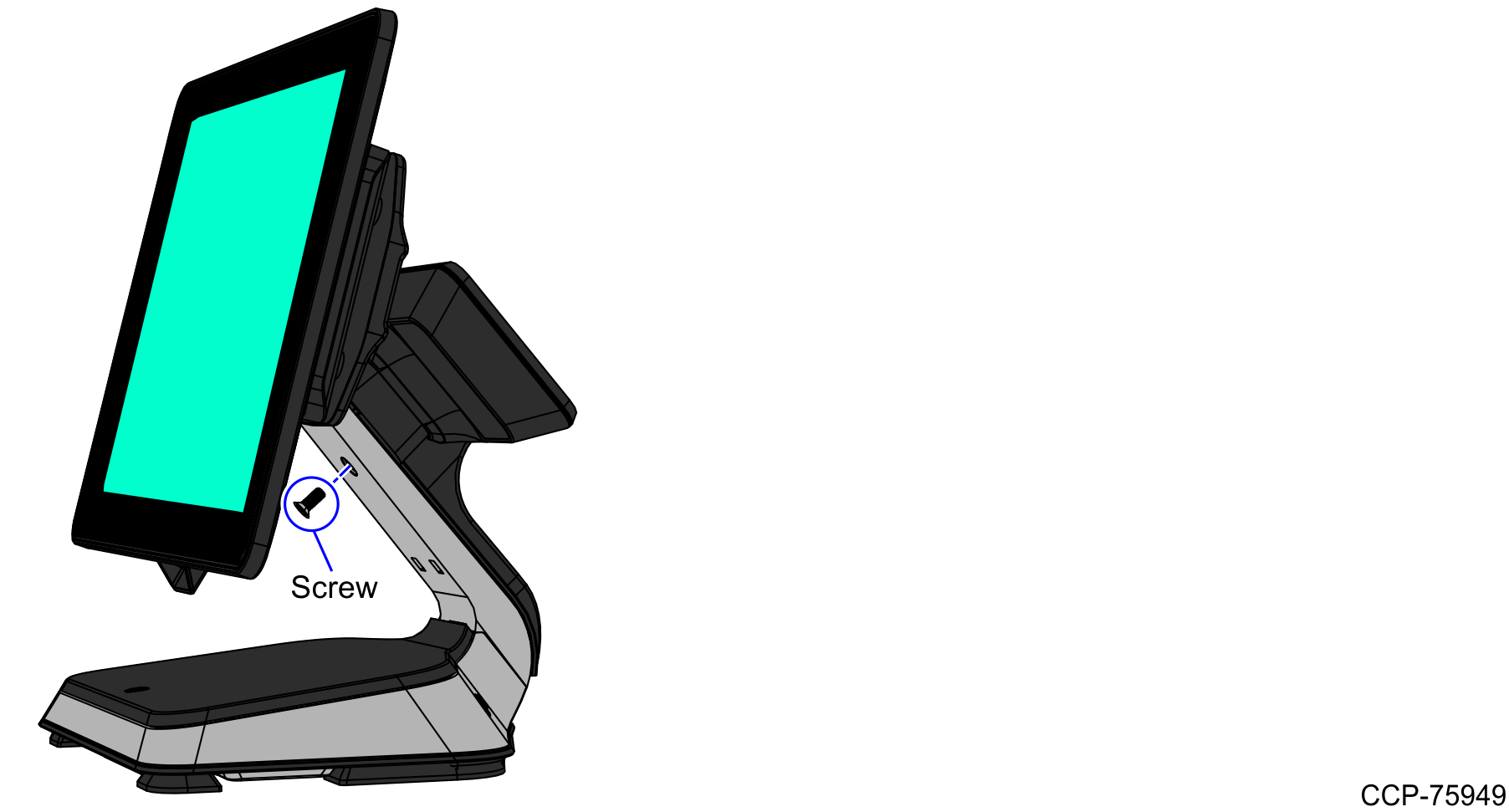
16.Lay the terminal face down on a flat surface.
Caution: Always use a soft material (cloth, foam) to protect the display screen when placing the terminal face down.
17.Route the Interface Cable through the right side of the neck base and connect the cable to the COM Port of the terminal stand.
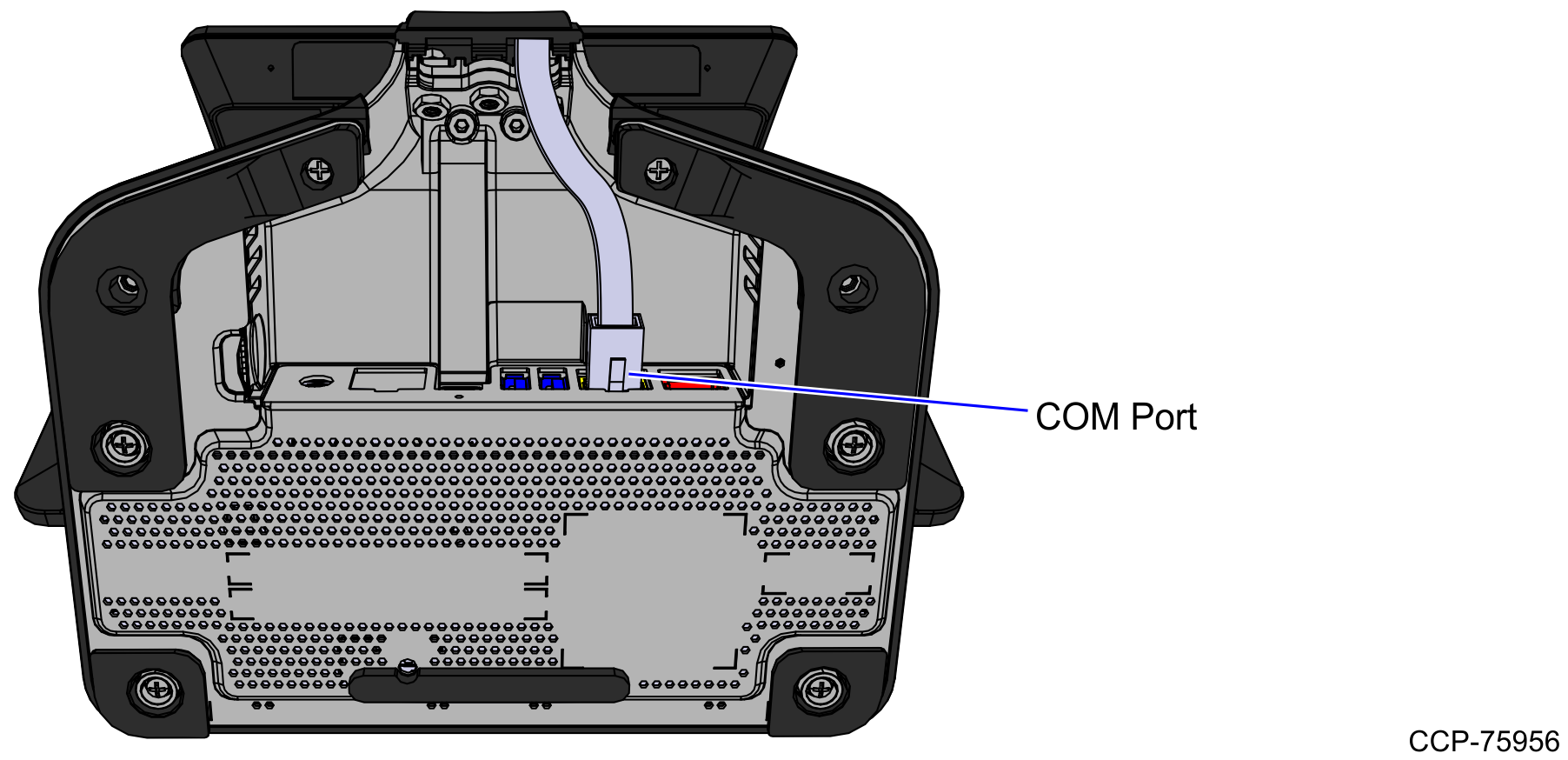
18.Attach the Rear Base Cap to the bottom of the neck, and secure with screws (2).

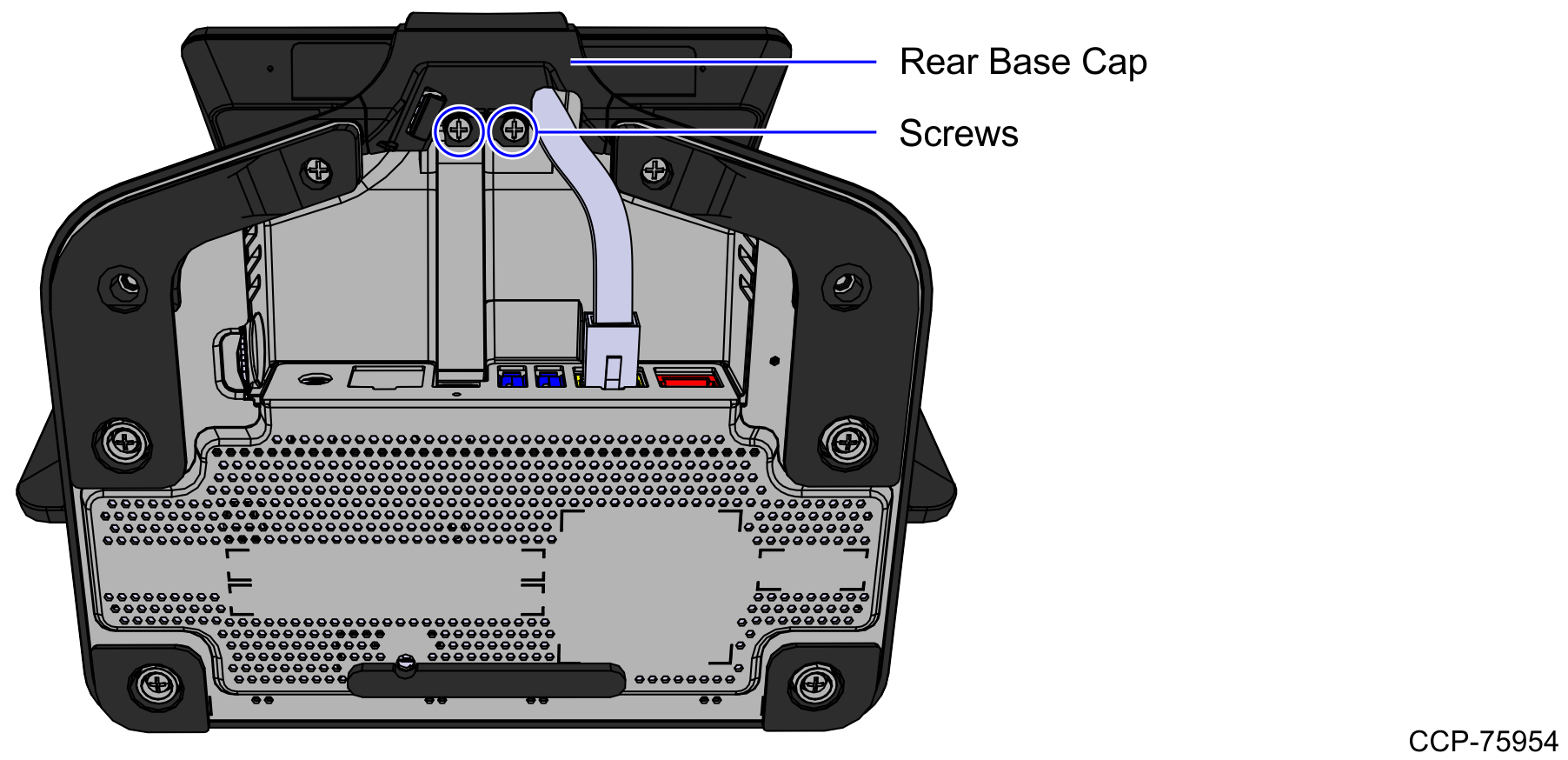
19.Reinstall the Front Neck Cover.