Searching for Products
Use the product search feature to quickly locate a specific product or sets of products that have specific attributes.
Basic Search
Basic searches provide the user a quick way to find relevant products based on a simple keyword match. To perform a basic product search, follow these steps:
1.From the Product Search box, enter a keyword of a product.
2.Select the Search button. The application displays the product search results:
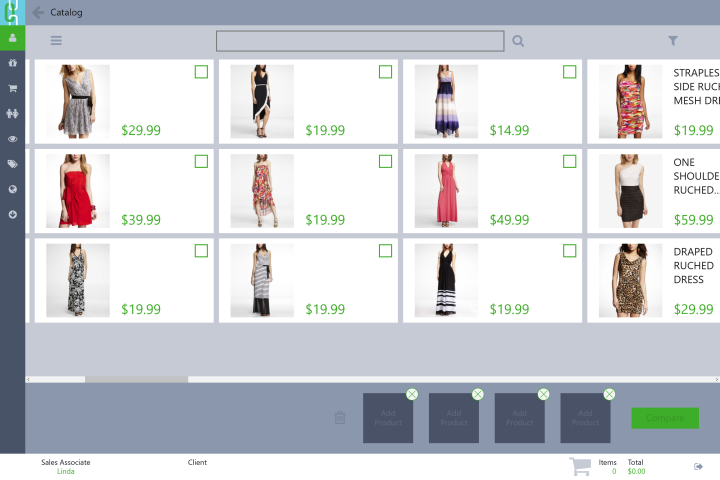
Any search result that has the word in any part of the product detail is displayed. In this example, each product that has the Dress keyword in its product title is displayed.
Advanced Search
Advanced search uses specific search criteria to narrow the search for products. The following are the search criteria used in the Advanced Search process:
•Category—searches within the selected product category.
•Product Code—searches the product codes.
•Product Name—searches keywords from the product name of products.
•Description—searches product description text.
•Vendor—searches vendor tags within a product's detail. Multiple entries accepted.
•Color Family—searches color family tags within a product's detail. Multiple entries accepted.
•Colors—searches color tags within a product’s detail. Multiple entries accepted.
•Size(s)—searches size tags within a product’s detail. Multiple entries accepted.
To perform an advanced search, follow these steps:
1.Select the Advanced Search button.
2.Enter keywords on the search criteria fields.
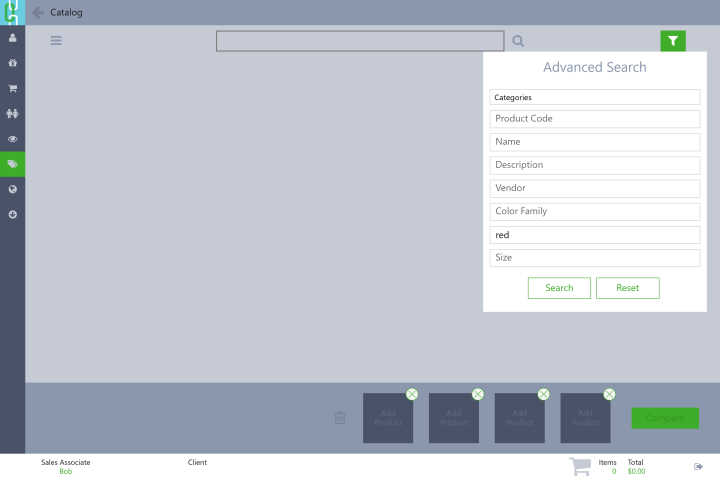
3.Select Search.