Loading the data files
Taxonomy, User, and Product data must be loaded in the following order, one category at a time:
- Taxonomy—loads data to Coredb
- Coredb—loads data to Coredb
- Products—loads data to Productdb
For more information on the required order, refer to Understanding batch data files.
Control files are only used to copy and paste the body of the message in the Batch Apply API. Using control files is optional. If using NCR Sample Data for first-time installations, refer to the sample data files located in the following folder on the Application Server:
%PROGRAMFILES(X86)%\NCR\DSREnterprise\Utilities\SampleBatch
To add or update data, follow these steps:
- On the Application Server, copy all the data files for the first category (Taxonomy) to the UploadFiles folder:
%PROGRAMDATA%\NCR\RetailOne\Enterprise\BatchApply\UploadFiles
NoteDo not create sub-folders under the UploadFiles folder.
- Open the NCR DSR Web API page, and select the DSR API link.
- Scroll down to the Batchapply section.
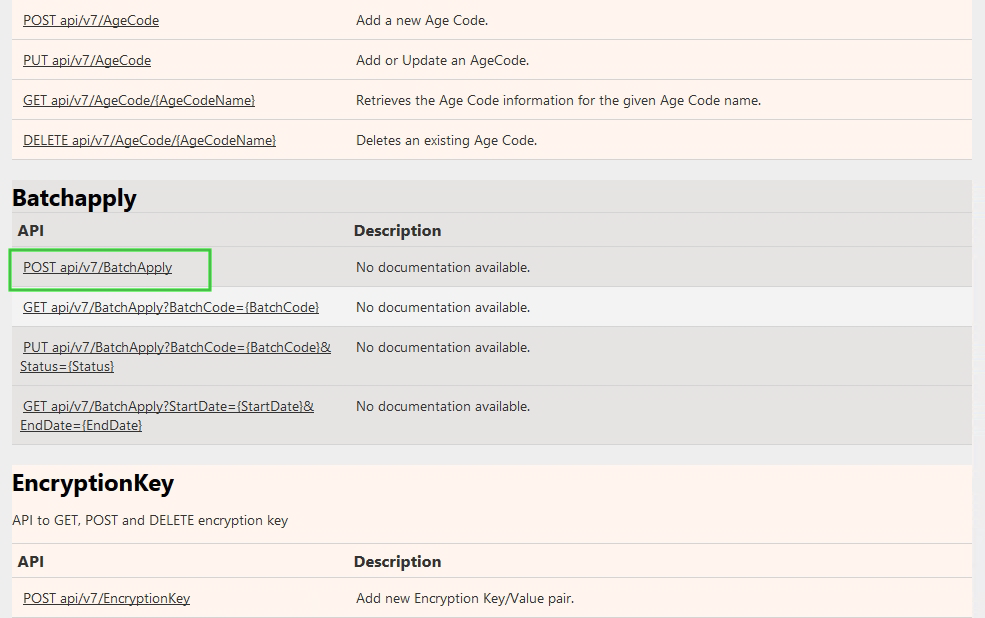
- Select the POST api/v7/BatchApply link. The following page is displayed.
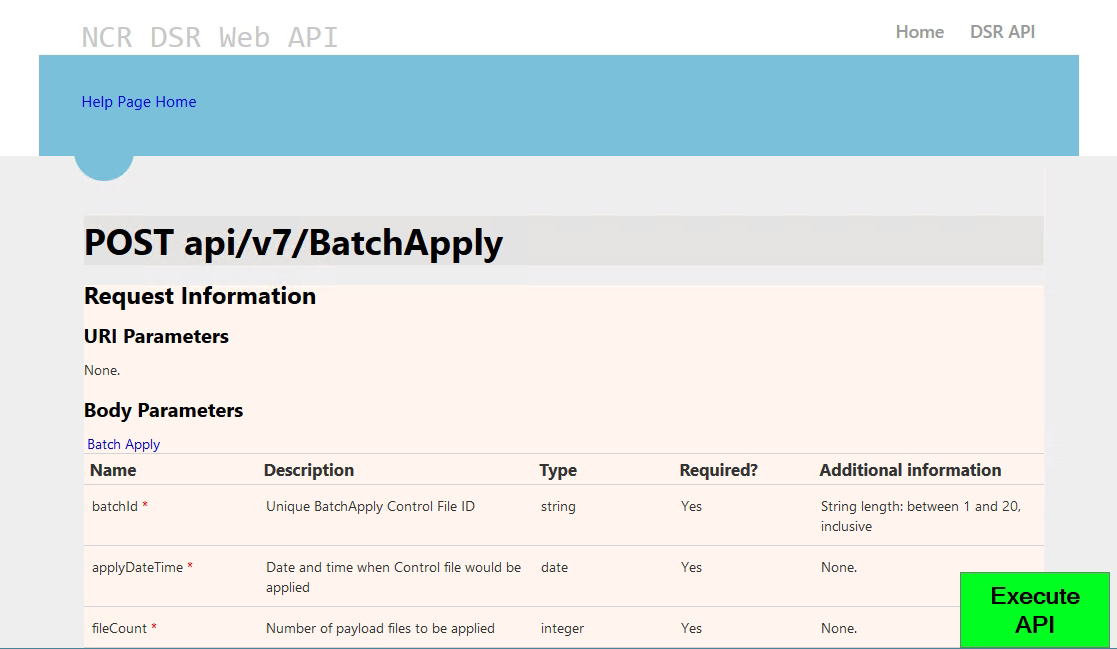
- Select Execute API. The POST api/v7/BatchApply window is displayed.
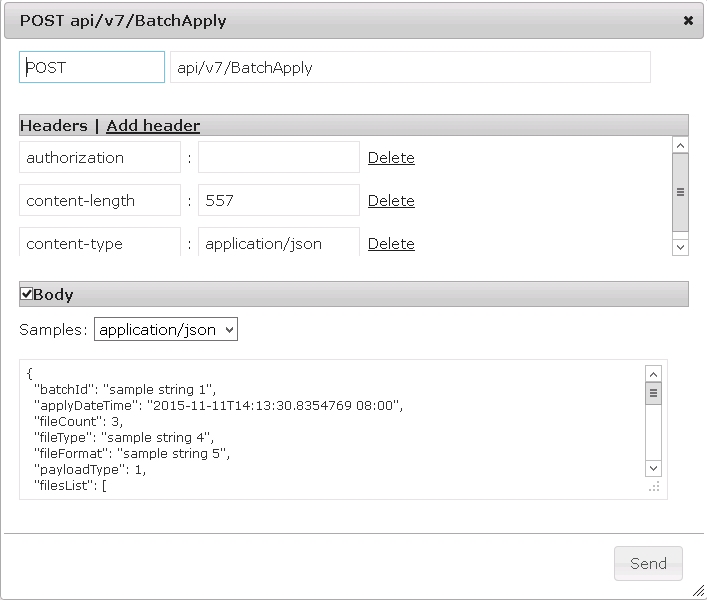
- In the authorization header field, enter the ASToken that was generated in the POST api/v8/Security/Login response. Note
For more information on obtaining an ASToken, refer to Requesting authorization.
The following image displays an authorization header and the ASToken.
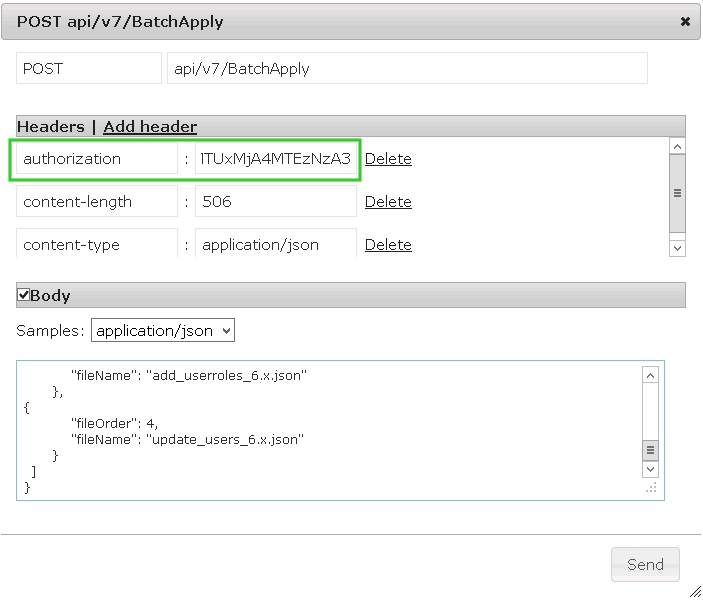
- Open the Control File for the first category of data files (Taxonomy). Select and copy all the information from the Control File.Tip
The batchID is optional. If the batchID is specified, make a note of the ID for verification purposes.
- Paste the copied information into the Body section of the POST api/v7/BatchApply request. Note
Replace the existing Body details with the contents copied from the Control File.
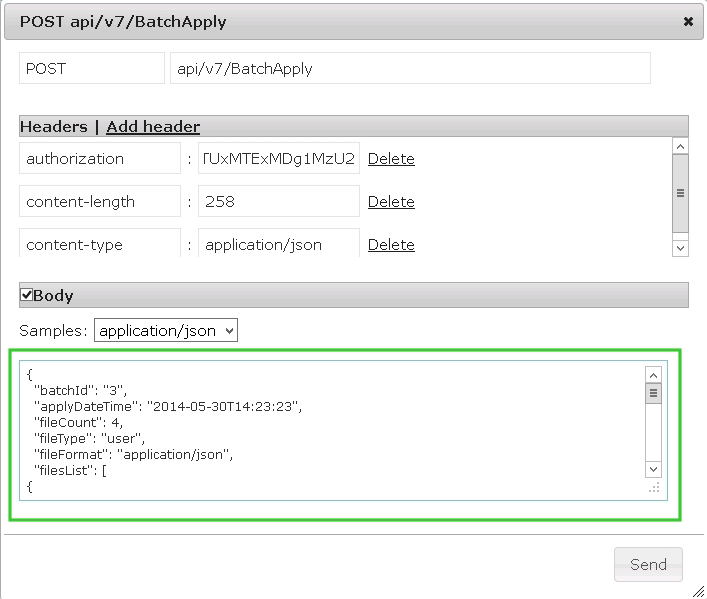 Note
NoteIf the batchID is specified, ensure that there are no duplicate IDs.
- Select Send. When the API message has been successfully sent, the page returns the following response.
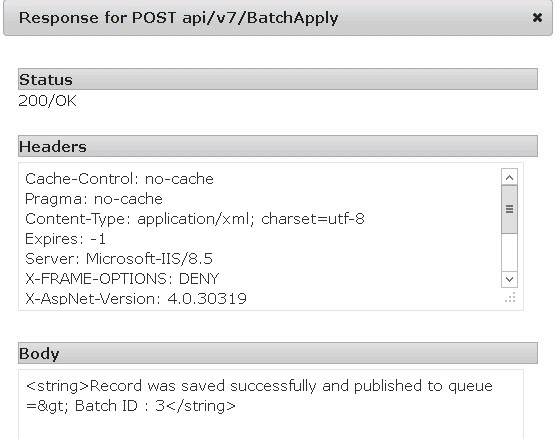 Note
NoteThe Status 200/OK indicates that the batch data has been successfully queued for processing.
- Close the response window. The POST api/v7/BatchApply window is displayed.
- Repeat steps 6–9 for the Users data file category. Next, repeat these for the Products category. Process all the files in one category at a time.
