Batch Apply Event Logs
Applying batch data on the Enterprise Solutions components is a crucial step in completing the retailer’s setup. When applying batch data, the system records the events as event logs. Use the event log information to identify the event types so that when necessary, appropriate troubleshooting steps can then be performed.
The event log is located in the Windows Event Viewer. The event log records the significant events, such as with the batch apply process that is performed on the system. Significant batch apply processes are assigned with unique event IDs that classify the event as either Information, Error, or Warning.
The following table lists the possible event IDs for the batch apply process.
| Event Id | Message | Event Type |
|---|---|---|
| 10100 | Batch apply process start successfully. | Information |
| 10101 | Batch apply process stopped. | Information |
| 10102 | Batch apply process failed to process payload files. | Error |
| 10103 | Batch apply process failed to apply entire batch. A partial payload file/data has been applied. | Error |
| 10104 | Batch apply process successfully applied payload files. | Information |
| 10105 | Batch apply process failed at startup. Please check log file for more information. | Error |
| 10106 | Batch apply pre-check validation failed for payload files. Please check log file for more information. | Warning |
To view the event records, follow these steps:
- From the list of applications on the Application Server, select Windows Administrative Tools > Event Viewer. The Event Viewer is displayed.
- On the left-hand pane of the Event Viewer window, select Windows Log > Application.
- On the Application pane, select any of the events corresponding to the batch apply process. The event details are displayed in the lower portion of the Application pane.
The highlighted event in the following image is an example of an event log for the 10104 event ID:
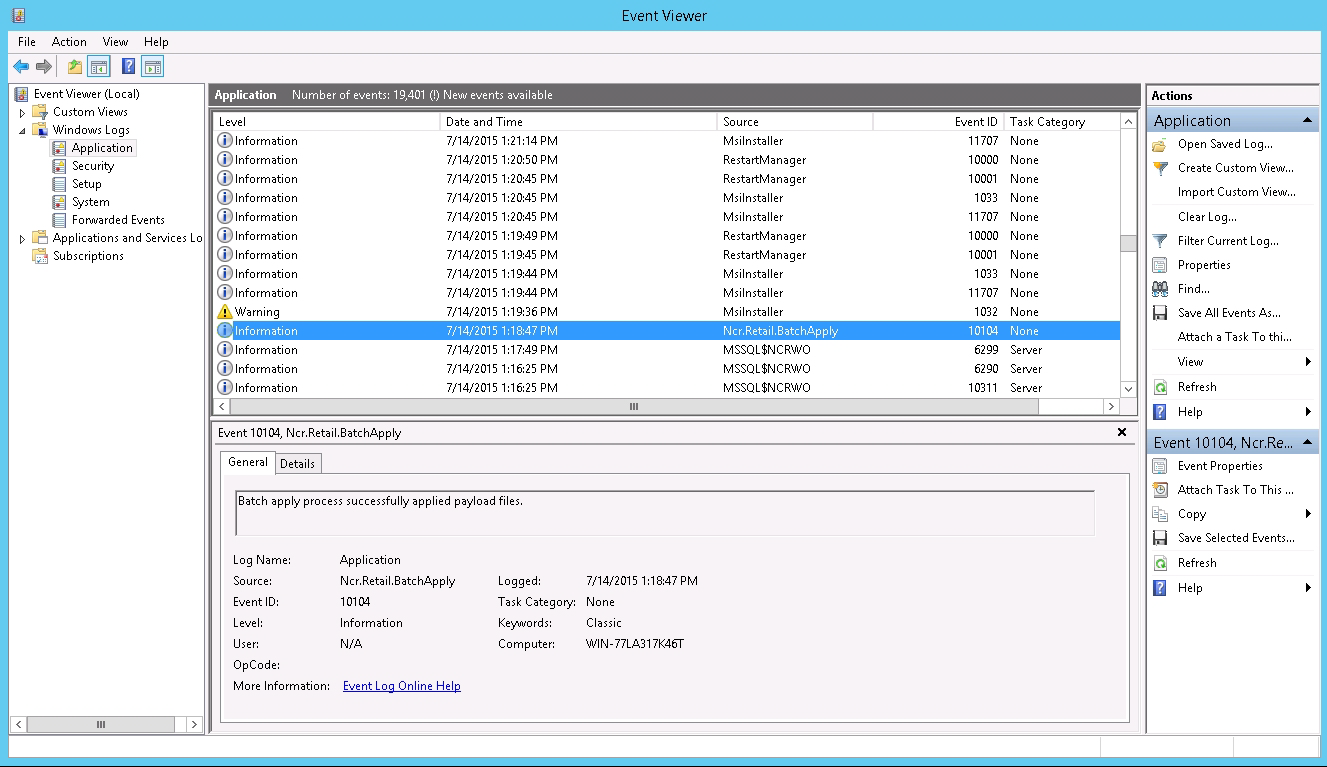
Additional Batch Apply logs are located in the following folder of the Application server:
%PROGRAMDATA%\NCR\RetailOne\Enterprise\LogFiles\BatchApply.
