Training Mode
The Training Mode is used for training new associates. Operating in Training Mode permits new associates to learn using the same screens, options, and system messages used in real store operations. The POS tender types may be configured for training new associates. Aside from cash, the associates may select credit, debit, check, or gift card during the tendering process.
Only authorized associates can place the POS terminal in Training Mode.
In Training Mode, the POS application changes its theme by displaying the background in an alternate color and placing a Training Mode watermark on all the screens. Training prints at the top and bottom of every receipt.
Training Mode has a few behaviors that differ from the standard POS behavior:
- Training transactions are not included in store sales, totals, and reports. Only the Training Transaction bucket is updated in the Store Financial Summary Report.
- The cash drawer does not open and stays closed.
- The options to open and close the terminal and the back office functions are disabled.
Before using training mode, you must specify which associates are authorized to access this mode. By default, there are no job roles authorized. Refer to the following option:
- Authorization Override > Authorization Functions > TrainingMode
Configurable Features
- Configure the tender types that are used for training new associates. For more information, refer to Tender Setup
- Choose the tender authorization response (approved, denied, or referred) to be used with each tender subtype when in Training Mode. For more information, refer Training Mode Authorization Response Data.
To access Training Mode, follow this step:
- On the Manager Functions screen, select Enter Training Mode. The application displays the Sign On screen, and the software has a red tint over it.
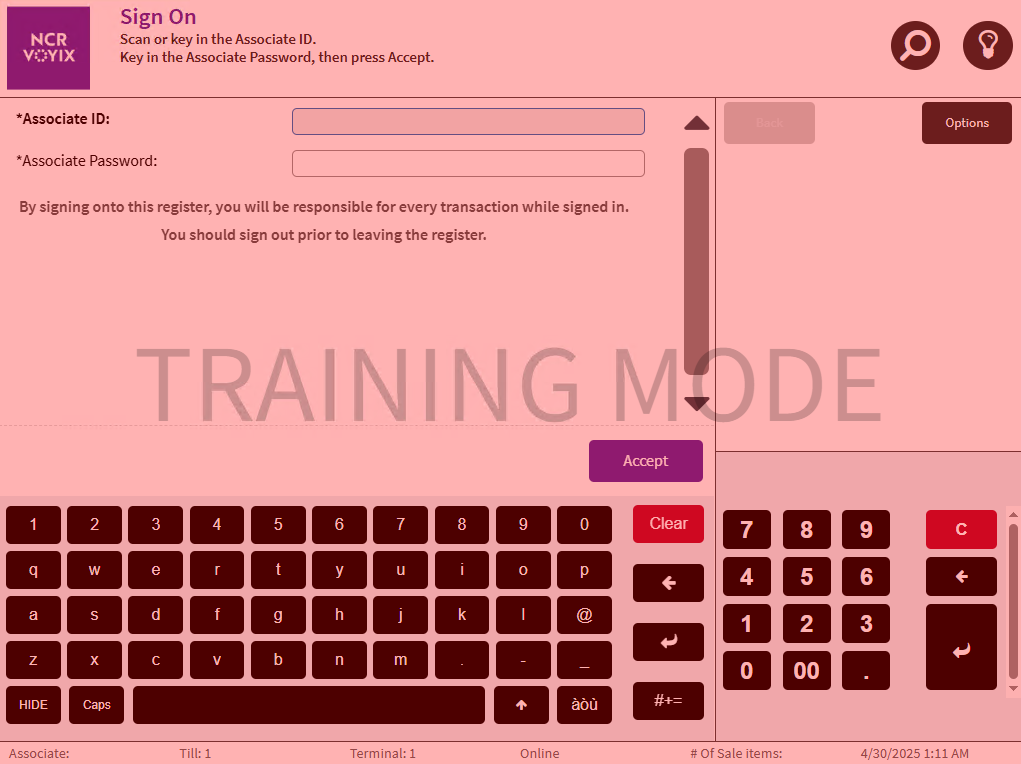
To exit Training Mode, follow this step:
- On the Manager Functions screen, select Exit Training Mode. The application displays the Sign On screen and the look of the software returns to normal.
