Checking an item's price outside of a transaction
Associates can use the Price Inquiry feature to check item prices outside of a sales transaction. The Price Inquiry button can be accessed from the following screens:
- Sign On
- Transaction Types
Note
The following steps describe performing a price inquiry from the Sign On screen.
To check the item price outside of a sales transaction, follow these steps:
- On the upper-right section of the Sign On screen, select Options. The application displays the global buttons.
- From the POS global buttons, select Price Inquiry. The application displays the Price Inquiry screen.
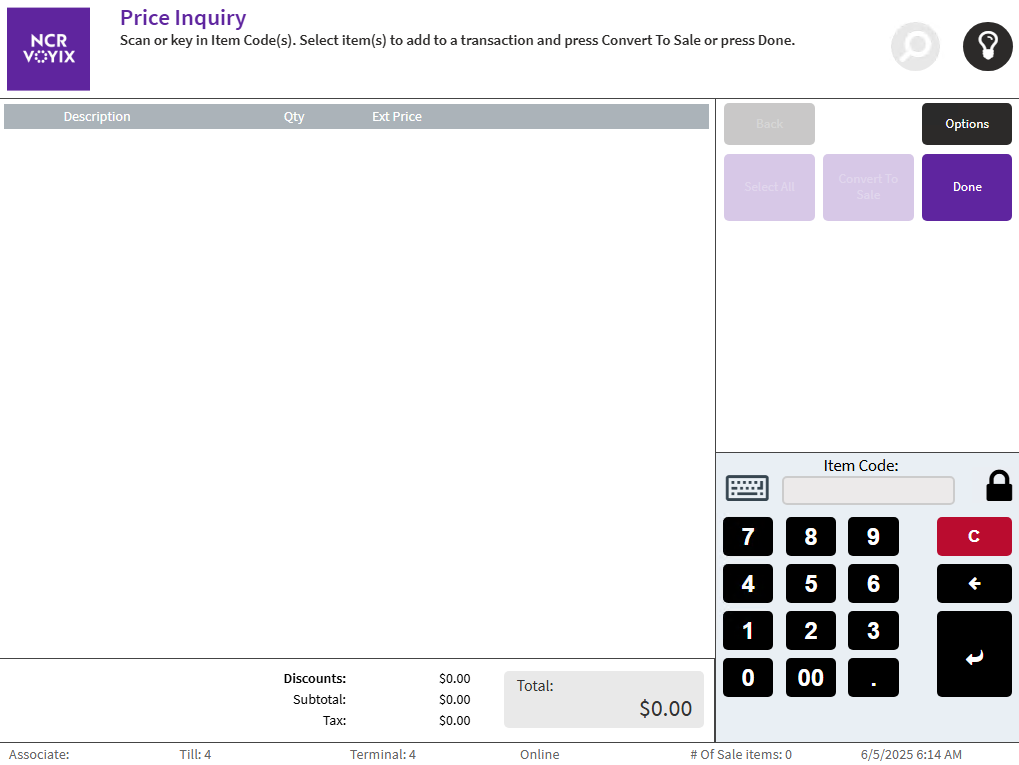
- Either scan the item, or enter the item code and select Enter.
The application displays the item details on the Price Inquiry screen.
- Repeat step 2 to look up more item prices.
- Select Done. The application displays the Sign On screen.
