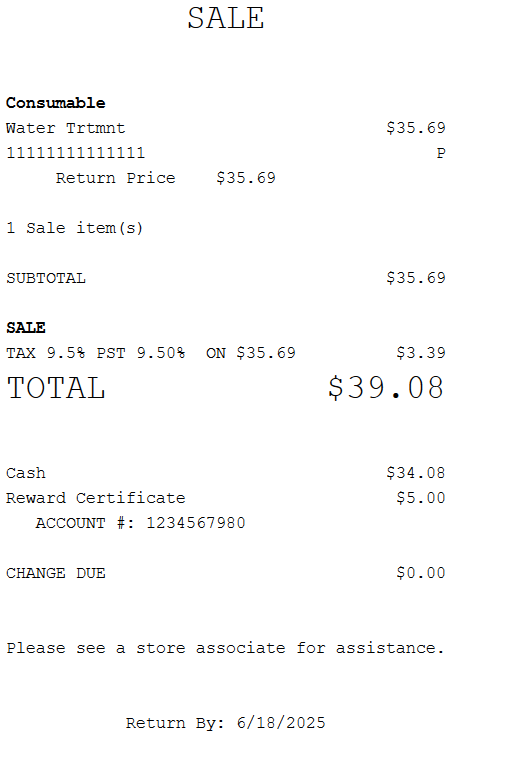Verifying customer identity to redeem rewards
Retailers can configure the Advanced Store POS application to validate customer identity before displaying the redeemable rewards. The customer can present a driver's license, a store-issued private label credit card, or provide a phone number during the verification process. The POS must be integrated with the retailer's credit card account lookup service. The POS will then display all the rewards associated with the verified identification. Customers have the option to use all the rewards listed on the screen and apply the total amount to the transaction.
This feature requires configuration to validate customer identity. For more information, refer to the following option:
- Loyalty Rewards Setup > Allow Secure Rewards Lookup
Retailers can also configure the text on the Secure Rewards Lookup buttons, error, and message prompts using the configurable text files. For more information, refer to Renaming POS UI Elements and Receipt Text.
To enable customer verification when using loyalty rewards as payment for purchases, follow these steps:
- On the Tender Menu screen, select Loyalty Reward. The application displays the Secure Reward Lookup screen.
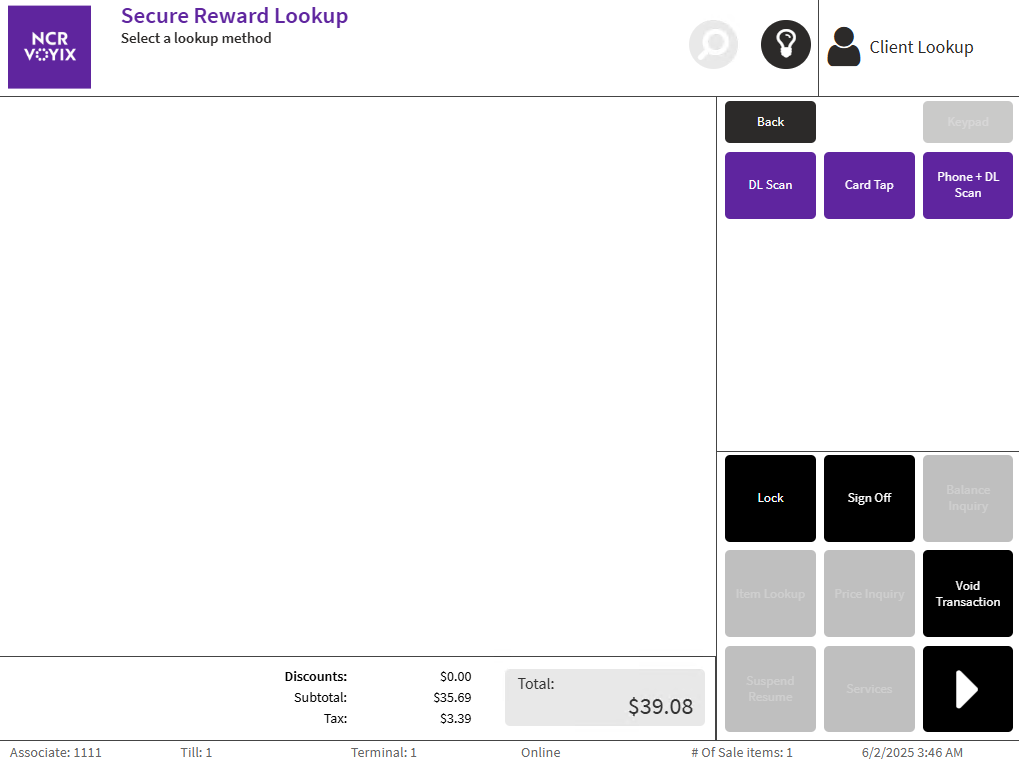
- Do one of the following:
- Select DL Scan. The application displays the Secure Reward Lookup- DL Scan screen. After the driver's license is scanned, the PIN pad prompts for the customer's SSN.
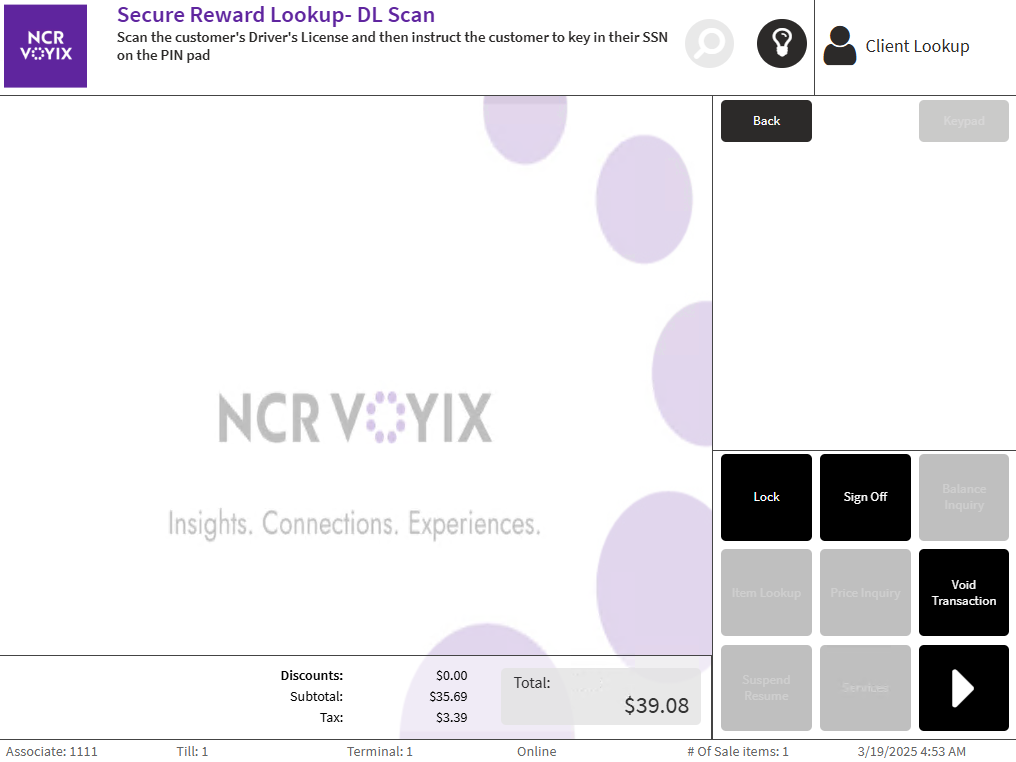
- Select Card Tap. The application displays the Secure Reward Lookup- Card Tap screen. The PIN pad prompts the customer to tap, swipe, or insert the PLCC on the PIN pad.
Select Phone + DL Scan. The application displays the Secure Reward Lookup - Phone + DL Scan screen. The PIN pad prompts the customer to enter the phone number. The POS then displays a confirmation message with the phone number. After confirming the phone number is correct, the associate then scans the customer's driver's license. The associate can also enter the phone number by selecting Manual Entry at the POS when the PIN pad is unavailable.
NoteThe POS application can also be configured to mask the phone number displayed on the confirmation message.
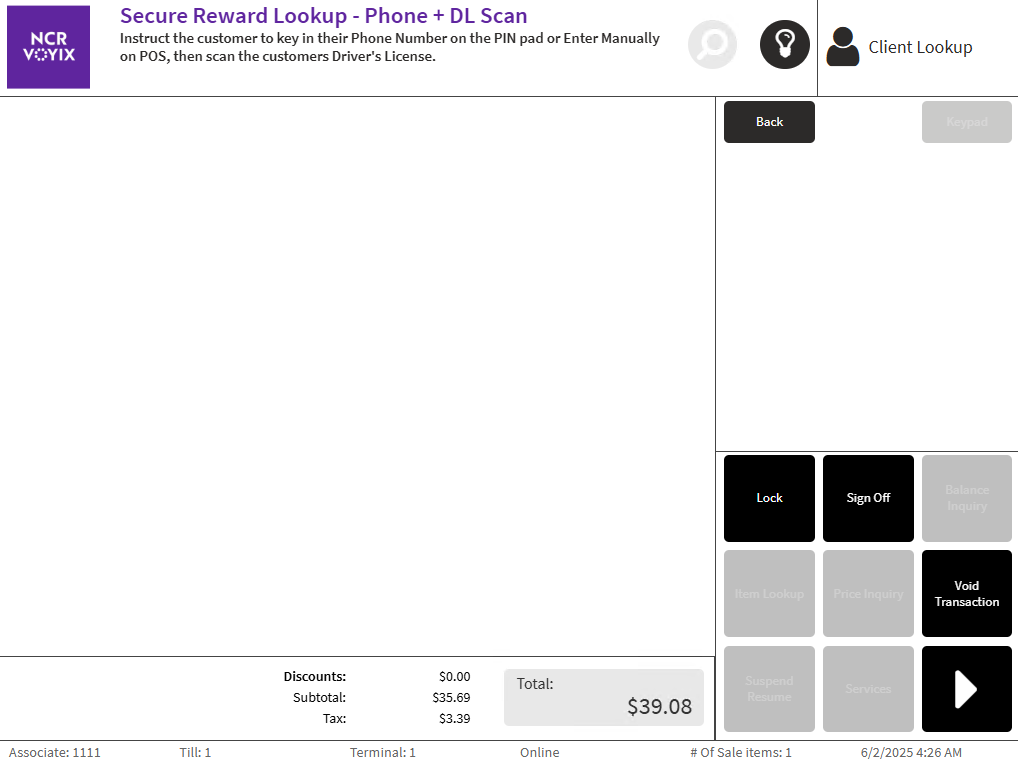
The application displays the Loyalty Reward Certificates screen.
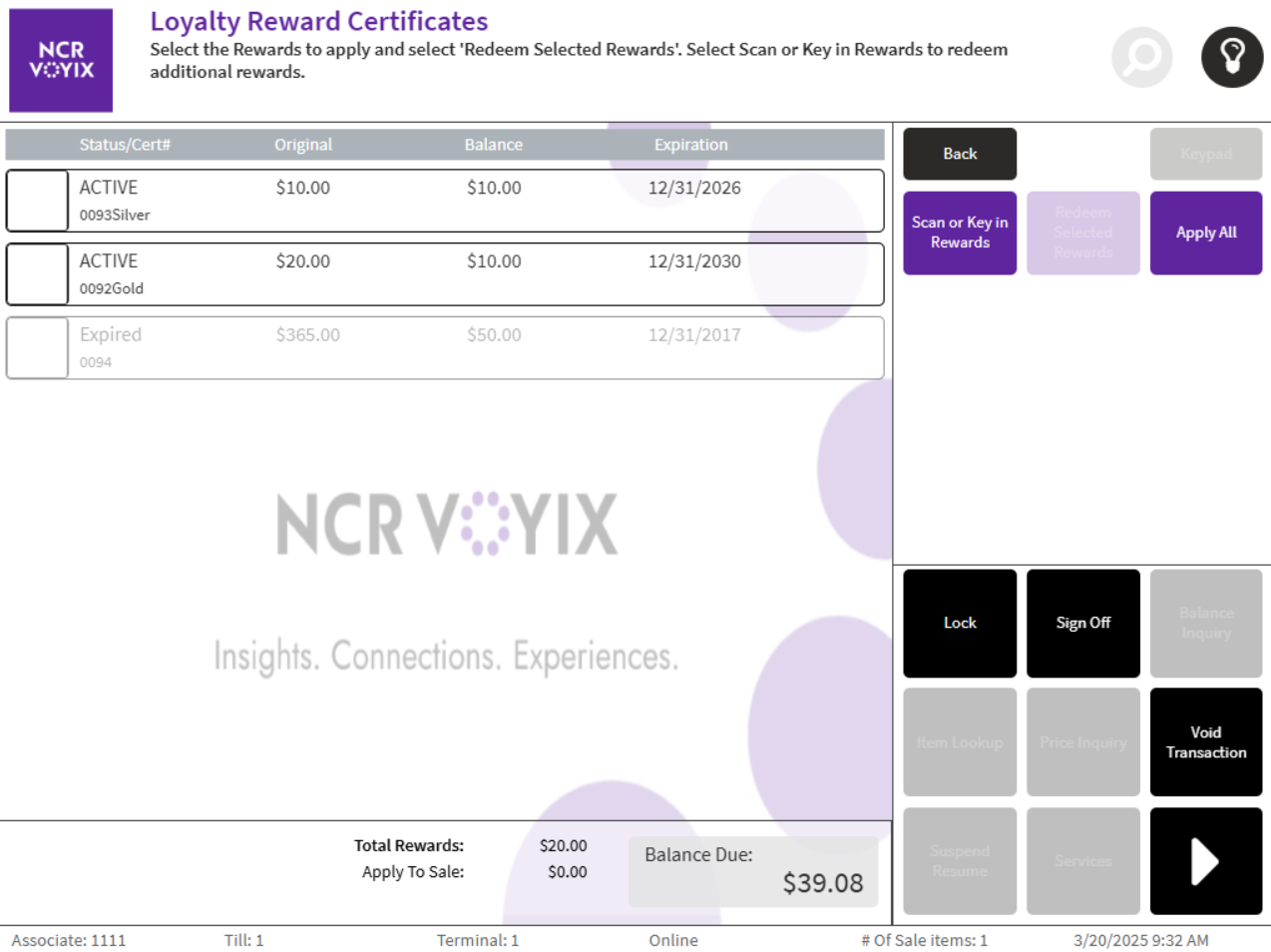 Note
NoteThe application displays an error message when the lookup does not return any results, when there is a system error, or when the validation does not succeed. Select OK to return to the Tender Menu screen.
- Select DL Scan. The application displays the Secure Reward Lookup- DL Scan screen. After the driver's license is scanned, the PIN pad prompts for the customer's SSN.
- Select the available rewards, and then select Redeem Selected Rewards. The customer can select one or more rewards.
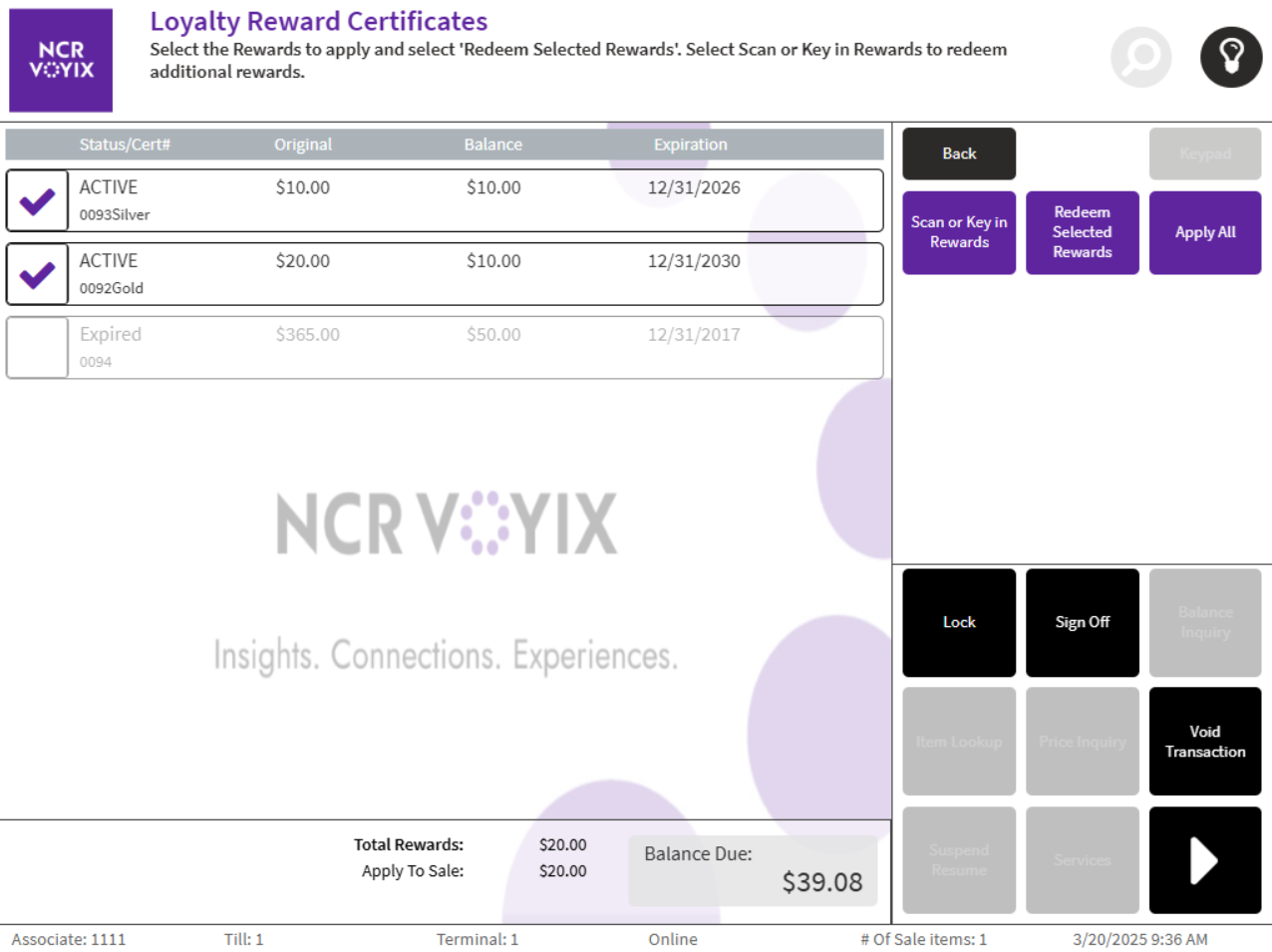
- Complete the transaction.
Sample Receipt
The POS application prints the reward certificate amount and the account number. The POS application can also be configured to mask the account number displayed on the receipt.