Understanding the Sale Main Menu
The Sale Main Menu is the default screen that displays after the associate successfully signs on to the POS terminal. If the terminal is running in Cashier Mode, the Sale Main Menu screen displays after every transaction. For more information on terminal modes, refer to Understanding Advanced Store Terminal Modes.
In the Sale Main Menu, an associate can process all sales-related transactions.
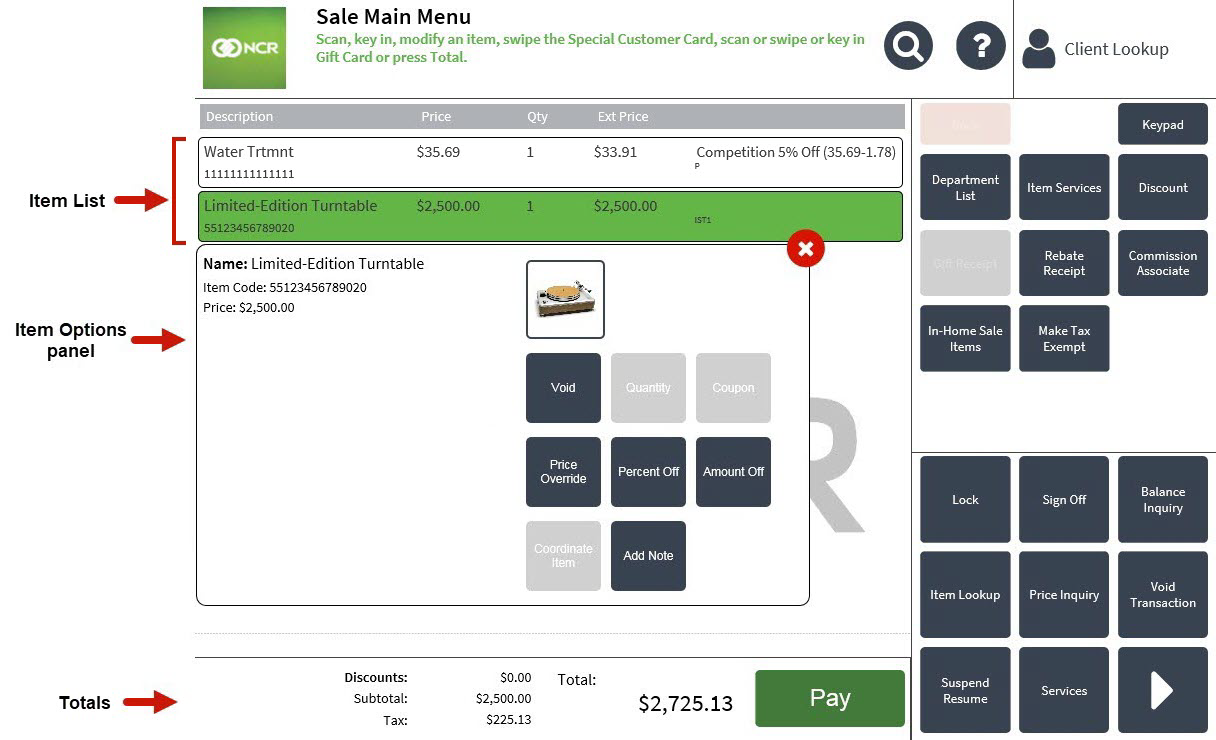
Item List
On the Sale Main Menu screen, the main display area includes a list of items entered into the transaction and corresponding information.
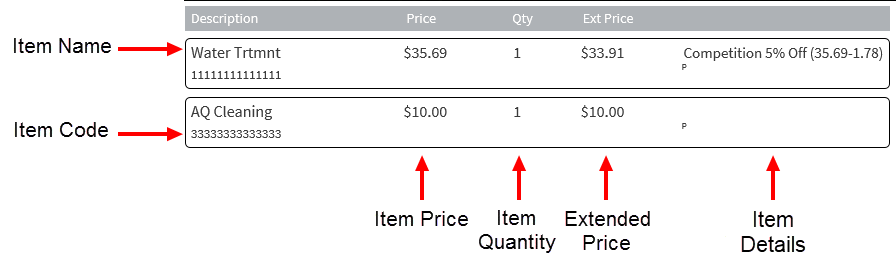
The following columns are displayed in the Item List area:
- Description—displays the item name and item code.
- Price—displays the item’s base price.
- Qty—displays the number of items.
- Ext Price—displays the item’s extended price, depending on the item quantity and its base price.
- Tax Code—displays a letter representing the item's tax code.
- Item Details—displays the item’s details, such as discount types and amounts, item tag indicators, whether or not the item is a coordinate item, and so on. This column is located on the rightmost side of the item list, and has no column header to identify it.
Selecting any item on the Item List displays the Item Options panel that has item-level function buttons.
Item Options panel
The Item Options panel provides additional functionality related to a specific item that is part of the current transaction. These options are available on any screen that displays an item list, such as the Returns screen or the Locate Items screen. To access the Item Options panel, select an item from the Item List.
The Item Options panel displays the following item details:
- Item Name
- Item Code
- Item information, such as color, size, style
- Item Price
- Other Item details, depending on the software features used, including:
- Claim check item indicator
- Gift wrap instructions
- In-Home sale items
- Non-returnable items
- Associate commission
- Item tag indicator
- Item image, if available. To add an item image, refer to Item Setup.
The Item Options panel displays different options buttons depending on the transaction being performed. For example, the Locate Item screen displays an Add Item and Locate Item button. The Coordinate Items screen only displays an Add Item button. The Sale Main Menu screen includes the following option buttons:
- Void
- Quantity
- Coupon
- Price Override
- Percent Off
- Amount Off
- Make Non-Taxable
- Make Item Taxable
- Coordinate Item
- Add Note
- Add Warranty
The POS application can be configured to enable or disable specific item-related option buttons. For more information, refer to Menu Buttons.
Sale Main Menu Totals
The Totals section displays the following items:
- Discounts—the total of item-level and transaction-level discounts.
- Subtotal—the transaction’s total after discounts.
- Tax—the total tax for the current transaction.
- Total—the transaction’s net total amount due.
- Action button—changes based on an associate’s task within the transaction. The POS may display any of the following buttons:
- Pay—displayed during a sales transaction or a sales portion of a returns transaction when the total is greater than the refund amount.
- Refund—displayed during a returns transaction when a refund is due.
- Finish—displayed during an even exchange or the sales portion of a returns transaction when the total is zero.
- Complete—displayed during a non-sales transaction.
