Configuring the Technical User Credentials
A Technical User stages the real user of a newly installed POS, so that the POS can securely access and gather data from the enterprise. After the first successful sign on to the POS application, the application displays the screen for password renewal.
A set of Technical Users are pre-configured during the batch apply process on the enterprise. For more information about the batch apply process, refer to Adding and Updating Enterprise Data.
However, this set of users is applicable only for terminals one through six. To use a different terminal number, the technical user must be created before configuring the CMOS. When configuring the CMOS, the POS application automatically generates a technical user in the following format:
Pos-Store Number-Terminal Number (Pos-xxxxx-yyyy)
where:
- Store number—uses a minimum of five digits with zeroes padded to the left.
- Terminal number—uses a minimum of four digits with zeroes padded to the left.
When configuring a technical user on terminal 21 located at store 111, the application generates the following technical user: Pos-00111-0021.
Creating a new technical user
Do this step only if there is a need to change the technical user credentials. The application automatically generates a set of technical users during the CMOS setup.
If creating a new technical user, keep in mind that the Technical User names must be unique and have not been used on any other POS terminal.
This task uses the following file.
| File name | Folder |
|---|---|
SystemUserCredentialsEditor.exe | POS folder
|
To create or change the technical user credentials, do the following:
- Locate and then double-click to run the SystemUserCredentialsEditor.exe file. The application displays the NCR System User Credentials Editor window.
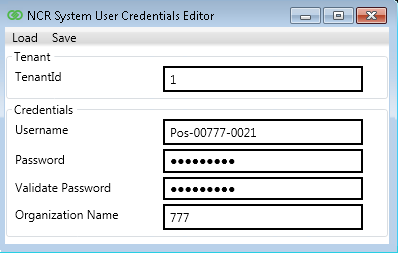
- Enter the TenantId.
- Enter the new credentials for the selected TenantId in each field. Note
Use the recommended format for the Technical User username.
- Enter the Store Number in the Organization Name field.
- Select Save.
