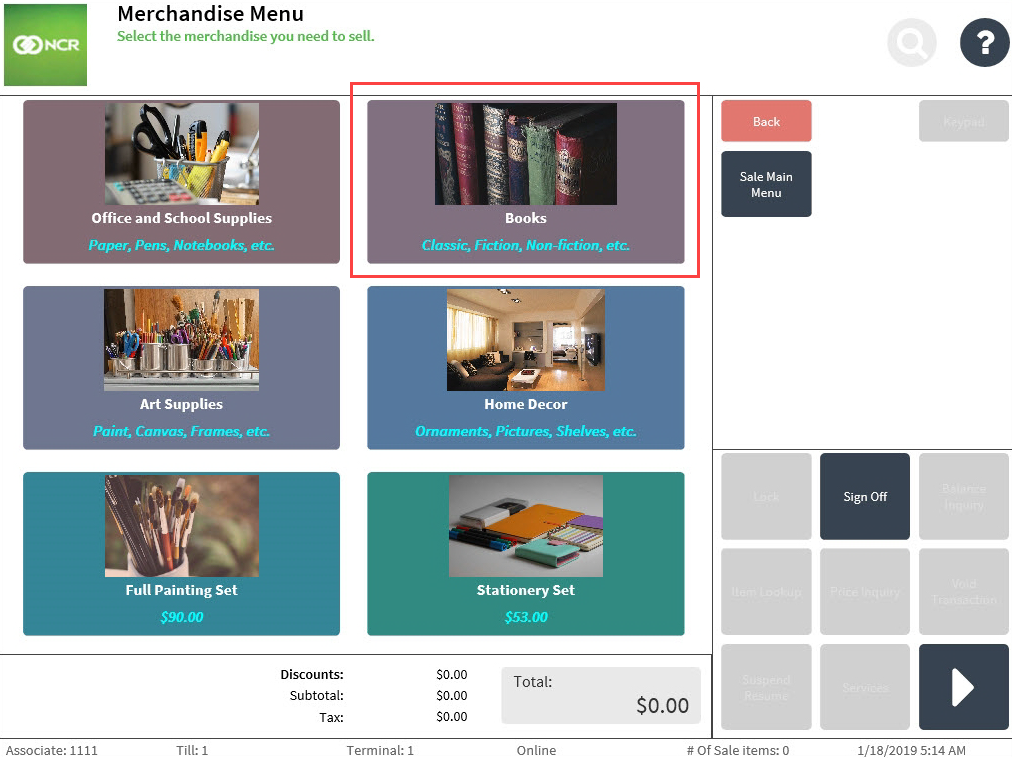Creating merchandise menus
To create a merchandise menu, follow these tasks, in this order:
- Create a merchandise menu in the store. For more information, refer to Creating a merchandise menu.
- Create a POS button for the merchandise menu. For more information, refer to Creating a POS button for a merchandise menu.
Creating a merchandise menu
To create a merchandise menu, create a new record In the Merchandise Menus parameter group in WebOffice EOM. Use the following table to determine the appropriate action for each option.
| Option name | Required | Action | Sample value |
|---|---|---|---|
| Menu ID | Yes | Enter a numeric ID for the merchandise menu, between two and 99999, as preferred. Note
| 2110 |
| Menu Name | Yes | Enter the name of the merchandise menu. | Books |
| Button Columns | Yes | Enter a numeric value, between one and eight, to specify the number of button columns the merchandise menu will display. | 4 |
| Button Rows | Yes | Enter a numeric value, between one to eight, to specify the number of button rows the merchandise menu will display. | 4 |
| Grid Style | Yes | Select one of the following:
| Thirds (Display Image, Label and 2nd Line of Text) |
| Active | Yes | Select Yes from the drop-down list of options to activate the merchandise menu in the store. | Yes |
Creating a POS button for a merchandise menu
This task creates a POS button to a merchandise menu which enables the menu to be accessed from the POS application. The following is a sample image that specifies the parts of a button for a merchandise menu. Use the image to determine the button parts indicated in each option.
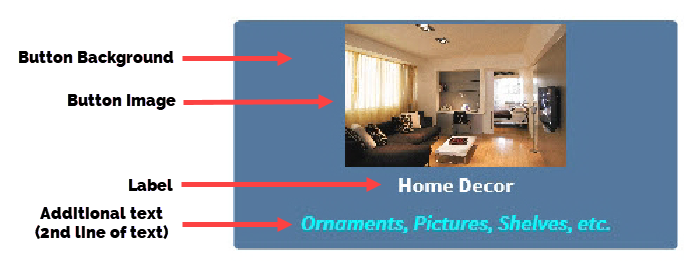
To create and assign a POS button to a merchandise menu, create a new record in the Merchandise Menu Buttons group. Use the following table to apply the appropriate action for each option.
| Option name | Required | Action | Sample value |
|---|---|---|---|
| Button ID | Yes | Enter the numeric ID of the button, between two and 999999, as preferred. Note
| 2 |
| Parent Menu Name | Yes | This option determines in which merchandise menu the POS button will display. Do one of the following:
Note
Do not enter the name of the designated merchandise menu for the POS button. This may cause the button to not function properly when pressed on the POS application. | Main Menu |
| Labels | No | Enter the title text of the POS button. | Books |
| Additional Text | No | Enter a second line of text for the button. This text will be displayed below the label of the button. Note
| Classic, Fiction, and Non-fiction |
| Background Color | No | Enter the hexadecimal code of the color to be used as the background color of the button. Note
If left blank, the POS application uses #374350 (oxford blue) as the default color. | #240A40 (violet) |
| Foreground Color | No | Enter the hexadecimal code of the color to be used as the color of the label text of the button. Note
If left blank, the POS application uses #FFFFFF (white) as the default color. | #FFE5B4 (peach) |
| Background Color Pressing | No | Enter the hexadecimal code of the color to be used as the background color of the button when pressed on the POS application. Note
If left blank, the POS application uses #374350 (oxford blue) as the default color. | #0000FF (blue) |
| Foreground Color Pressing | No | Enter the hexadecimal code of the color to be used as the color of the label text when the button is pressed on the POS application. Note
If left blank, the POS application uses #FFFFFF (white) as the default color. | #808080 (grey) |
| Action Type | Yes | Select Open Menu to enable the button to open its assigned menu. | Open Menu |
| Action Data | Yes | Enter the exact name of the merchandise menu the POS button is created for. Note
The name of the merchandise menu must be identical to its name defined in its record in the Merchandise Menus parameter group. | Books |
| Action Termination Key | Yes | Select None from the drop-down list of options. This option classifies the POS button as an accessible merchandise menu on the POS application. | None |
| Image Location | No | Enter the URL location of the image that will be used as the display image of the button on the POS application. | https://upd.com/books.png |
Sample merchandise menu
The sample configuration provided in the tables create the highlighted merchandise menu in the image below.