Replacing the POS Screen Background Image
The POS user interface display area can be customized by changing the background watermark image.
This task uses the following files.
| File name | Folder |
|---|---|
|
Control.Config.xml UiManager.CIDConfig.xml UiManager.Config.sample.xml |
%PROGRAMFILES(X86)%\NCR\AdvancedStore\POS\HtmlPsxClient\config |
To customize the POS background using a watermark image, follow these steps:
- Ensure that the POS application has not been started.
- Paste the watermark image in the following directory:
%PROGRAMFILES(X86)%\NCR\AdvancedStore\POS\HtmlPsxClient\i
- Open the Control.Config.xml file and locate the following properties under the GraphicsControl control type.
- Graphic
- GraphicPortrait
- Modify the POS background values for the Graphic and GraphicPortrait properties. In the example below, the user has defined the watermark image that will be used for the background in landscape and portrait orientation.
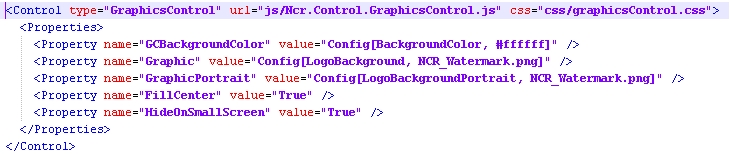
- Open the UiManager.CIDConfig.xml and UiManager.Config.sample.xml files.
- Locate the Images group in each file and modify the following config elements, this time defining the image name only.
- LogoBackground
- LogoBackgroundPortrait
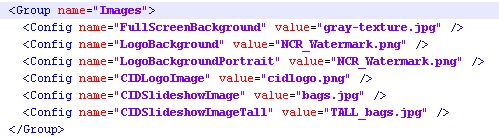
- Save the changes made to the configuration files.
- Update and remove the old watermark images from the source control repository. For more information, consult with an NCR Representative.