Printing rebate receipts without using the receipt number
The following options can be used to print rebate receipts without entering the receipt number:
- Last Transaction—automatically prints the rebate receipt of the last transaction.
- Lookup Last 5 Transactions—displays the five latest transaction receipt information and permits the user to select which rebate receipt to print.
- Transaction Search—prints the rebate receipt using transaction details.
- Alternate Entry—prints the rebate receipt using the store number, terminal number, transaction number, and the receipt date of the sale are known.
Printing rebate receipts using the Last Transaction option
To print rebate receipts using the Last Transaction option, follow these steps:
- From the Print Rebate Receipt, select Last Transaction. The application displays the Number of Rebate Receipts screen.
- Enter the number of rebate receipts to print.Note
Authorized associates can override the printing restriction if the number of rebate receipts to print exceeds the maximum number permitted by the store.
- Select Enter. The application displays the Reprint Receipts screen and prints the rebate receipt.
Printing rebate receipts using the Lookup Last 5 Transactions option
To print rebate receipts using the Lookup Last 5 Transactions option, follow these steps:
- From the Print Rebate Receipt screen, select Lookup Last 5 Transactions. The application displays the list of the five latest transaction receipt information on the Print Rebate Receipt Lookup screen.
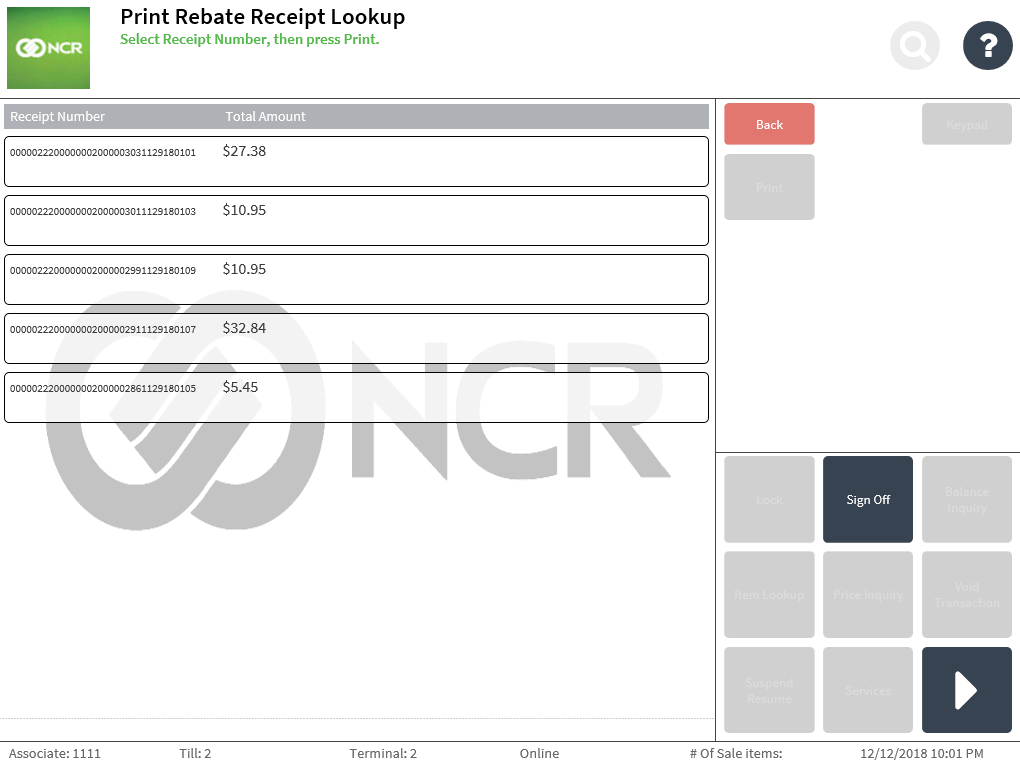
- Select the receipt number of the receipt to print. The application highlights the selected receipt number.
- Select Print. The application continues the Print Rebate Receipts process and prints the rebate receipt.