Changing item quantities
When customers purchase more than one item of the same kind, use one of the following methods to change item quantities:
- Scan each item.
- Use the Quantity option.
Configurable features
The POS can be configured to define the maximum quantity per item code per sales transaction. Refer to the following option:
- Quantity > Maximum Quantity Keyed for a Unit Of Measure Item
For authorized associates to change the item quantity using the item-related options, follow these steps:
- From the Sale Main Menu screen, select the item. The application displays the item-related options.
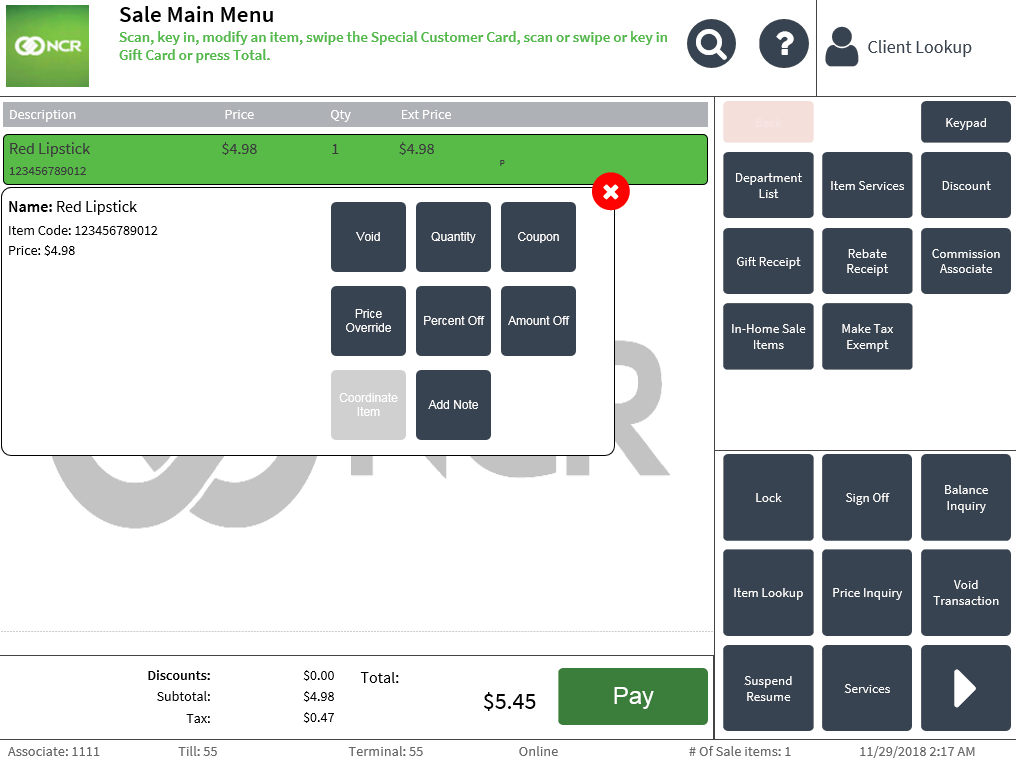
- Select Quantity. The application displays a numeric keypad.
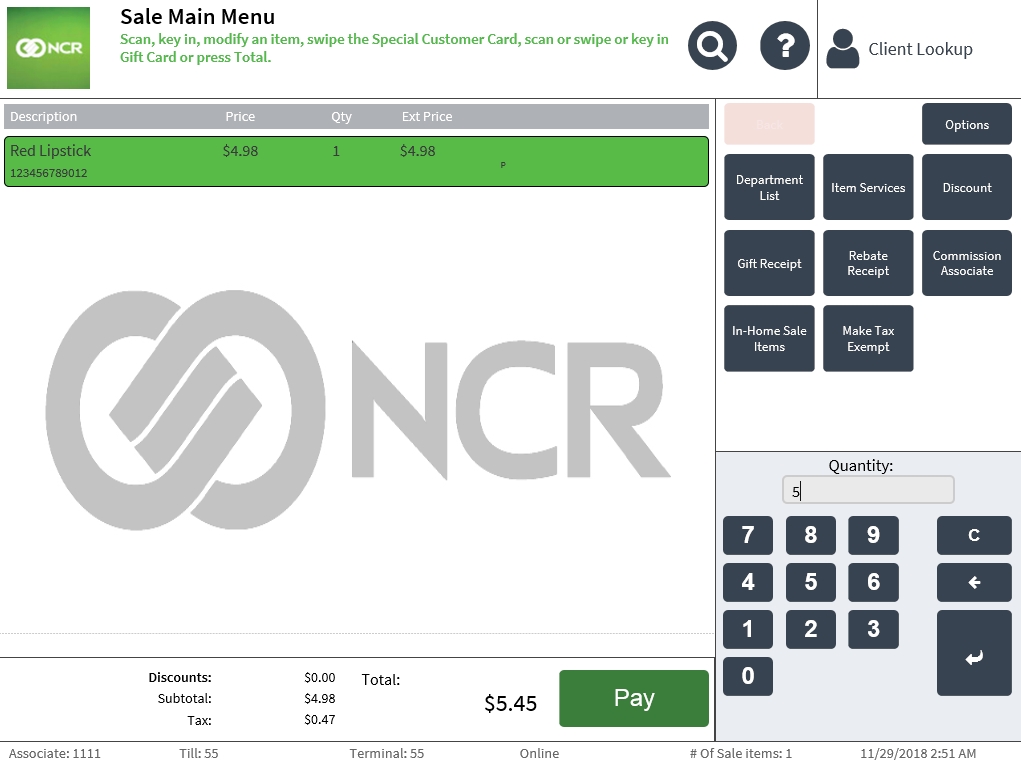
- Select or enter the quantity of the items purchased, and then select Enter. The application displays the Sale Main Menu screen with the updated Quantity and Ext Price field.Note
When an item’s price changes after entering a quantity, a promotion has been triggered. The Price Override button is disabled after the item quantity is changed.
Changing quantities of items on promotion
The POS application permits the associate to change the item quantity even if that particular item is on promotion or its price has been changed. An item may be considered in promotion in any or a combination of the following scenarios:
- A promotion item is scanned or entered on the keypad. For example, a BOGO (Buy One Get One) item, and so on.
- A manufacturer or store coupon is applied to the transaction.
- The item price is changed using the Price Override option (item-level).
- The item price is changed using the Discount option (transaction-level).
To change the quantities of items on promotion, follow these steps:
- Scan or enter the promotion item code.
- From the Sale Main Menu screen, select the item with the quantity to be changed. The application displays the item-related options and the promotional information of the item.
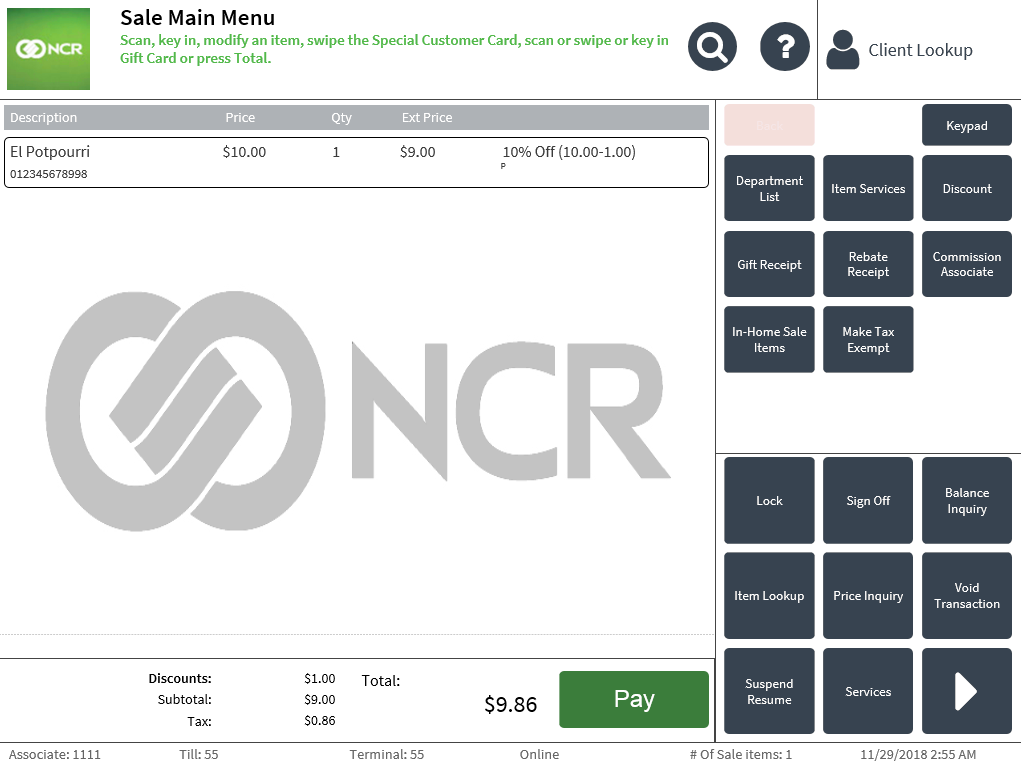 Note
NoteIf the item price has been changed, the Price Override button is disabled. The extended price (Ext Price) also changes after applying another type of discount.
- Select Quantity. The application displays the Sale Main Menu screen.
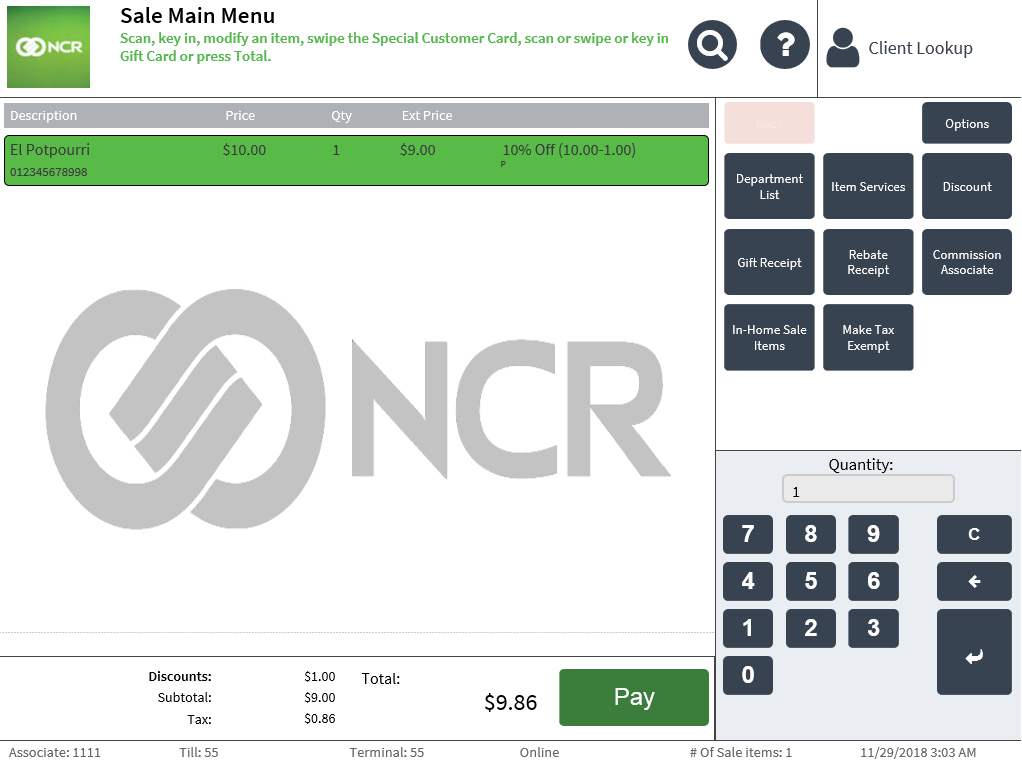
- Enter the quantity. The application displays the Sale Main Menu screen with the new quantity.
- Select Pay to complete the transaction. The application prints the receipt.