Deleting items
The AS POS application permits the associate to delete an item from the transaction after it is scanned. For example, customers may require to cancel an item because they noticed a problem with an item after it was scanned.
If the associate deletes an item that was part of a group promotion, prices of remaining items may change.
Configurable features
The POS application can be configured with the following features.
- Modify the reasons for deleting an item from a sale. Refer to the following options:
- Delete Item Reason Codes > Delete Item Reason
- Delete Item Reason Codes > Delete Item Reason Code
- Delete Item Reason Codes > Delete Item Reason Sequence Number
- Disable the requirement for the associate to enter a reason when deleting an item. Refer to the following option:
- Item Setup > Require Reason for Deleting an Item
For authorized associates to delete items from transactions, follow these steps:
- From the Sale Main Menu screen, scan or enter item bar codes. The application displays the added items on the screen.
- Select the item to be deleted. The application displays the item-related options.
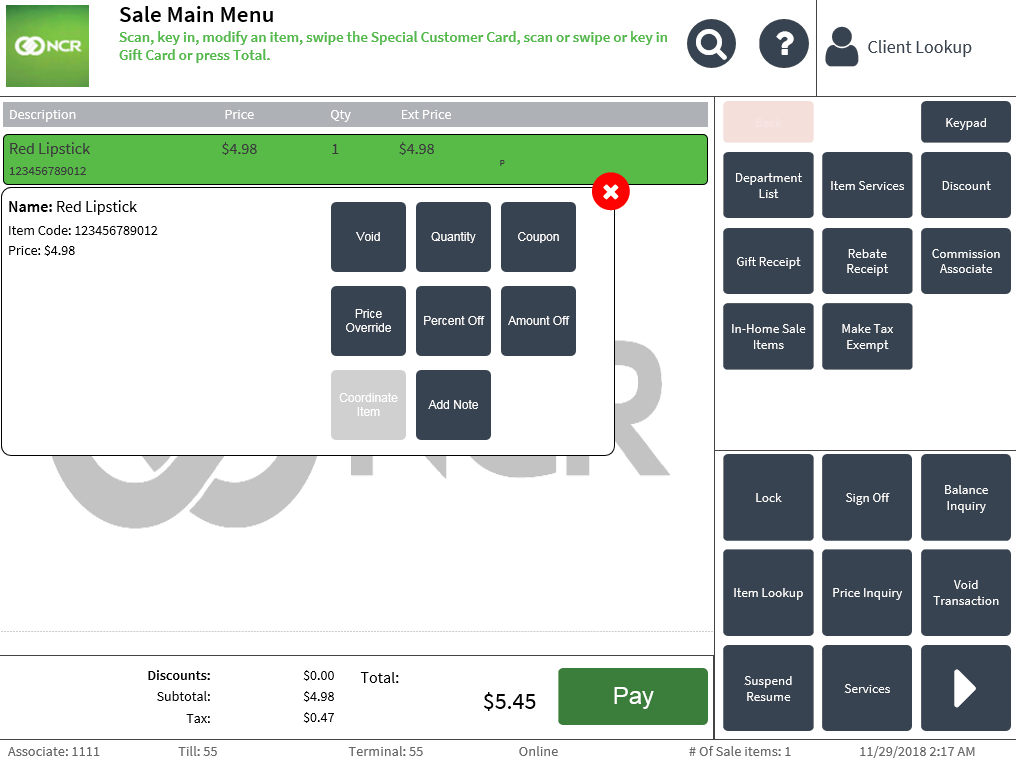
- Select Void. The application displays the Delete Item screen.
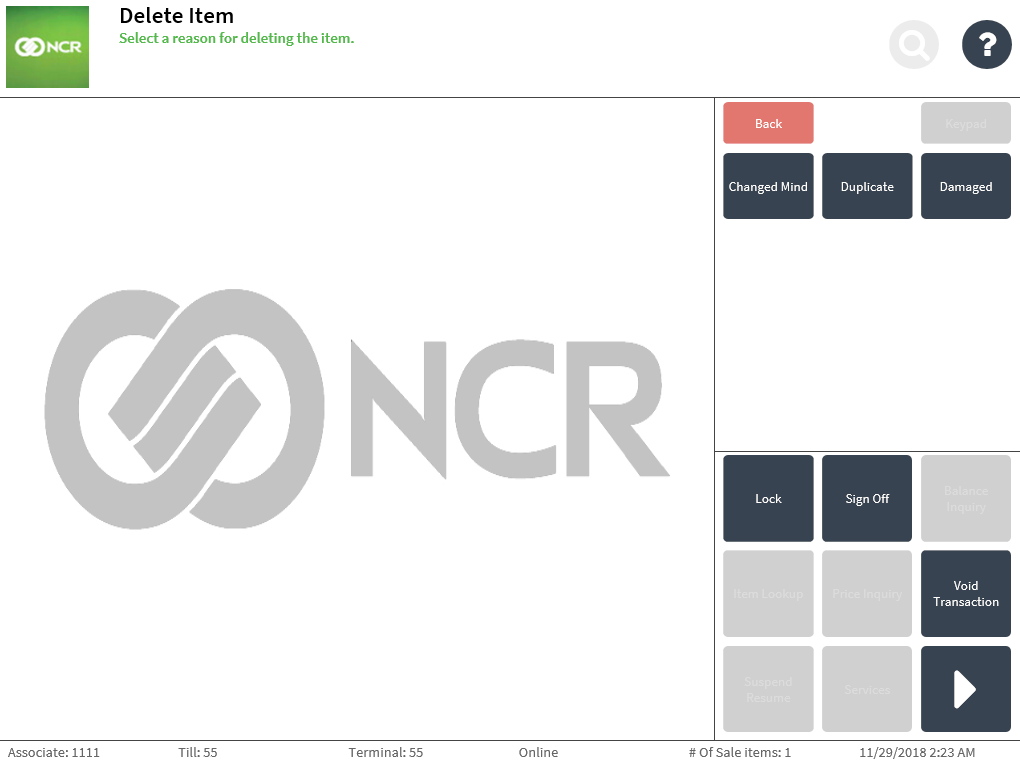
- Select a reason for deleting the item:
- Changed Mind
- Duplicate
- Damaged
The application deletes the item from the list and displays the Sale Main Menu screen.