Using RTEDsr
To configure the RTEDsr authentication mode, follow these steps:
- Ensure that users are properly defined in the CoreDb database. For more information, refer to Adding associate data.
- From the Configuration Management application, select Server > System Configuration > Company and Store Numbers.
- Enter the correct value for the Store Number field.
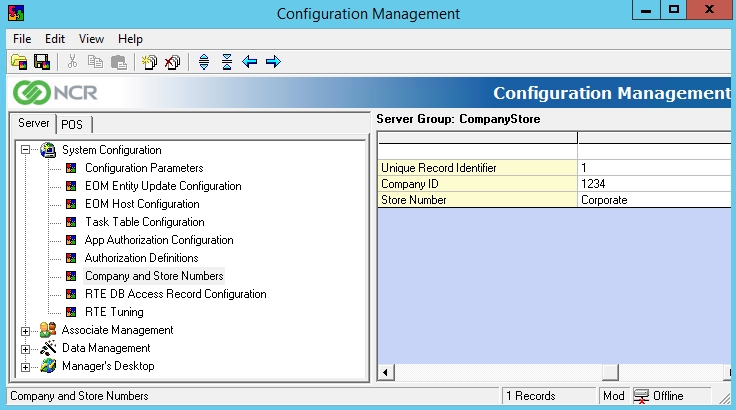
- On the left pane, select Authorization Definitions.
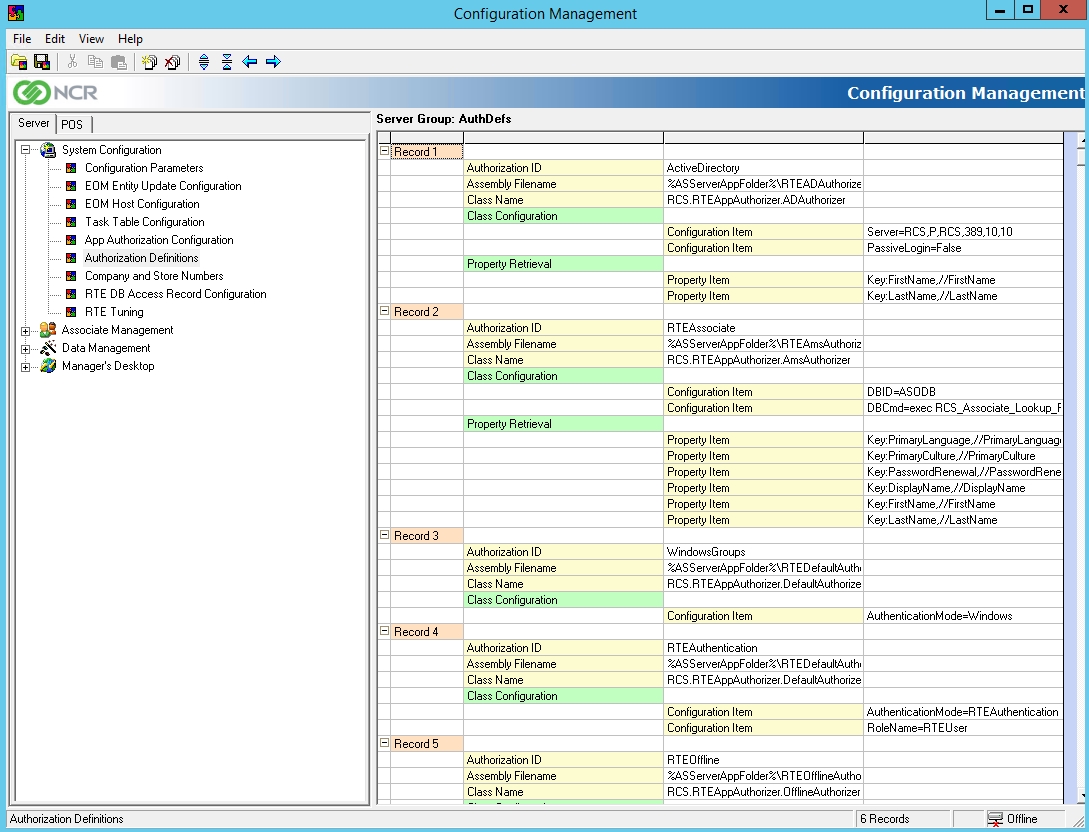
- Locate RTEDsr on the Authorization ID records.
- On the Class Configuration > Configuration Item field, enter the Web Server computer name or IP address on the DSRHost=localhost value.
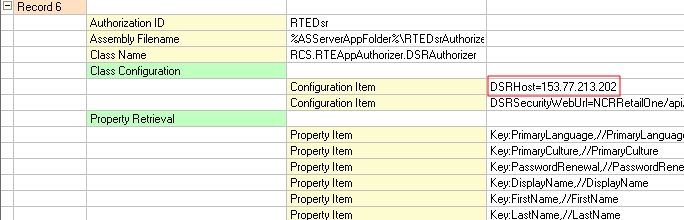
- Save the changes.
Selecting authentication modes
To change the authentication modes, follow these steps:
- From the Server tab in the Configuration Management window, select System Configuration > App Authorization Configuration. The application displays the AuthControl options on the right pane.
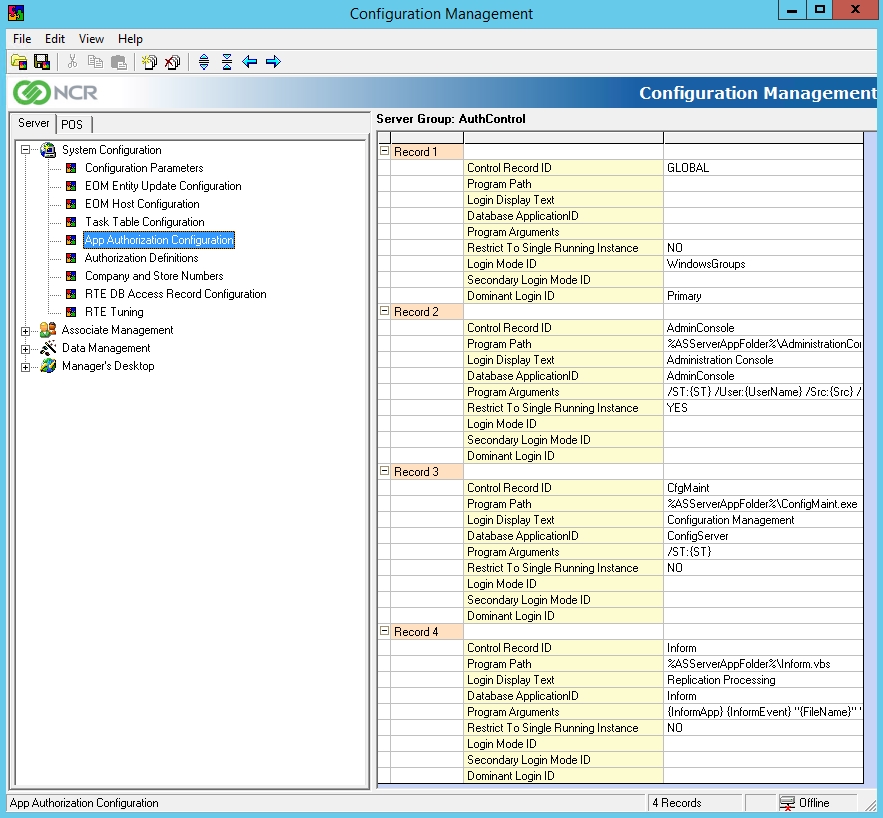
- Enter the preferred authentication mode on the Login Mode ID field of the following records:
- GLOBAL—All configuration defined in this record affects all applications. If the application has no configured value at a given field, this record will be used as the default value.
- AdminConsole—This record is intended for the Administration Console application only. Any field value defined in this record overrides the configuration defined in the GLOBAL record.
- CfgMaint—This record is intended for the Configuration Management application only. Any field value defined in this record overrides the configuration defined in the GLOBAL record.
ImportantThe values are case sensitive and must match with the Authorization ID field defined in the Authorization Definitions.
- Save the changes.