Understanding the POS Navigational Tools
This section describes the tools used to navigate the AS POS application user interface.
Back button
The back button is displayed throughout the POS transaction screens. Selecting Back displays the previous screen.
Scroll bar
Use the scroll bar, located at the rightmost portion of the screen, to scroll up or down the item list and display area. To scroll through the screen, do one of the following:
- Swipe through the screen in an upward or downward direction.
- Touch either ends of the scrolling range.
The following image displays a screen with a scroll bar.
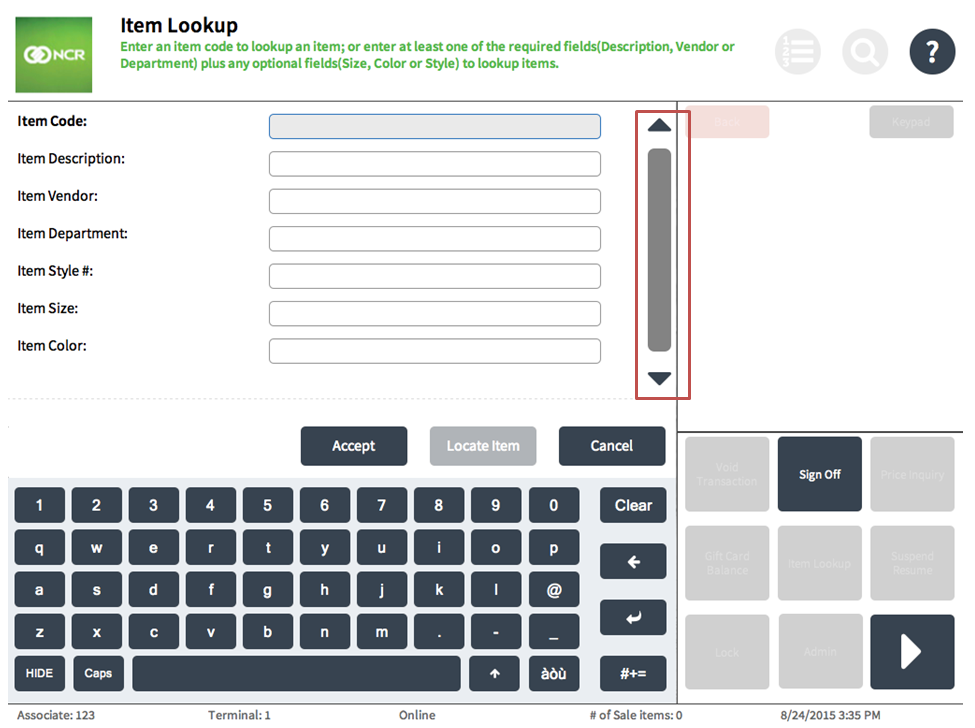
Keyboard shortcuts
Retailers can navigate through entry fields, information messages, and confirmation messages on The POS application using the keyboard shortcut keys described in the following table.
| Keyboard shortcut | Description |
|---|---|
|
Tab or Enter |
|
|
Shift+Tab |
|
|
Shift+Enter |
Submits a form. |
|
Enter |
|
|
Esc |
On information and confirmation messages, use this key to select the option to discontinue the transaction. |