Exchanging items for return with associate and member discounts
The POS application accepts returns and exchanges for sales transactions with associate and member discounts. When return transaction has both associate and member discounts, the exchange item will automatically get the member discount. The associate can manually add the associate discount.
An associate ID added in a return or exchange transaction should be the same associate ID from the sales transaction. An associate discount can only be added to a return or exchange transaction if the returned item had been applied with an associate discount during the original transaction.
For both member and associate discounts to be applied to an exchange transaction, a trigger code must be used to apply the associate discount. The trigger code is required when the associate validation is done through the Interface Layer (SAIL).
Configurable features
The POS application can be configured with the following features.
- Determine whether or not associates are allowed to switch between a member transaction and an associate sale in the same transaction. Refer to the following option:
- General > Allow a Member and Associate Discounts in the same transaction
- Display a custom message on the Associate Discount screen if an error condition occurs on the retailer's loyalty management software during a SAIL Employee request. In the Employee response message, retailers can decide if a message is displayed, and determine what message is displayed on the Associate Discount screen.
- Display an associate message on the Associate Discount screen to validate the associate's Goverment ID before applying an associate discount to an item during a sales transaction. The message is displayed when the SAIL Employee request contains associate PIN and EPIN information and when the ValidateGovID is set to True in the SAIL Employee response message.
- Enable the associate discount button during return transactions. Refer to the following option:
- Menu Buttons > Enable Associate Discount Button in Returns
- Specify the associate ID validation source when applying an associate discount to an item during sales transaction. Refer to the following option:
- Associate> Associate ID Validation Source
Receipted exchange with associate and member discounts
In a receipted return or exchange, the Associate Discount button is disabled when an associate discount was not applied to the returned item during the sales transaction.
To exchange receipted items with associate and member discounts, follow these steps:
- Perform a receipted return transaction.
- From the Return Entry – Associate discount applied screen, select Begin Selling. The application displays a message requesting for the customer’s signature.
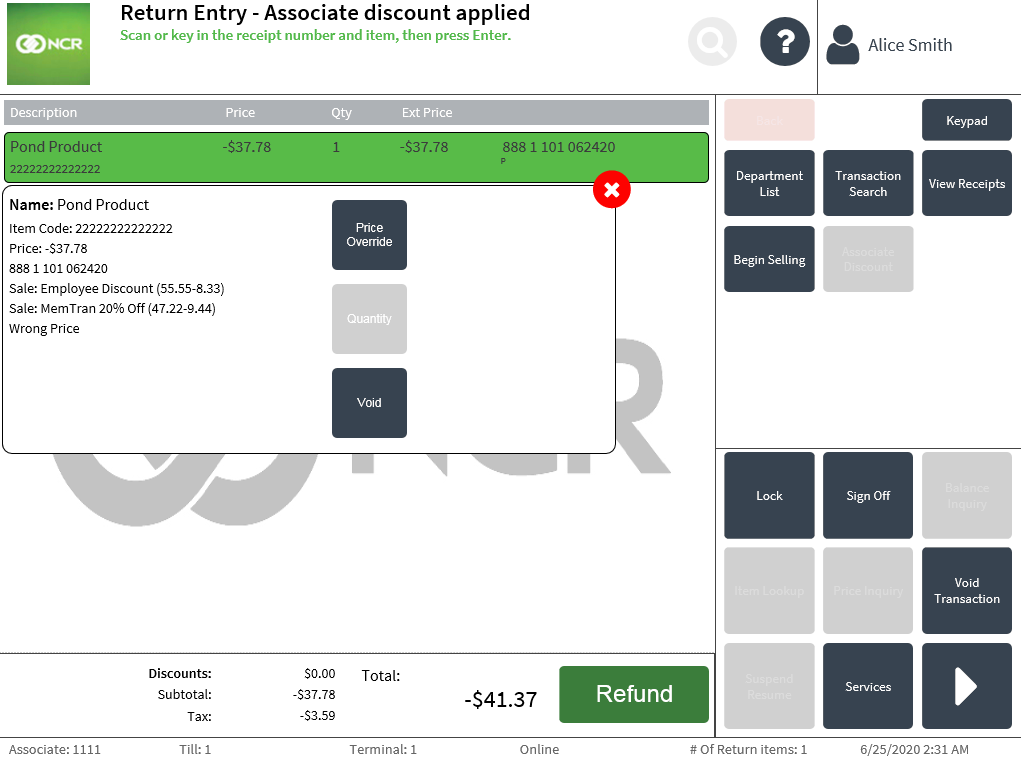
- Select OK. The application displays the returned item on the Sale Main Menu screen with the receipt number on the far right side of the screen to indicate that it is a returned item.
The example below displays a returned item with associate and member discounts from the original transaction.
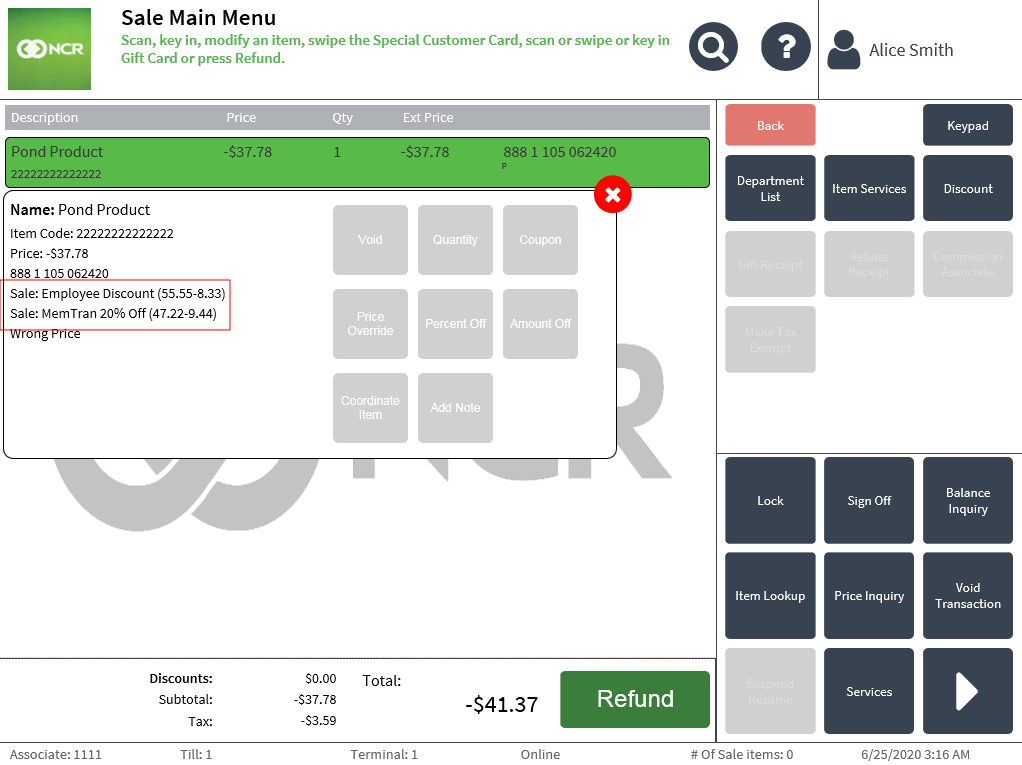
- Do one of the following:
- Scan the item bar code.
- Enter the item code of the item or items to be exchanged.
The application displays the newly scanned item and the returned items. The exchange item automatically gets the member discount and the member name is displayed in the Client Lookup panel.
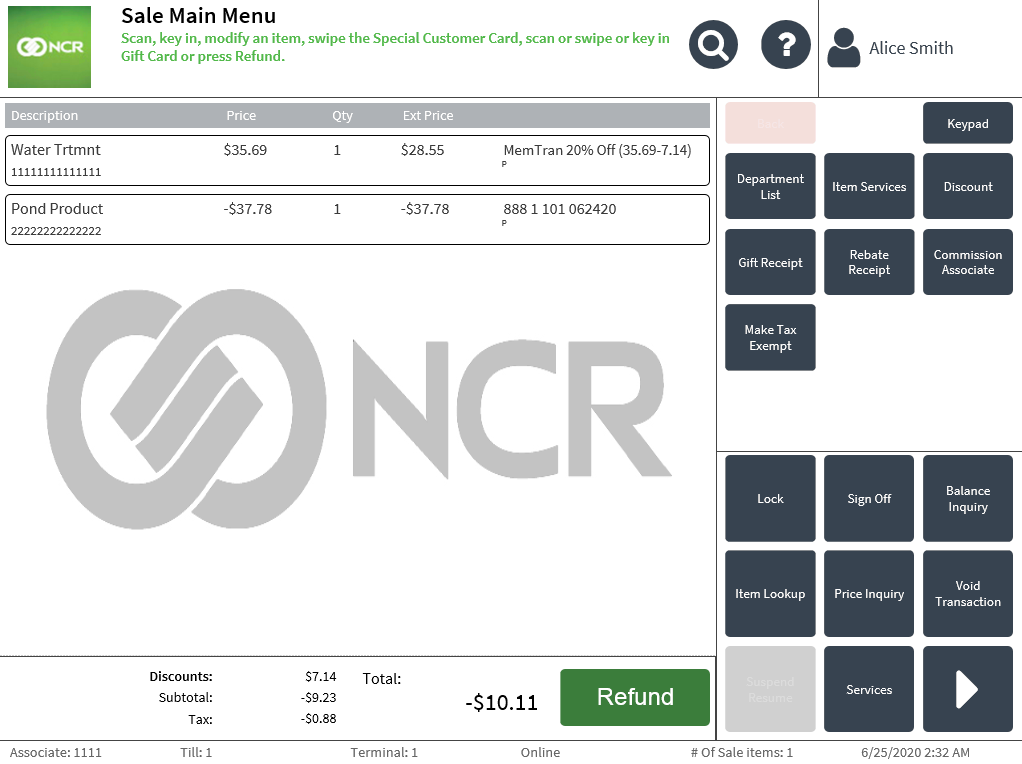
- Select Discount. The application displays the Discount Type screen.
- Select Associate Discount. The application displays the Associate Discount screen.
- To select an associate, do one of the following:
- Scan the associate’s ID.
- Enter the Associate ID and select Accept.
NoteWhen a different associate ID from the sales transaction is entered, an information message that the associate ID does not match with the original sale transaction is displayed. Select OK and the Associate Discount screen is displayed.
The application displays the Sale Main Menu – Associate discount applied screen. The associate discount is applied to the exchange item.
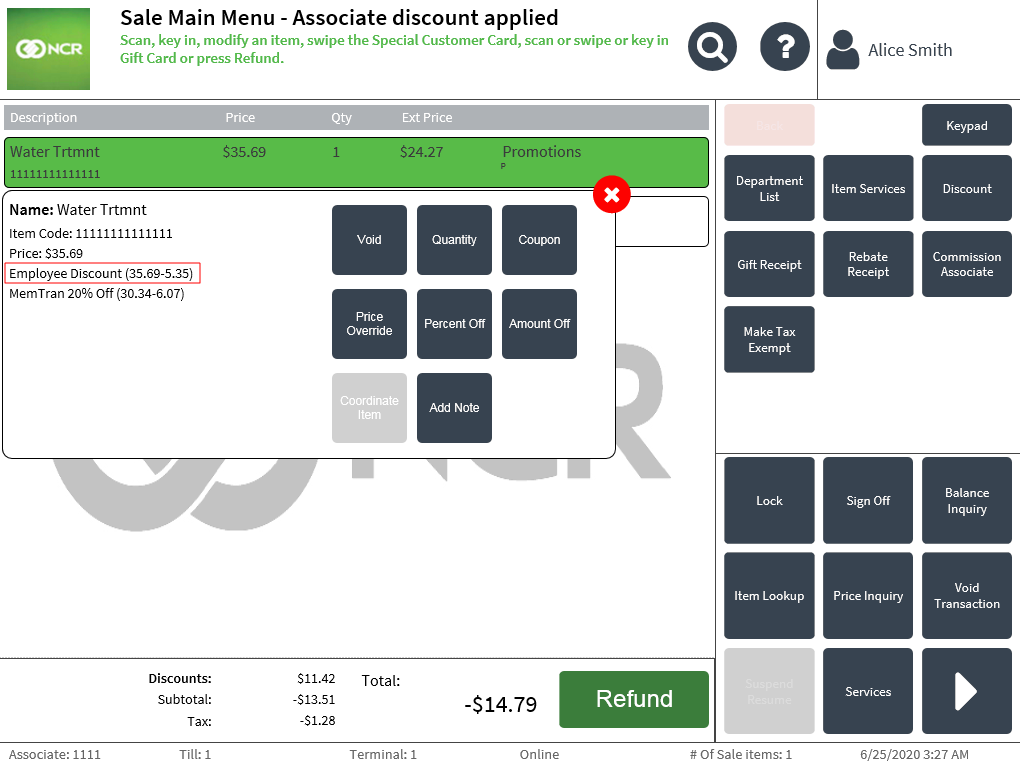
- Complete the transaction.
Non-receipted exchange with associate and member discounts
In a non-receipted return or exchange, the Associate Discount button is disabled when an associate discount was not applied to the returned item during the return transaction.
To exchange non-receipted items with associate and member discounts, follow these steps:
The steps shown below starts after selecting the return reason.
- From the Return Main Menu screen, select Associate Discount. The application displays the Associate Discount screen.
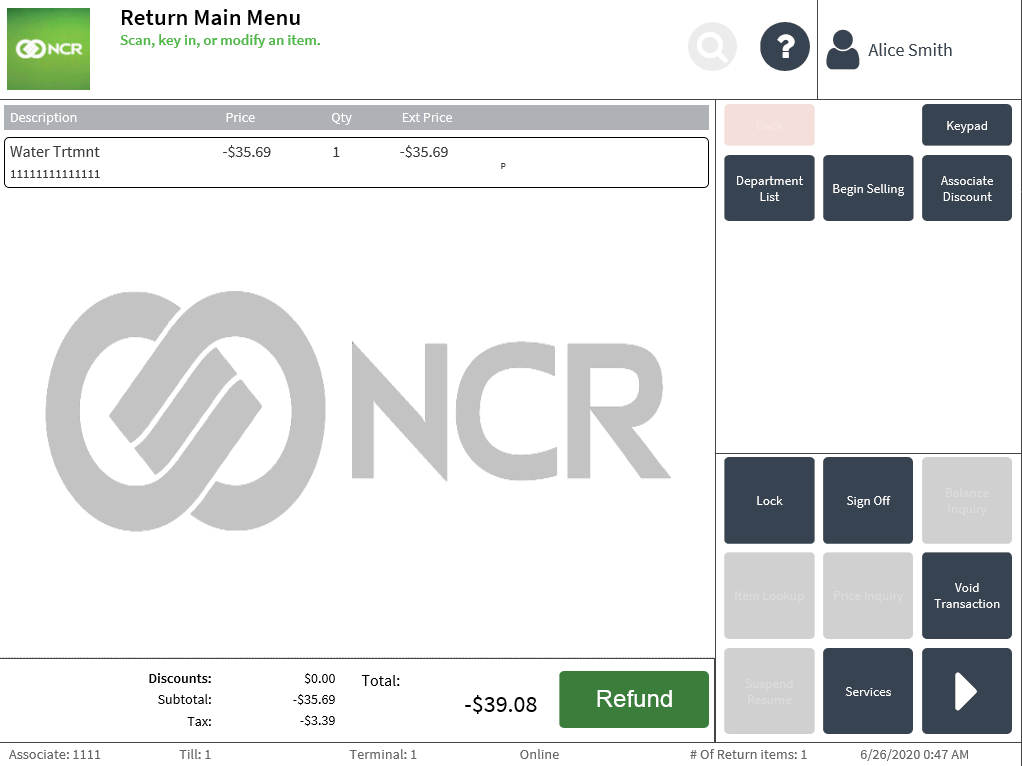
- To select an associate, do one of the following:
- Scan the associate’s ID.
- Enter the Associate ID and select Accept.
The application displays the Return Main Menu – Associate discount applied screen.
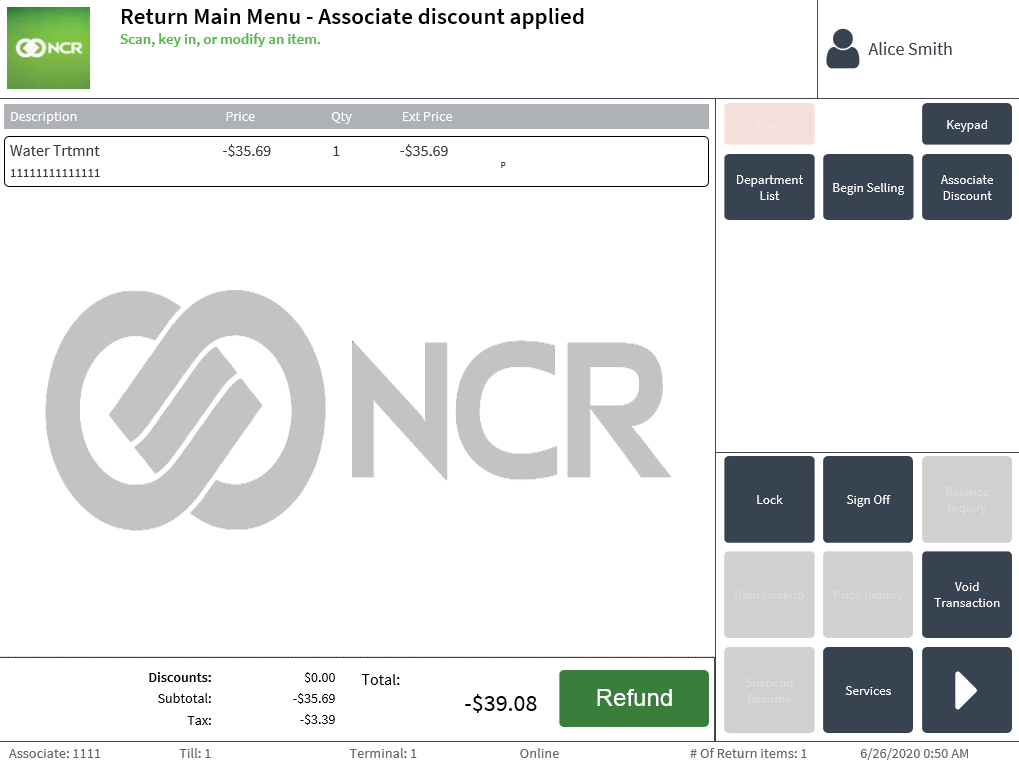
- Select Begin Selling.The application displays a message requesting for the customer’s signature.
- Select OK. The application displays the Sale Main Menu screen.
- Do one of the following:
- Scan the item bar code.
- Enter the item code of the item or items to be exchanged.
The application displays the newly scanned item and the returned item. The exchange item automatically gets the member discount.
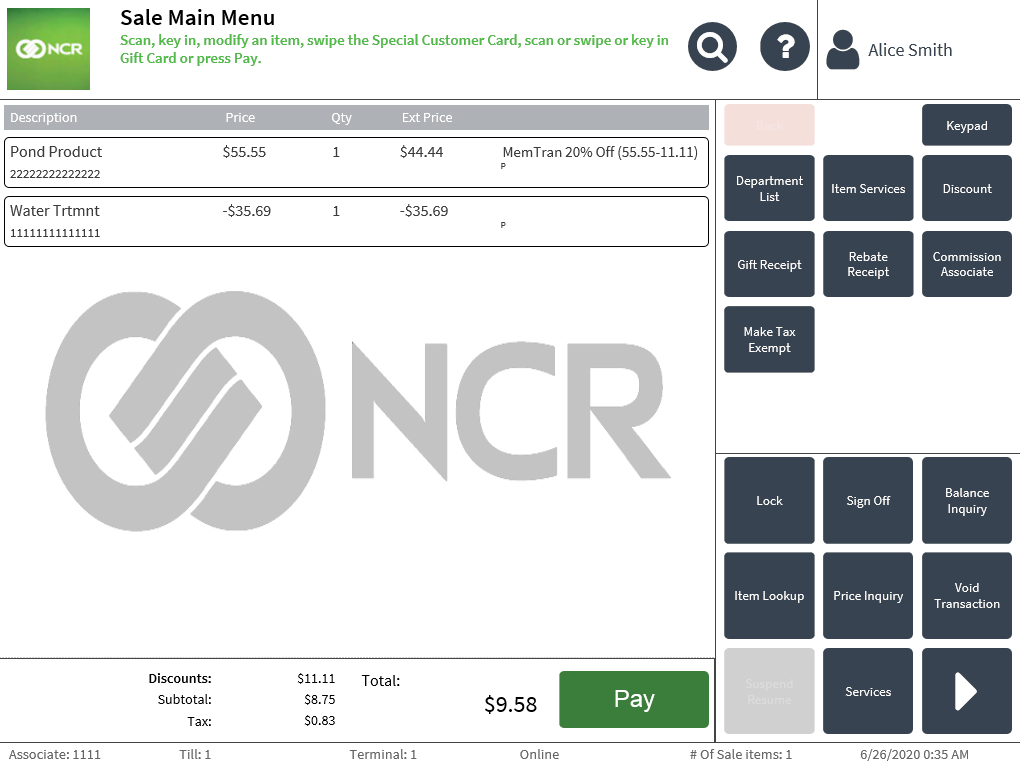
- Select Discount. The application displays the Associate Discount screen.
- Select Associate Discount.
- To select an associate, do one of the following:
- Scan the associate’s ID.
- Enter the Associate ID and select Accept.
NoteWhen a different associate ID from the non-receipted return transaction is entered, an information message that the associate ID does not match with the original transaction is displayed. Select OK and the Associate Discount screen is displayed.
- Select Accept. The application displays the Sale Main Menu – Associate discount applied screen. The associate discount is applied to the exchange item.
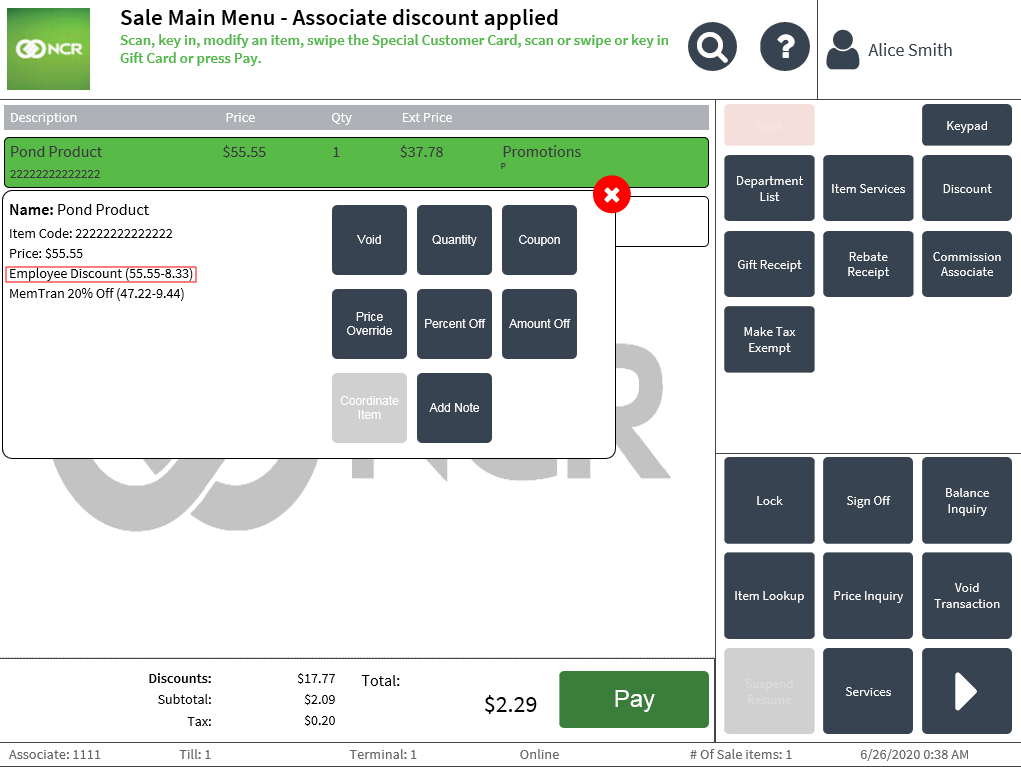
- Complete the transaction.