Accepting customer signature for EMV transactions on the mobile POS
When using a mobile POS, customers can sign on the mobile POS device instead of on the PIN pad device. For more information, refer to Signature Capture.
To accept signatures on the mobile POS device, follow these steps:
- From the Tender Menu screen, select Credit Card. The application displays the Card Amount screen.
- Enter an amount on the Amount field box, and then select Enter. The application displays the Card Amount screen. The application displays a message asking the associate to instruct the customer to insert their card in the PIN pad.
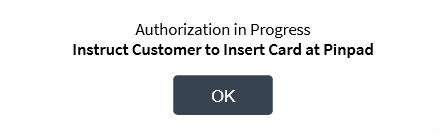
- Instruct the customer to swipe the credit card and follow the instructions displayed on the PIN pad. The application displays the following screen on the mobile POS device for the customer’s signature.
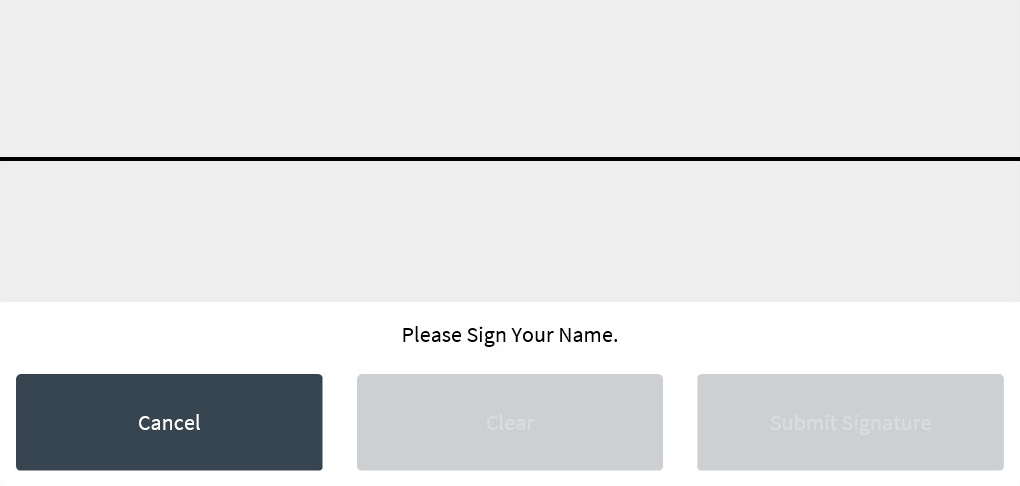
- Request the customer's signature on the device and select Submit Signature. The application displays the signature verification screen.
- Select Signatures Matched to confirm the customer’s signature. The application displays the Receipt Preference screen.
- Select a type of receipt. The application completes the transaction by printing the receipts.