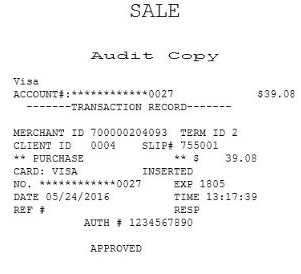Accepting debit cards
The POS application accepts debit cards as payment for sales transactions.
Configurable features
The POS application can be configured with the following features.
- Enable the POS to accept debit cards issued by banks in Puerto Rico. For more information, refer to Media Tenders.
- Set up the media tender information printing options:
- Add additional text on the franking slip template.
- Bypass the franking of media tender information and chit printing when a check is used as tender. By default, the media tender information is franked and printed on the receipt.
- Frank and print the media tender information on the franking slip. Select this feature if the attached printer supports franking. This is the default setting.
- Print the media tender information on the chit. This option is available for printers that do not support franking.
- Specify the franking slip template.Note
Use franking slip templates supported by the POS application. For more information, consult with an NCR Representative.
- For more information, refer to Franking Setup.
- Customize the following media tender settings:
- Modify the Franking Set ID.
- Modify the Media Tender ID.
- Modify the message that is displayed after the tender has been processed.
- Prompt for reference number.
- Define the validation scheme for the authorization code of the media tender type.
- For more information, refer to Media Tender Setup.
- Disable the Begin Printing button on franking screens. For more information, refer to Menu Buttons.
- Enable the POS to automatically start franking when a franking form is inserted. For more information, refer to Receipt Printing.Important
Depending on the model of the printer integrated to the POS application, this feature may require configuring the printer device in the DeviceManager.xml file. For more information, refer to Configuring the POS to automatically frank documents.
- Specify the time period the POS waits for an associate to insert the franking form before displaying a warning message. For more information, refer to Receipt Printing.
To accept debit card payments, follow these steps:
- From the Tender Menu screen, select Debit. The application displays the Card Amount screen.
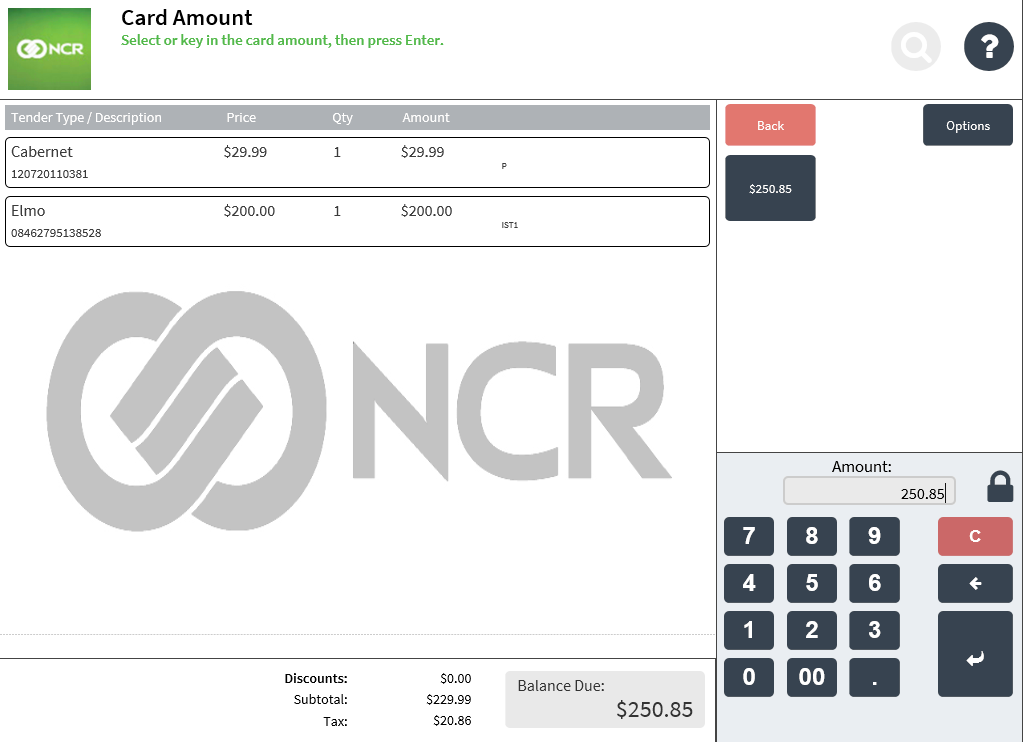
- Enter an amount on the Amount field box, and then select Enter.
The following section describes the scenarios when the POS is connected to a specific payment solutions. Follow the instructions displayed on the PIN pad.
 Verifone Point
Verifone PointWhen the POS is integrated with Verifone Point, the customer inserts or swipes the card at the PIN pad. If the customer cancels the tender on the PIN pad, associates can choose to retry or select a new payment method through the POS.
 NCR Common Client Interface
NCR Common Client InterfaceWhen the POS is integrated with NCR Common Client Interface, the customer inserts or swipes the card at the PIN pad. If the customer cancels the tender on the PIN pad, the POS application displays the Customer Cancelled Tender At PIN pad screen. Associates can choose to retry or select a new payment method through the POS.
The application completes the transaction by printing the receipts.
Customer copy of the receipt
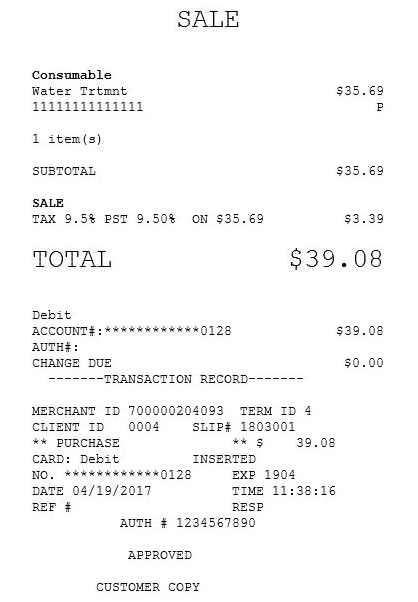
Audit copy of the receipt