POS Diagnostic Information
Retailers can view the diagnostic information of the POS terminal on the Diagnostic Information View screen and on the diagnostic chit printed during startup.
The following image displays a sample Diagnostic Information View screen.
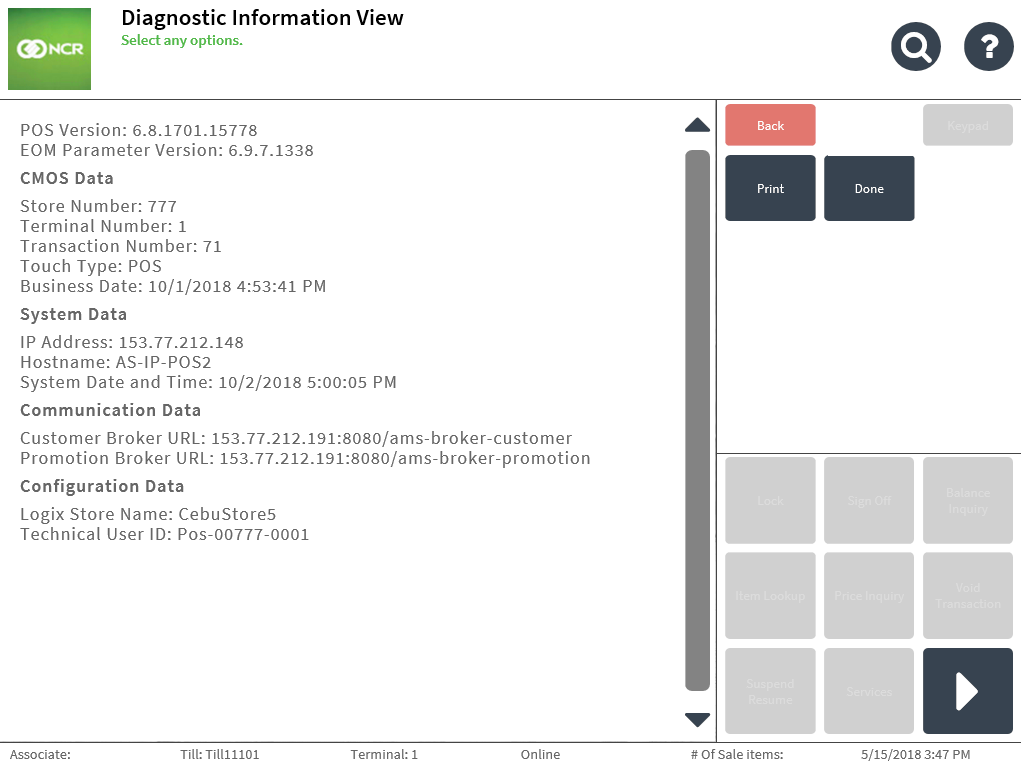
The following image displays a sample POS diagnostic chit.
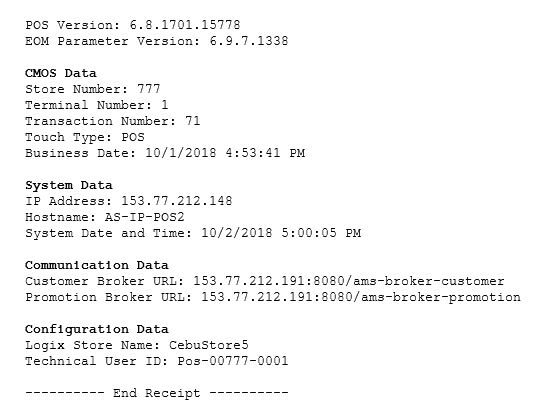
The Diagnostic Information View screen displays the same information as printed on the POS startup chit. For more information about the POS diagnostic details, refer to Understanding the POS Diagnostic Chit.
Configurable features
The POS application can be configured with the following features.
- Prevent the POS application from automatically printing a diagnostic chit upon startup. For more information, refer to Receipt Printing.
- Mask the Technical User ID displayed on the application and printed on the diagnostic chit. For more information, refer to Receipt Printing.
Viewing the POS diagnostic information on the application
Retailers can access the Diagnostic Information View screen before signing on to the POS and during various transaction types.
To view the POS terminal's diagnostic information, follow these steps:
- On the upper-right section of the Sign On screen, select Options. The application displays the global buttons.
- From the POS global buttons, select Diagnostic Information. The POS application displays the Diagnostic Information View screen.
- Select Print to print the diagnostic information chit.