Printing duplicate receipts with VAT summary
A duplicate receipt with the VAT summary section can be printed for a completed sales or exchange transaction using the original transaction number. The VAT summary section is located at the bottom part of the receipt.
Configurable features
The POS application can be configured to enable printing of duplicate receipts with VAT summary. For more information, refer to Receipt Printing.
Printing duplicate receipts with VAT summary using a receipt
To print VAT summary receipts from a sales receipt, follow these steps:
- From the Transaction Types screen, select Reprint Receipts. The application displays the Reprint Receipts screen.
- From the Reprint Receipts screen, select Print VAT Summary. The application displays the Print VAT Summary screen.
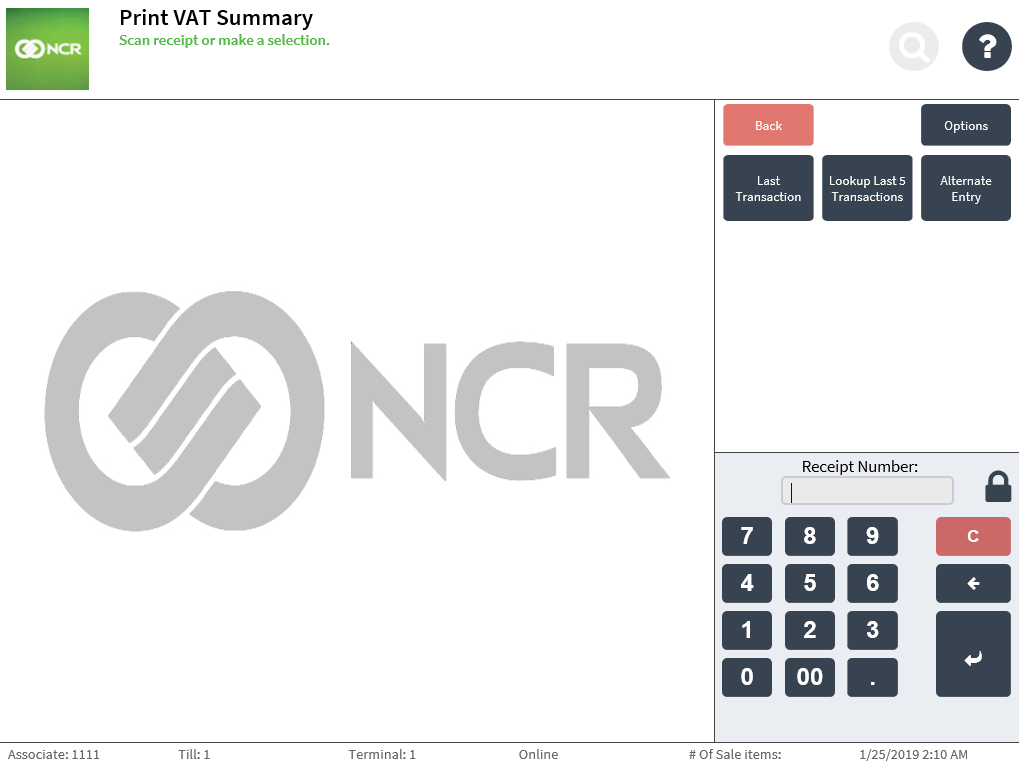
- To enter the receipt number, do one of the following:
- Scan the receipt bar code.
- Enter the receipt number on the keypad, and then select Enter.
The application displays the Reprint Receipts screen and prints the receipt.
Duplicate receipt with VAT summary
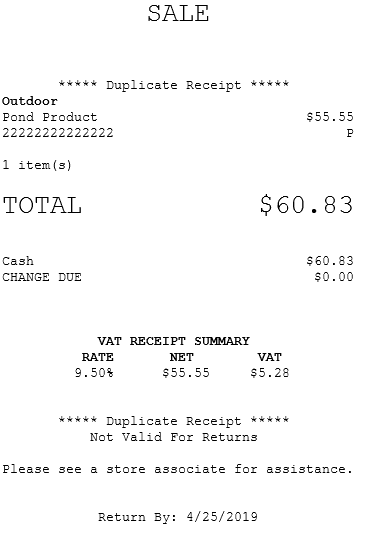
Printing duplicate receipts with VAT summary without a receipt
The following are the three options for printing VAT summary receipts without a sales receipt:
- Last Transaction—automatically prints the duplicate receipt of the last transaction.
- Lookup Last 5 Transactions—displays the five latest transaction receipt information and permits the user to select which receipt to print.
- Alternate Entry—prints duplicate receipts if the store number, terminal number, transaction number, and the receipt date of the sale are known.