Printing rebate receipts using the Transaction Search option
To print rebate receipts using the Alternate Entry option, follow these steps:
- From the Transaction Types screen, select Reprint Receipts. The application displays the Reprint Receipts screen.
- From the Reprint Receipts screen, select Print Rebate Receipt. The application displays the Print Rebate Receipt screen.
- Select Transaction Search. The application displays the Transaction Search screen.
- Enter the available information. Use the following table to determine the possible combinations for search criteria that require additional information.
Possible Combinations Item
CodeCustomer ID Associate ID Phone Number Gift Registry Number Store Number Transaction Number Terminal Number Receipt Date First Name Last Name 1 ● ● 2 ● ● 3 ● ● 4 ● ● 5 ● ● 6 ● ● 7 ● ● 8 ● ● 9 ● ● 10 ● ● 11 ● ● 12 ● ● - Select Search. The POS application retrieves the matching transaction and displays the Receipt View screen.Note
If more than one search result is retrieved, select a transaction from the list displayed on the Rebate Receipt Search Results screen.
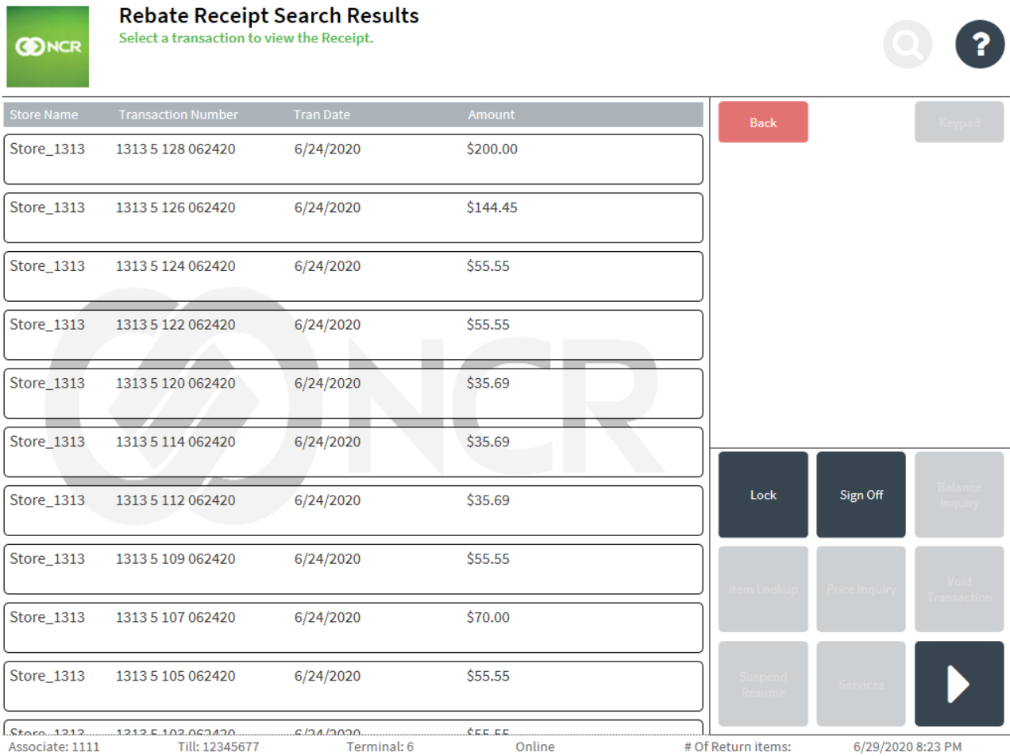
- Select Print. The application continues the Print Rebate Receipts process and prints the rebate receipt.
Rebate receipt using the Transaction Search option
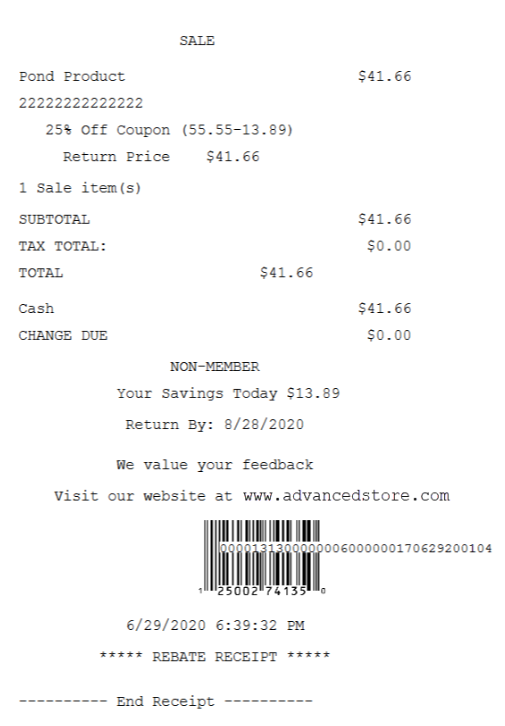
The receipts printed using the Transaction Search option are not formatted.
Printing rebate receipts using the Alternate Entry option
To print rebate receipts using the Alternate Entry option, follow these steps:
- From the Transaction Search screen, select Alternate Entry. The application displays the Select Receipt Alternate Entry screen.
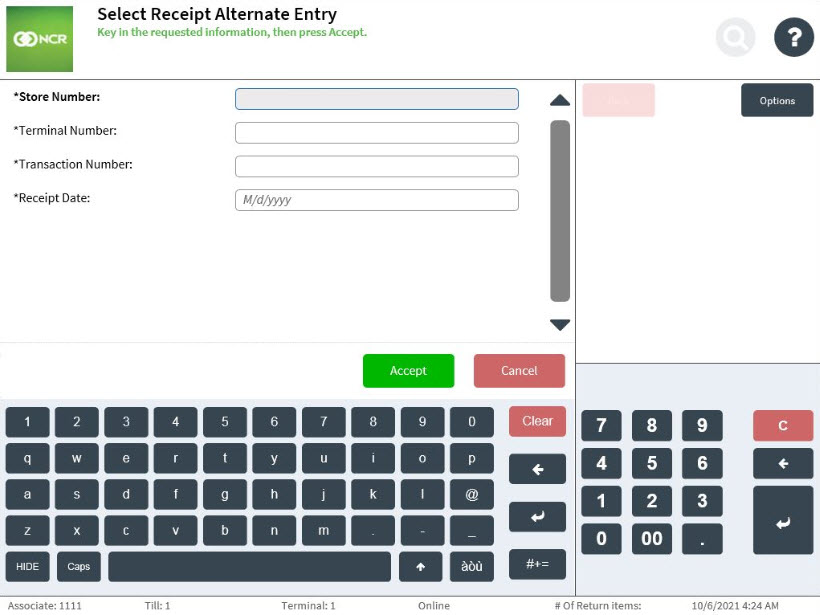
- Enter the required details.
- Select Accept. The application continues the Print Rebate Receipts process and prints the rebate receipt.