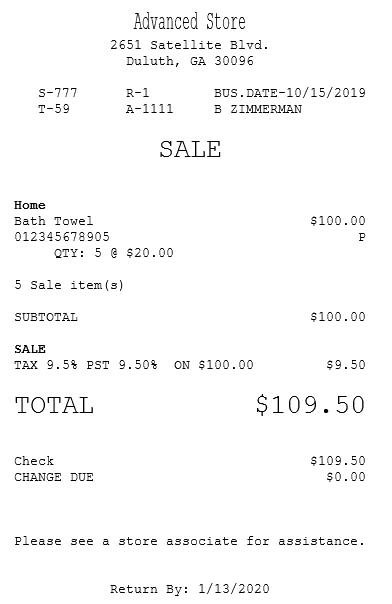Accepting check payments
In processing transactions with checks as tenders, the POS application can be configured to require authorization from a payment solution. When configured, the POS application depends on the authorization response from the configured payment solution.
To accept check payments, follow these steps:
- From the Tender Menu screen, select Check. The application displays the MICR Information screen.
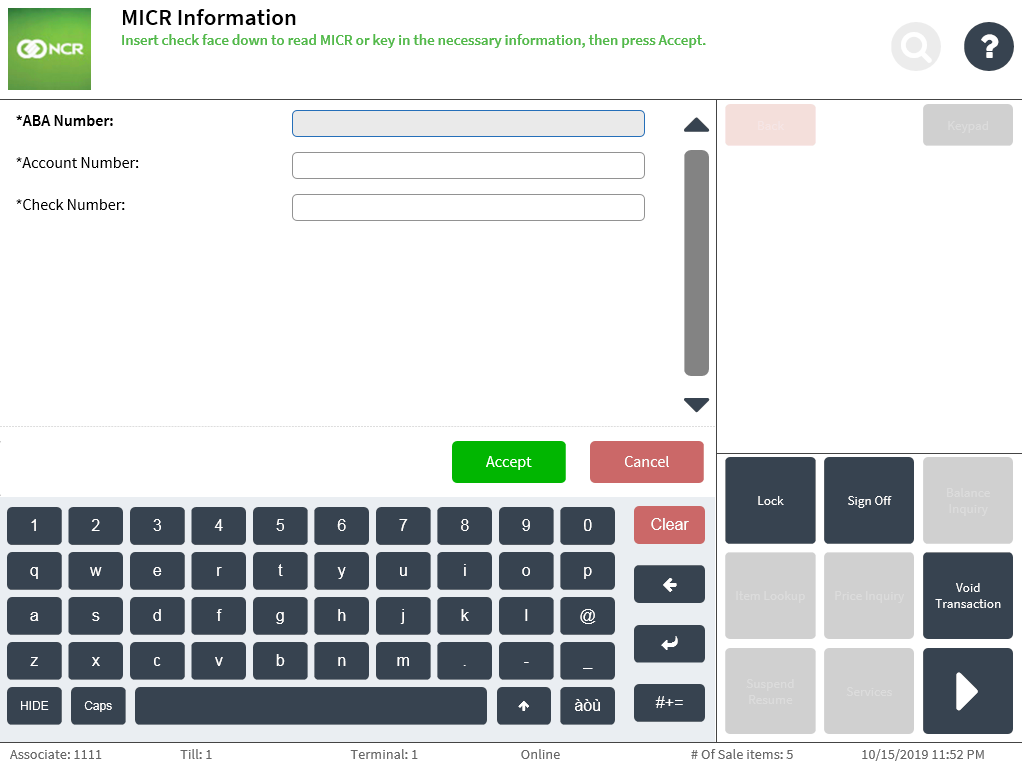
- Do one of the following:
- Use the MICR printer to print the MICR check information.Note
When this option is used, the check amount is assumed to be the full balance due.
- Enter the following required information on the MICR Information screen.
- ABA Number—enter a 9-digit numeric value.
- Account Number—enter a numeric value with 6 to 14 digits.
- Check Number—enter a 6-digit numeric value.
The application displays the Authorization Override given the following conditions:
- If the check number entered in the MICR Information is less than the minimum check number accepted by the store. For more information, refer to Check.
- If the tendered check amount is greater than the amount accepted by the store. For more information, refer to Tender Definitions.
- If the associate signed on to the POS application does not match the user role authorized to perform this function.
- Use the MICR printer to print the MICR check information.
- Select Accept. The application displays the Check Tender Customer Information screen.
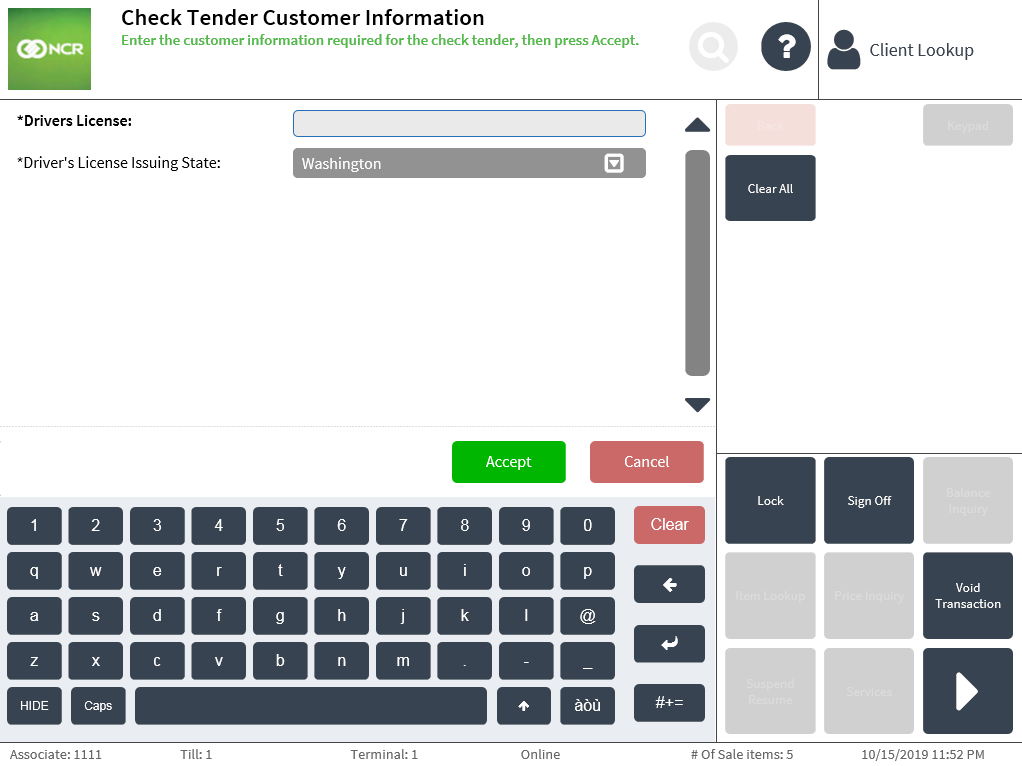
- Enter the Driver’s License Number, and then, select the issuing state of the ID from the drop-down list.
- Select Accept. The application displays the Check Amount screen.
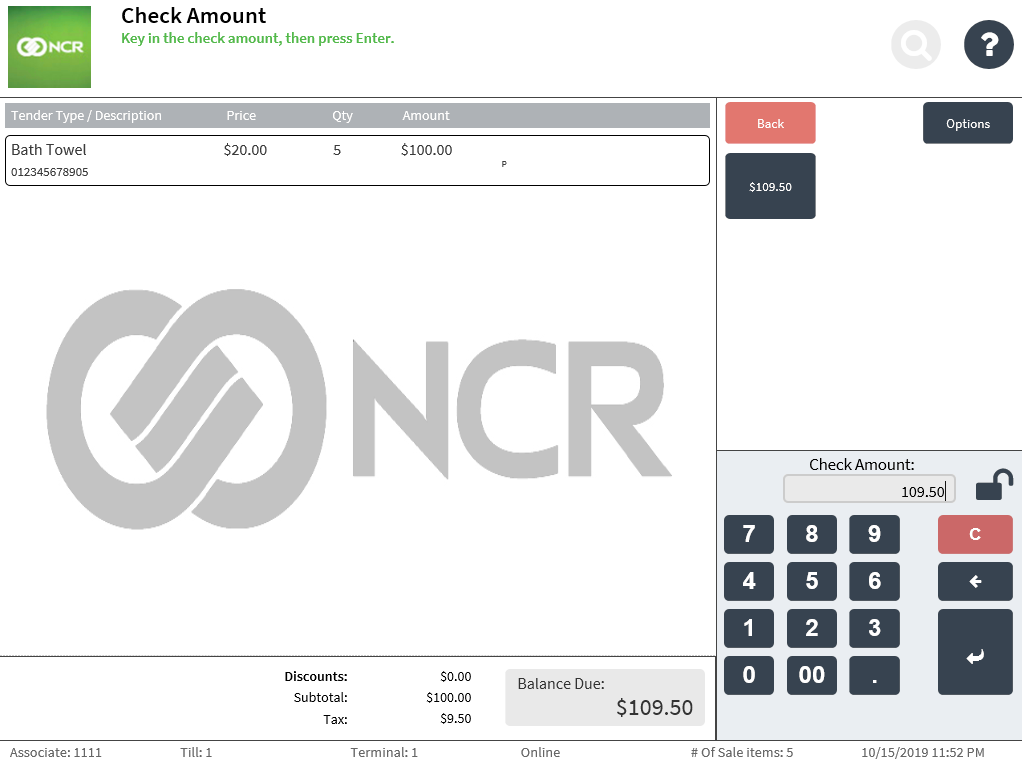 Note
NoteIn the Check Amount field, the POS application automatically suggests an amount equal to the total balance due.
- Do one of the following:
- Select the predefined amount in the options menu.
- Enter the check amount on the keypad, and then select Enter. Note
If the amount entered is less than the balance due, the application displays the Tender Menu screen after printing the endorsement information, permitting the associate to select another payment option.
The application displays the Check Face Printing screen.
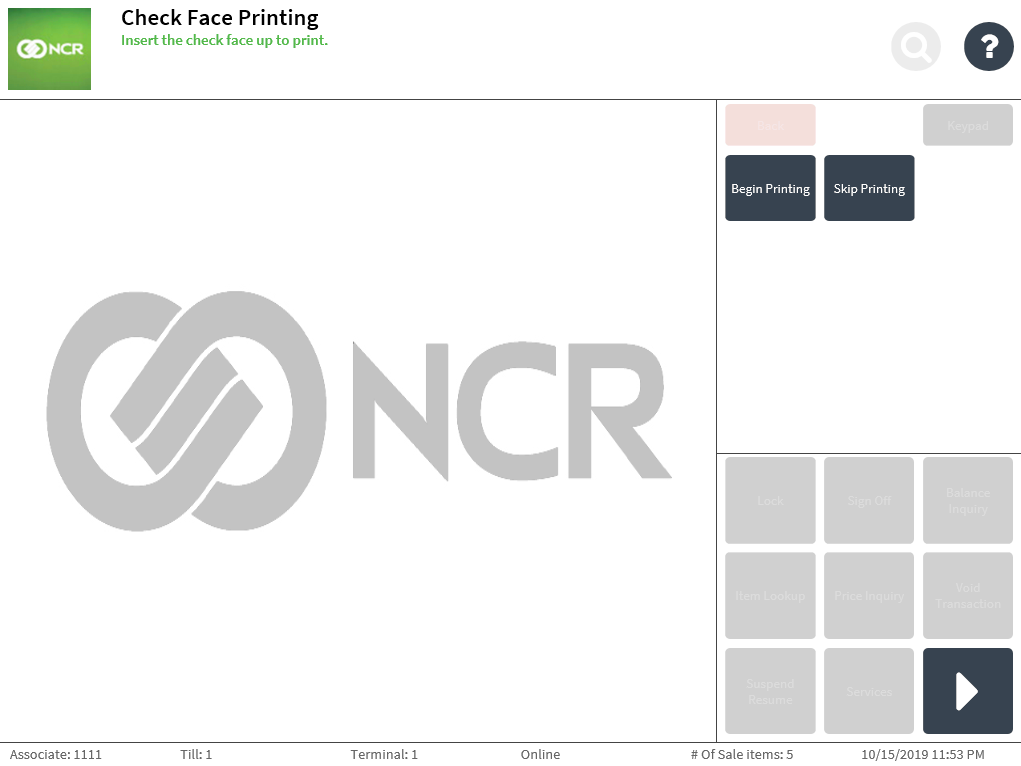
- Do one of the following:
- Insert the check face up into the check printer, and then select Begin Printing if the customer requests for a check amount confirmation text printed on the check.
- Select Skip Printing if the customer decides not to have the check amount confirmation text printed on the check.
The application displays the Check Verification screen and a message instructing the associate to verify the check amount.
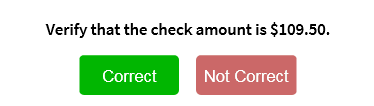
- Verify that the check has been signed by the customer and that the check amount matches the amount displayed on the confirmation message. Note
Select Not Correct if the check amount does not match the amount displayed on the confirmation message. The application returns to the Tender Menu screen and displays a Check: Voided line.
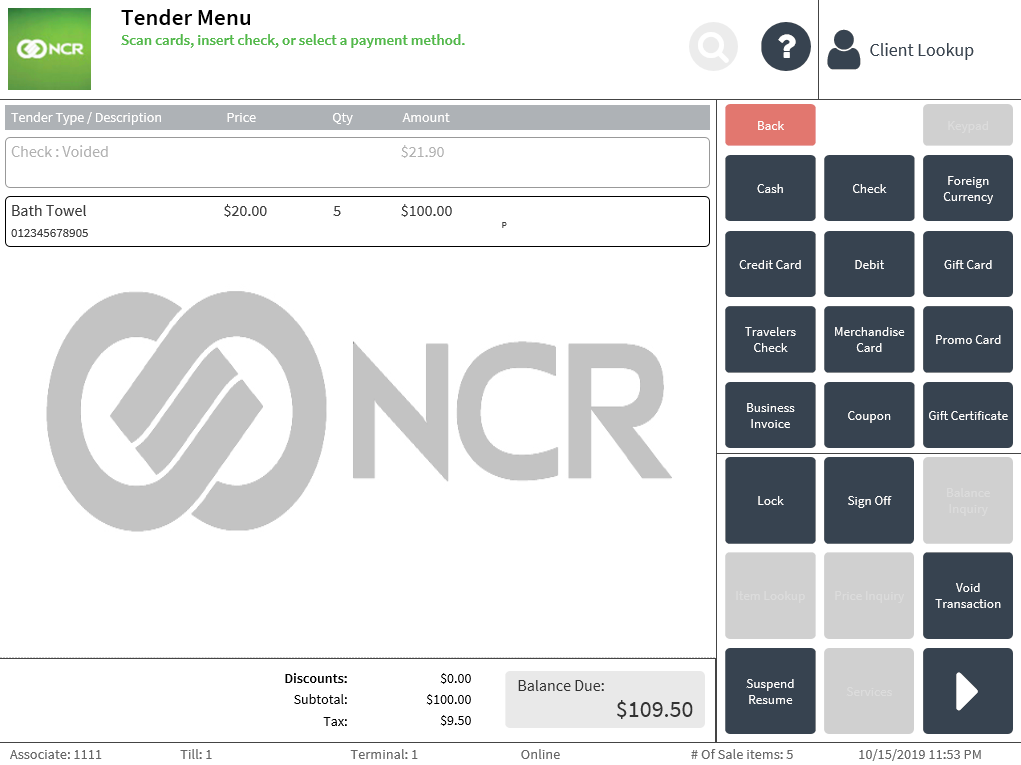
- Select Correct. If the Begin Printing option was selected in step 7, the application prints the check amount confirmation text on the face of the check and displays the Check Endorsement screen.
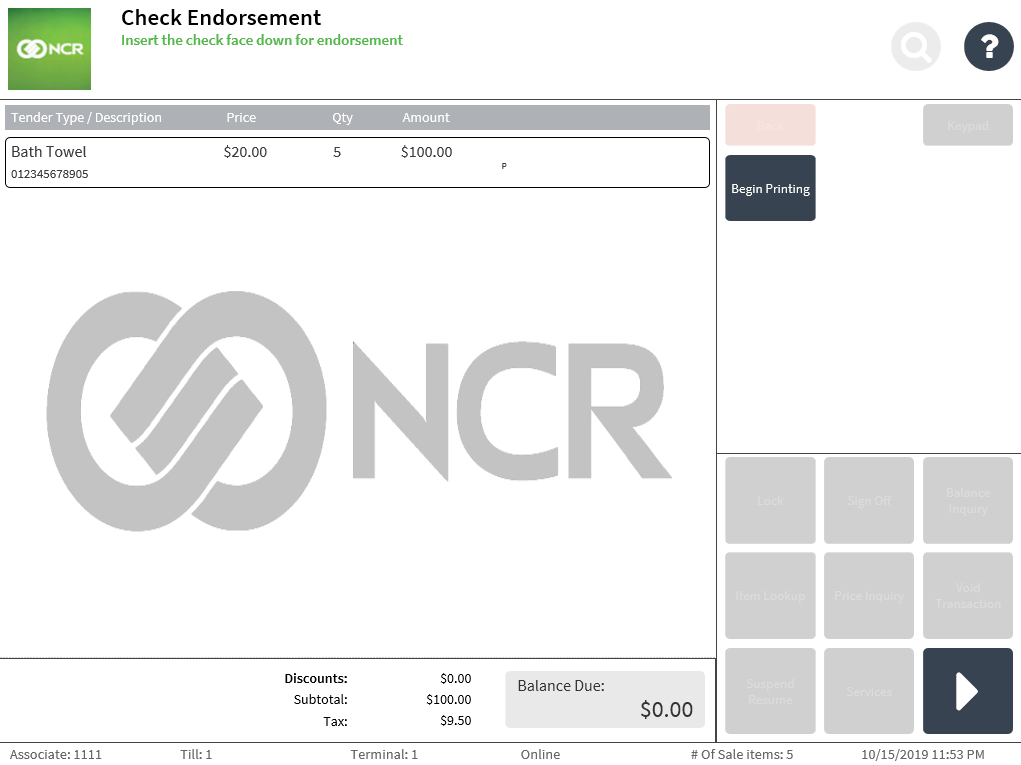
The following image displays sample check amount confirmation text.
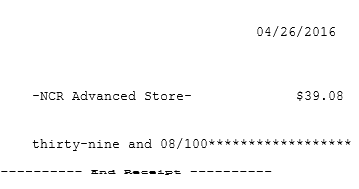
- Insert the check face down into the check printer, and then select Begin Printing. The application prints the company endorsement information text on the back of the check and displays an information message. The information message instructs the associate what to do with the accepted check.
The following image displays sample company endorsement information text.
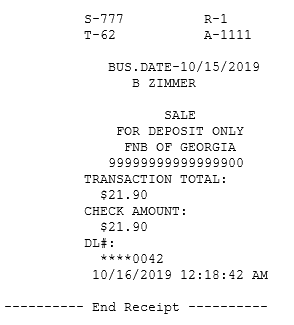
The following image displays a sample information message that instruct associates what to do with accepted checks.
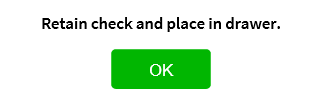
- Select OK on the information message. The application displays the Receipt Preference screen.
- Select a receipt type. The application prints the sales transaction receipt and displays the Change Due screen.
- Close the cash drawer. The application displays the Sign On screen.
Sales receipt for check tenders