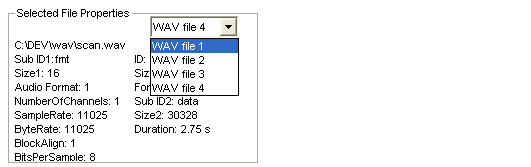Loading a WAV file into the application
To load a WAV file into the application, follow these steps:
- Select the Input/Output Files tab. The application displays the following window.

- Select the Browse button to locate the WAV files consecutively, starting from the WAV File 1. The application displays the following window.
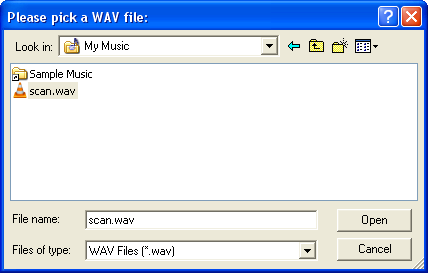
- Select the WAV file, and then select Open.Note
Up to four WAV files can be loaded. Take note of the WAV file number assigned to the WAV file being loaded. This is used to identify that particular WAV file when setting the tone.
The loaded WAV files are automatically analyzed if they have satisfied the format requirements of the Sound Conversion tool. The following icons are shown to signify whether the WAV file can be used.
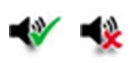
The status and properties of each WAV file are displayed to provide helpful details in tracing a particular property that does not meet the requirements and needs to be addressed.
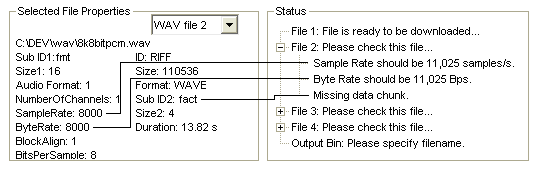
The Selected File Properties enables selecting one of the loaded WAV files from the dropdown list and displaying its corresponding properties.