Linux
To read data from the EEPROM chip on Linux operating system, follow these steps:
- Using the terminal command line, locate and open the ncrflash.ini file.
- At the command prompt, type <cd usr/local/NCR/NCRRealScan/Flash> and then press Enter.
- Type <vi ncrflash.ini> and then press Enter. The ncrflash.ini file is then opened.
- Edit, save, and then close the ncrflash.ini file. The following image shows an example of the INI file.
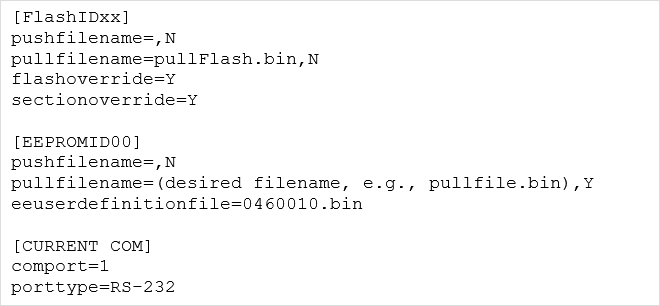
- If the application used is a free version, ensure that the scanner motor is OFF, and then scan the following Firmware Flashing bar code.
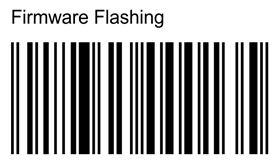
- At the command prompt, type ncrflashc [option] or ./NCRRSFlash [option] and then press Enter.Note
For the list of options, refer to Launching the NCR RealScan Flash.
The application starts reading the EEPROM chip.
- If the process is successful, the application reboots the scanner and then displays the message "EEPROM read completed successfully" in the command prompt.
- Check if the EEPROM read was saved in a binary file by locating the filename specified in pullfilename=(desiredname).bin,y of the ncrlfash.ini file in the Flash application directory (/usr/local/NCR/NCRRealScan/Flash).
- At the command prompt, type <ls *.bin> and then press Enter. The list of binary files in the current directory is then displayed.
- Check if the EEPROM read was saved in a binary file by locating the filename specified in pullfilename=(desiredname).bin,y of the ncrlfash.ini file in the Flash application directory (/usr/local/NCR/NCRRealScan/Flash).
- If the process is not successful, an error message is displayed depending on the cause of error (for example, "Timeout Request Part ID"). For the list of status returns, refer to Troubleshooting.
- If the process is successful, the application reboots the scanner and then displays the message "EEPROM read completed successfully" in the command prompt.
- Exit the NCR RealScan Flash application and disconnect the scanner from the PC or host terminal.
