Saving and downloading current settings to the scanner EEPROM
Before performing this procedure, it is recommended to install the NCR RealScan Flash application. For more information, refer to NCR RealScan Flash.
This feature automatically saves all the settings the user has selected (for example, enabling or disabling the Code 128, Code 39, RSS‑14, and so forth) into a temporary binary file and downloads the settings into the scanner EEPROM.
At first launch, this feature is disabled either from the desktop shortcut or from the program group. This feature is only activated after loading a .bin file is loaded, creating a new file, or uploadng the scanner EEPROM data.
To save and download current settings to the scanner EEPROM, follow these steps:
- Verify that the scanner is powered ON and is connected to the host PC through RS–232, IBM–USB, NCR-USB, or other communication type available.Note
For more information on the communication protocol of a scanner product class, refer to the scanner user guide at https://onlinehelp.ncrvoyix.com.
- Do any of the following:
- From the Feature Level window toolbar, select the Save current settings and Download to scanner’s EEPROM automatically icon. For more information, refer to Application Components.
- From the menu bar, select Tools > Save current settings and Download to scanner’s EEPROM automatically.
- On the keyboard, press F6.
The following process occurs:
- The application automatically saves the current and other hidden settings into a temporary CFT-EEPROM-Update.bin file and updates the scanner EEPROM using the NCR RealScan Flash application, which can be installed separately. The application displays the following window.
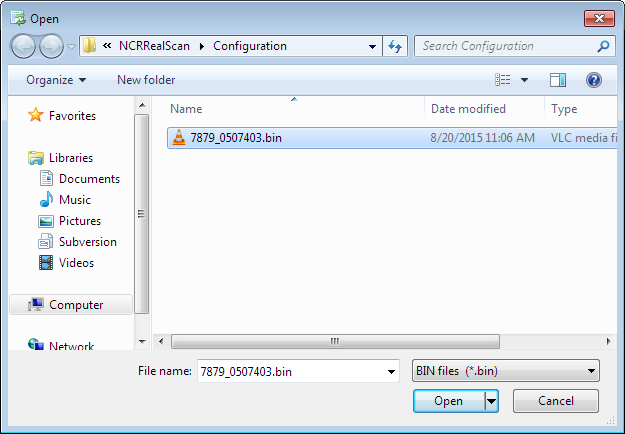 Note
NoteIf the NCR RealScan Flash application is not installed in the system, the application displays a message stating that the NCR RealScan Flash needs to be installed.
- After the application successfully updates the scanner EEPROM, it deletes the temporary file CFT-EEPROM-Update.bin from the default directory of the NCR RealScan Flash application.
- For Windows 7, C:\ProgramData\NCR\NCRRealScan\Flash
- For Windows XP, C:\Documents and Settings\All Users\Application Data\NCR\NCRRealScan\Flash
