Extracting and saving EEPROM data from Flash Drive Prep dump file
This feature extracts EEPROM data from a dump (.dmp) file generated by the NCR RealScan Flash Drive Prep (FDP). The extracted EEPROM data is then saved to an EEPROM binary (.bin) file.
To extract and save EEPROM data from FDP dump file, follow these steps:
- Do any of the following:
- From the Feature Level window toolbar, select the Extract EEPROM data from dump icon. For more information, refer to Application Components.
- From the menu bar, select Tools > Extract EEPROM data from dump.
- On the keyboard, press Ctrl+Shift+D.
The application displays the Extract EEPROM Data from Dump File window.
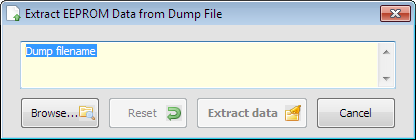
- Select Browse. The application displays the following window.
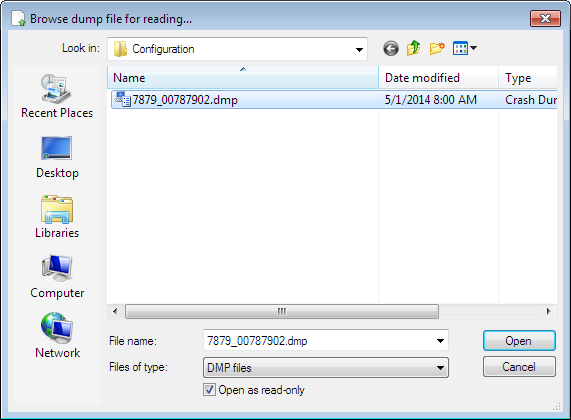
- Select a dump file to read, and then select Open. The application returns to the EEPROM Data from Dump File window.
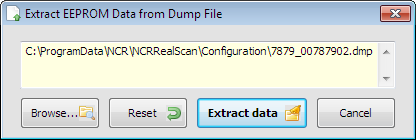
- Select Extract data. The application displays the following window.
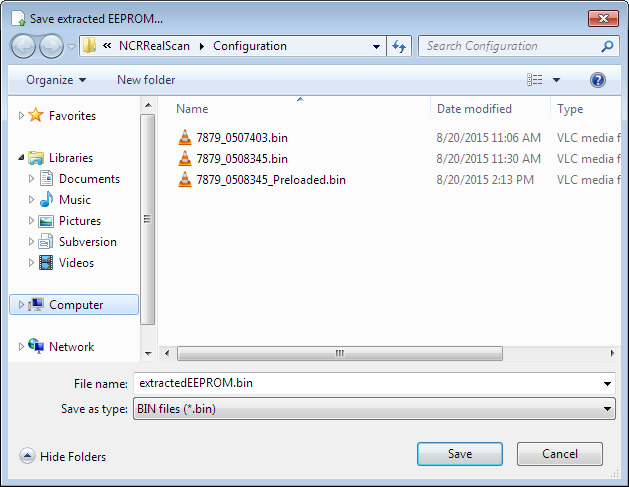
Enter a file name or use the default filename extractedEEPROM.bin, and then select Save. The application displays a confirmation message that the extracted EEPROM data is saved successfully.
